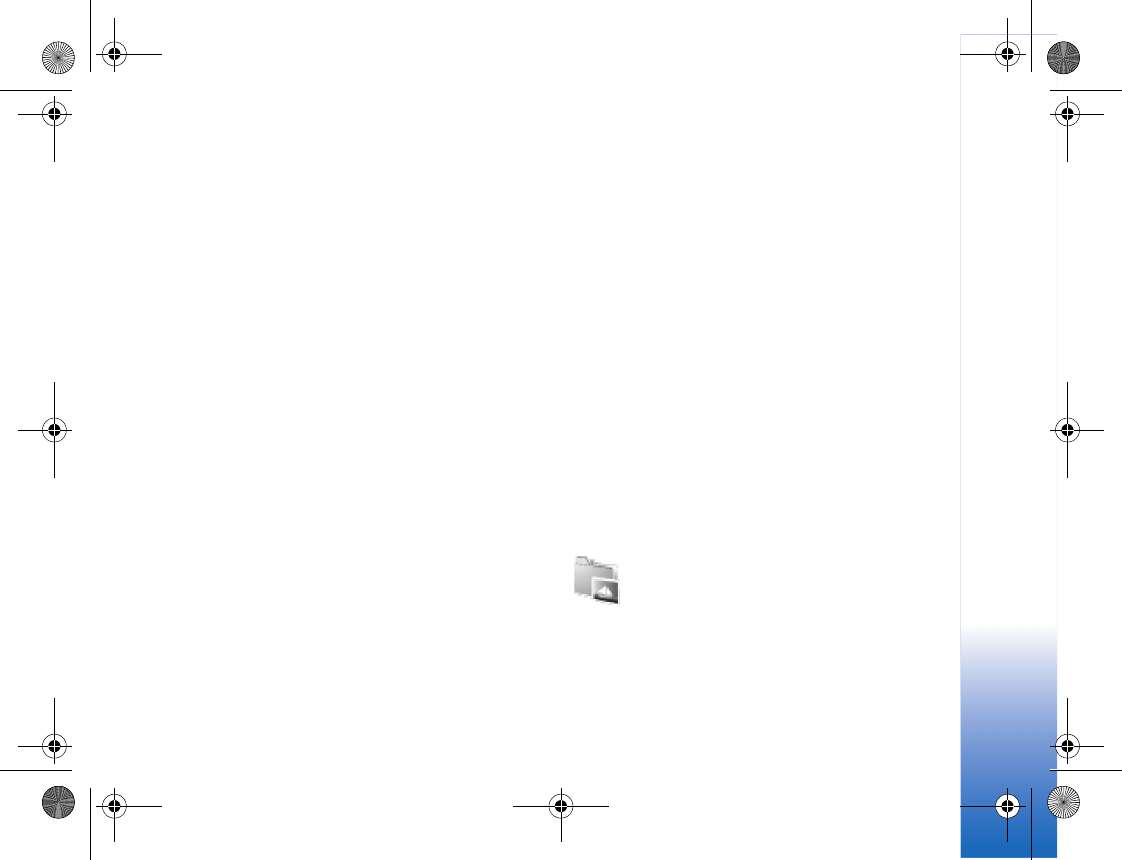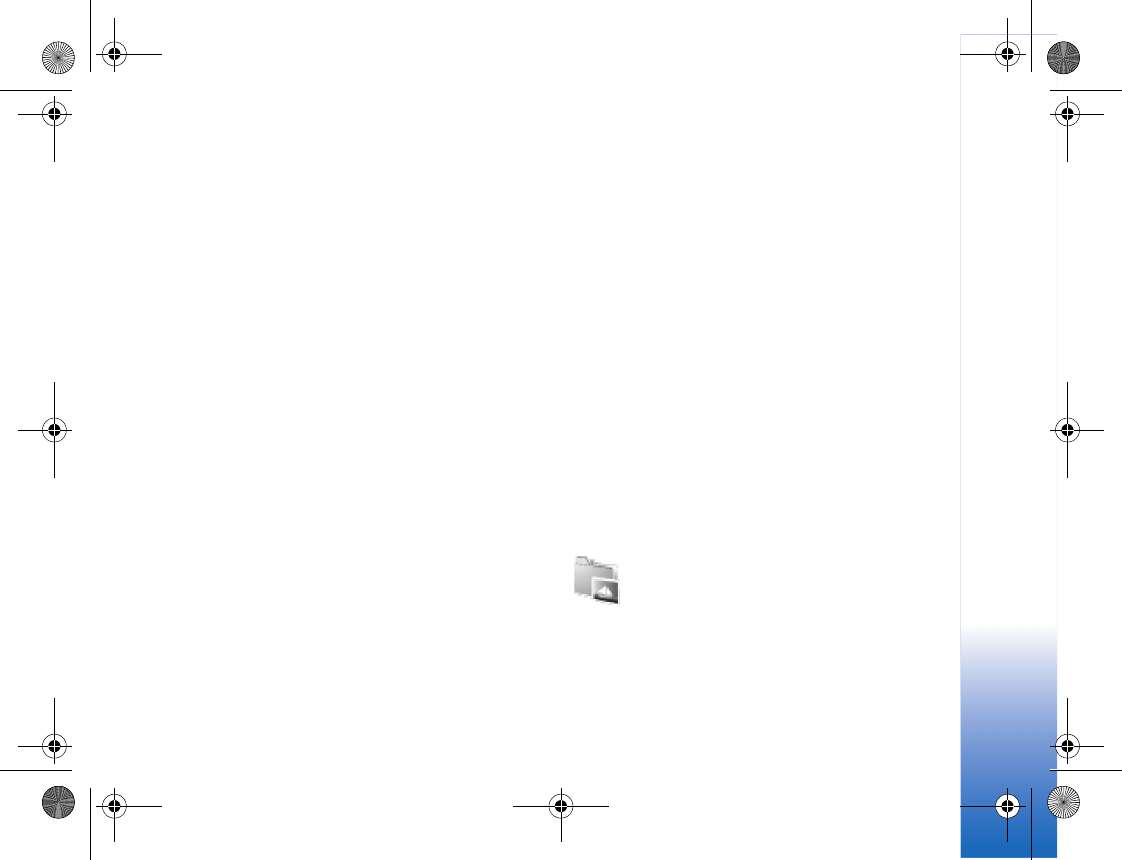
My Stuff
53
Message—to edit the Opening message and Closing
message.
Length—to define the duration of the muvee, select
User defined. Select Multimedia message, Same as
music, or Auto-select. If the muvee duration is less
than the music duration, the muvee is repeated to
match the music duration. If the muvee duration is
longer than the music duration, the music is repeated
to match the muvee duration.
Settings—to change the settings for muvee production.
Select from the following:
• Memory in use—select where to store your muvees.
• Resolution—select the resolution of your muvees.
• Default muvee name—set a default name for the
muvees.
3 Select Create muvee.
The muvee is created automatically and a Preview view is
displayed. You can select Save to save the muvee in the
Gallery, Recreate to shuffle the media files and create a
new muvee, or Customize to return to the muvee settings.
Slide show
In the active toolbar, select Start slide show to view a
slide show of images in full screen. The slide show starts
from the selected file. Select from the following:
Pause—to pause the slide show
Continue—to resume the slide show, if paused
End—to close the slide show
To browse the images, scroll left and right (available only
when Zoom and pan is off).
To adjust the tempo of the slide show, before starting the
slide show, select Options > Slide show > Settings >
Delay between slides.
To make the slide show move smoothly from one slide to
another, and let My Stuff randomly zoom into and out of
the images, select Zoom and pan.
To add audio to the slide show, select Options > Slide
show > Settings and from the following:
Music—Select On or Off.
Track—Select a music file from the list.
To decrease or increase the volume, use the volume keys
on the side of your device.
Presentations
With presentations, you can view svg (scalable
vector graphics) files, such as cartoons and
maps. These files maintain their appearance when printed
or viewed with different screen sizes and resolutions. To
view svg files, select the Presentations folder, scroll to an
image, and select Options > Play.
R1114_en.book Page 53 Thursday, October 19, 2006 3:43 PM