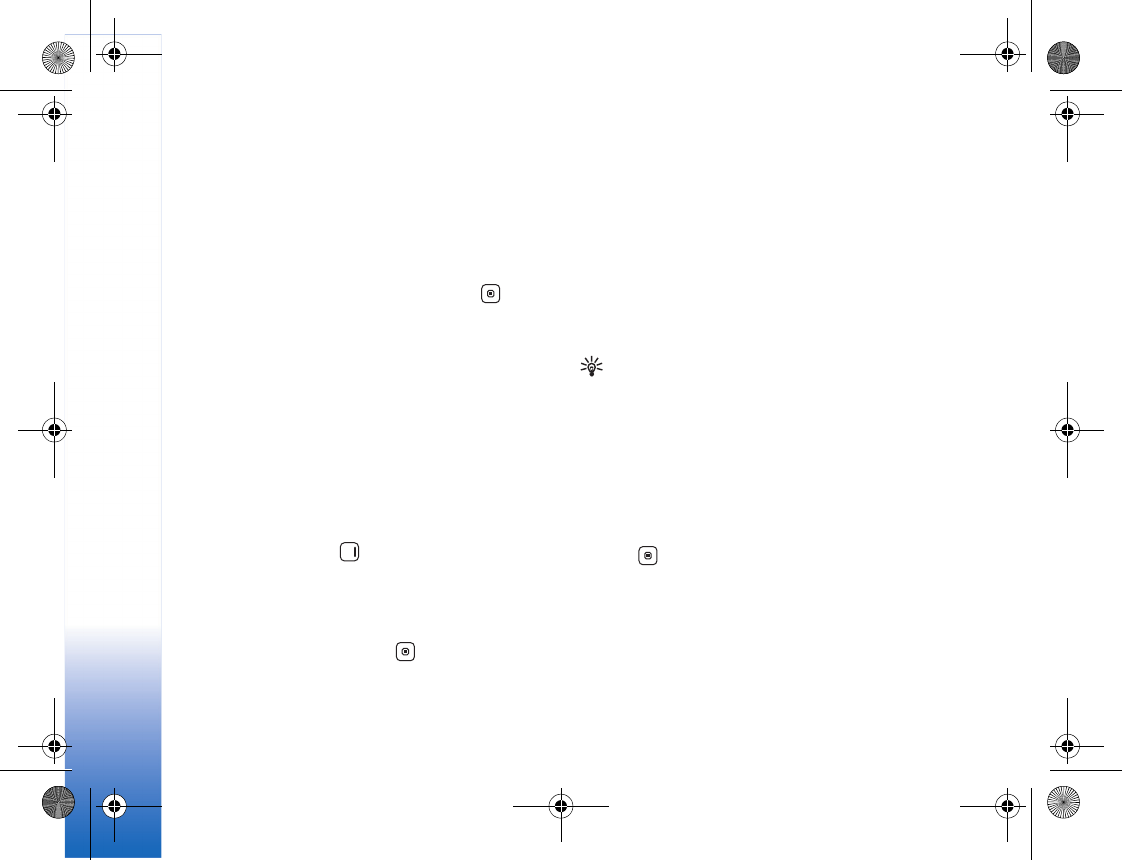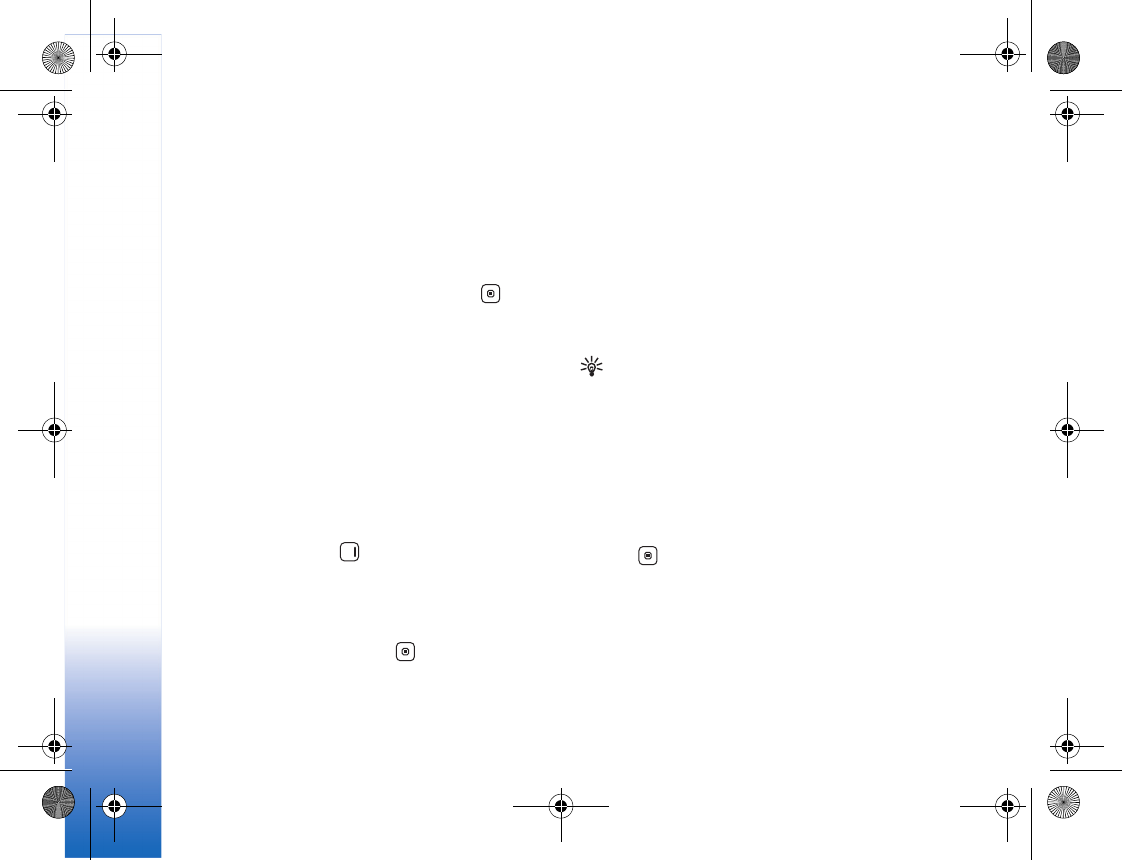
Address book
70
Default numbers and addresses
You can assign default numbers or addresses to a contact
card. In this way if a contact has several numbers or
addresses, you can easily call or send a message to the
contact to a certain number or address. The default
number is also used in voice dialing.
1 In Addr. Book, select a contact, and press .
2 Select Options > Defaults.
3 Select the number or address to which you want to
add a default value, and select Assign.
4 Select a number or an address you want to set as a
default.
The default number or address is underlined in the contact
card.
Contact groups
To create a contact group, do the following:
1 In Addr. Book, press to open the groups list.
2 Select Options > New group.
3 Write a name for the group or use the default name
Group %N, and select OK.
4 Open the group, and select Options > Add members.
5 Scroll to a contact, and press to mark it. To add
multiple members at a time, repeat this action on all
the contacts you want to add.
6 Select OK to add the contact to the group.
To rename a group, select Options > Rename, enter the
new name, and select OK.
To add a contact to an existing contact group, select
Options > Add to group: .
To remove contacts from a group, do the following:
1 In the groups list, open the group you want to modify.
2 Select the contact and Options > Remove from group.
3 Select Yes to remove the contact from the group.
Tip! To check to which groups a contact belongs,
scroll to the contact, and select Options > Belongs to
groups.
Add ringing tones for addresses
When a contact or group member calls you, the device
plays the chosen ringing tone (if the caller’s telephone
number is sent with the call and your device recognizes it).
1 Press to open a contact card or go to the groups list,
and select a contact group.
2 Select Options > Ringing tone. A list of ringing tones
opens.
3 Select the ringing tone you want to use for the
individual contact or the selected group.
R1114_en.book Page 70 Thursday, October 19, 2006 3:43 PM