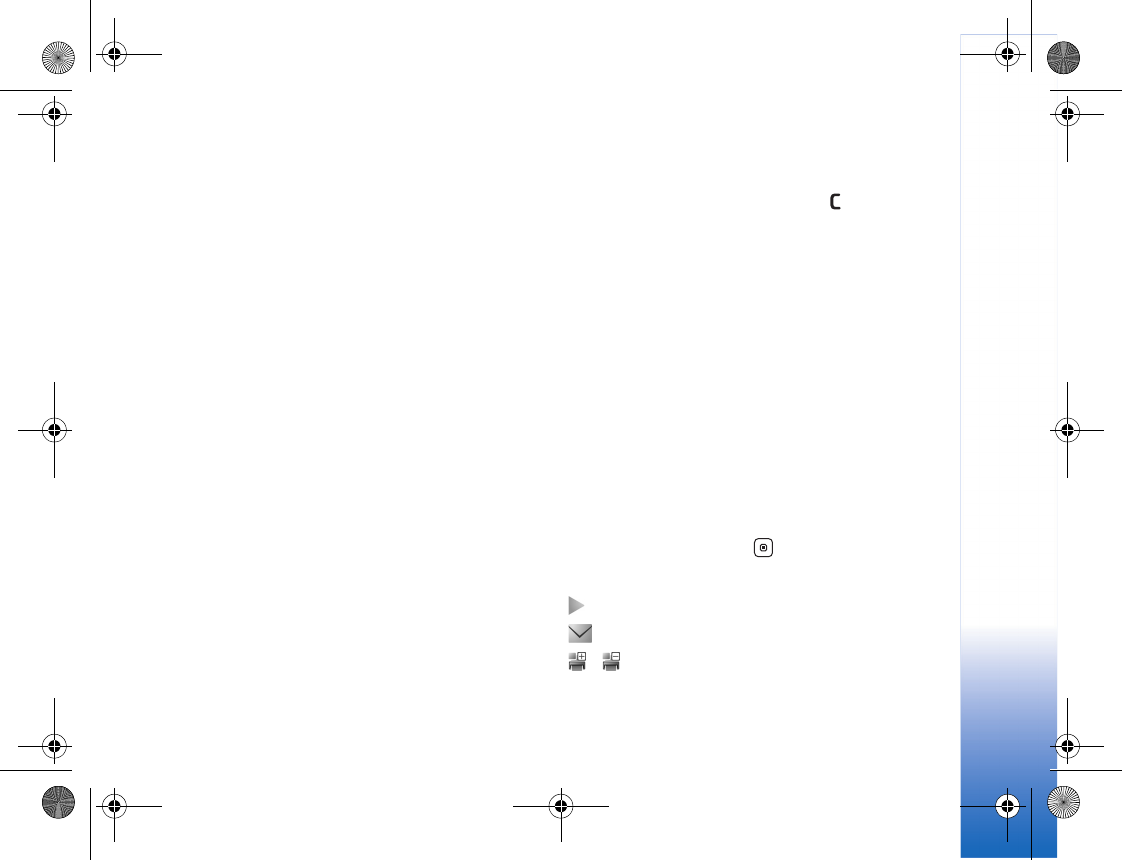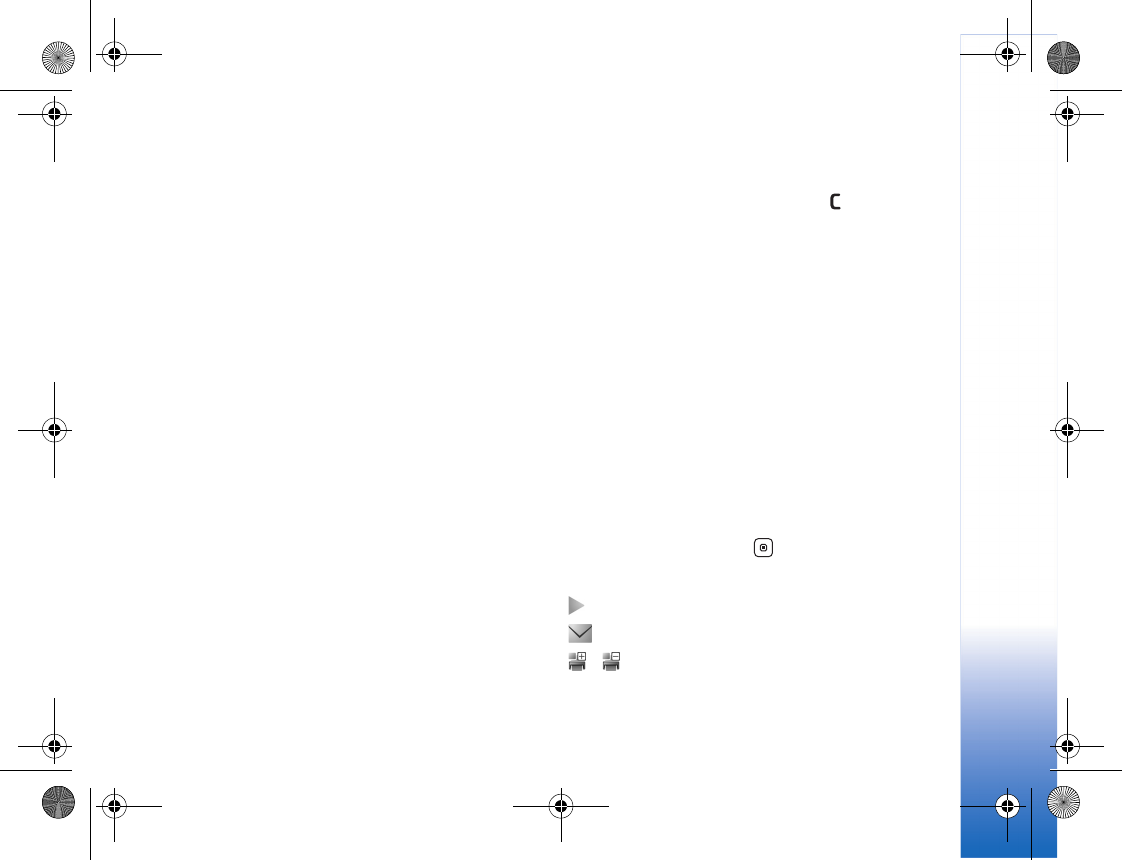
My Stuff
47
scroll left or right. To browse files in groups, scroll up or
down.
To open an image or video clip, select it.
When an image is opened, you can do the following:
• Zoom in or out—Select Options > Zoom in or Zoom
out. The zooming ratio is shown on the lower left part
of the display. The zooming ratio is not stored
permanently.
• Rotate it left or right—Select Options > Rotate.
• Access shortcuts using the active toolbar. See "Active
toolbar," p. 47.
To edit a video clip or a photo, select Options > Edit. An
image editor or a video editor opens. See "Edit video clips,"
p. 50. See "Edit images," p. 50.
To create custom video clips, select a video clip or several
clips in My Stuff and Options > Edit. See "Edit video
clips," p. 50.
To print your images on a compatible printer, or to store
them on your memory card (if inserted) for printing, select
Options > Print. See "Print images," p. 48. You can also tag
images for later printing by adding them to the print
basket in My Stuff. See "Print basket," p. 49.
To add an image or a video clip to an album in My Stuff,
select Options > Albums > Add to album. See "Albums,"
p. 49.
To use an image as a background picture, select the image
and Options >Use image > Set as wallpaper.
To delete an image or video clip, press .
Active toolbar
When you have opened an image or a video clip, you can
use the active toolbar as a shortcut to select different
tasks.
In the active toolbar, scroll up or down to different items,
and select one. The available options vary depending on
the state you are in and on whether you have selected an
image or a video clip. You can also define whether the
active toolbar is always visible on the display or activated
by a keypress:
• If you want the active toolbar to be always visible on
the display, select Options > Show icons.
• If you want the active toolbar to be visible only when
you need it, select Options > Hide icons. To activate
the active toolbar, press .
Select from the following:
to play the selected video clip
to send the selected image or video clip
/ to add or remove an image from the print basket.
See "Print basket," p. 49.
R1114_en.book Page 47 Thursday, October 19, 2006 3:43 PM