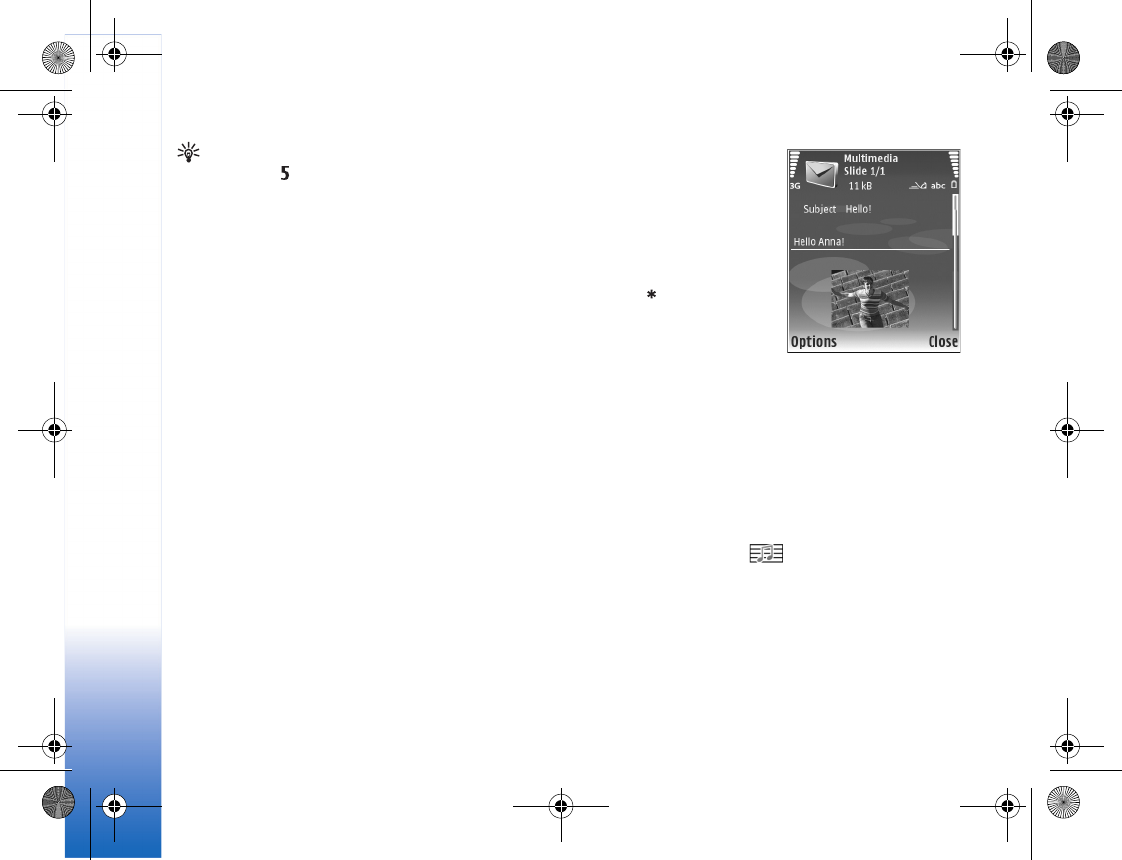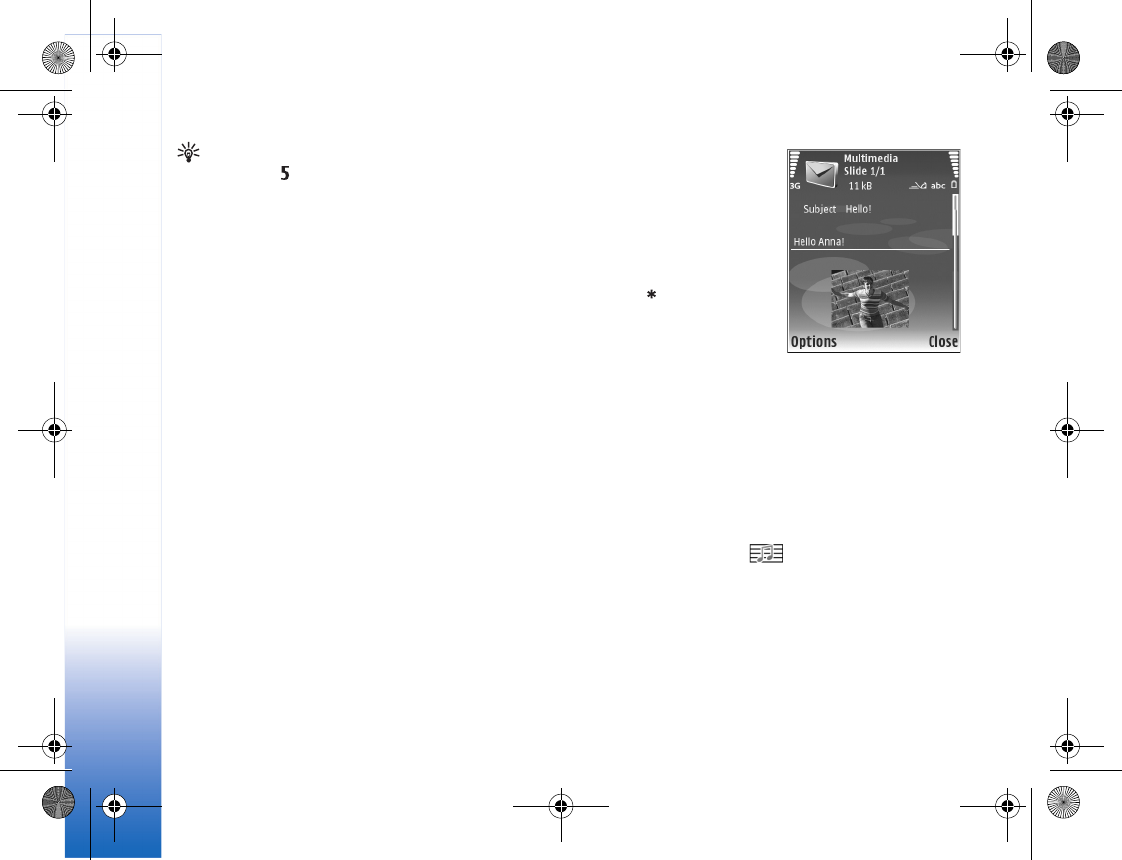
Messaging
58
Tip! To insert several special characters at the same
time, press when you select each character.
Write and send messages
Before you can create a multimedia message or write an
e-mail, you must have the correct connection settings in
place. See "Receive MMS and e-mail settings," p. 60 and
"E-mail," p. 66.
The wireless network may limit the size of MMS messages.
If the inserted picture exceeds this limit, the device may
make it smaller so that it can be sent by MMS.
1 Select New message and from the following:
Text msg.—to send a text message
Multimedia message—to send a multimedia message
E-mail—to send an e-mail. If you have not set up your
e-mail account, you are prompted to do so. To start
creating the e-mail settings with the mailbox guide,
select Start.
2 In the To field, select
recipients or groups from
Addr. Book, or enter the
recipient’s phone number
or e-mail address. To add
a semicolon (;) that
separates the recipients,
press . You can also
copy and paste the
number or address from
the clipboard.
3 In the Subject field, enter
the subject of a multimedia message or e-mail. To
change the fields that are visible, select Options >
Address fields.
4 In the message field, write the message. To insert a
template, select Options > Insert or Insert object >
Template.
5 To add a media object to a multimedia message, select
Options > Insert object > Image, Audio, or Video clip.
When audio is added, is shown.
You cannot send video clips that are saved in the .mp4
format in a multimedia message. To change the format
in which recorded videos are saved, see "Video
settings," p. 35.
6 To take a new picture or record audio or video for a
multimedia message, select Insert new > Image,
R1114_en.book Page 58 Thursday, October 19, 2006 3:43 PM