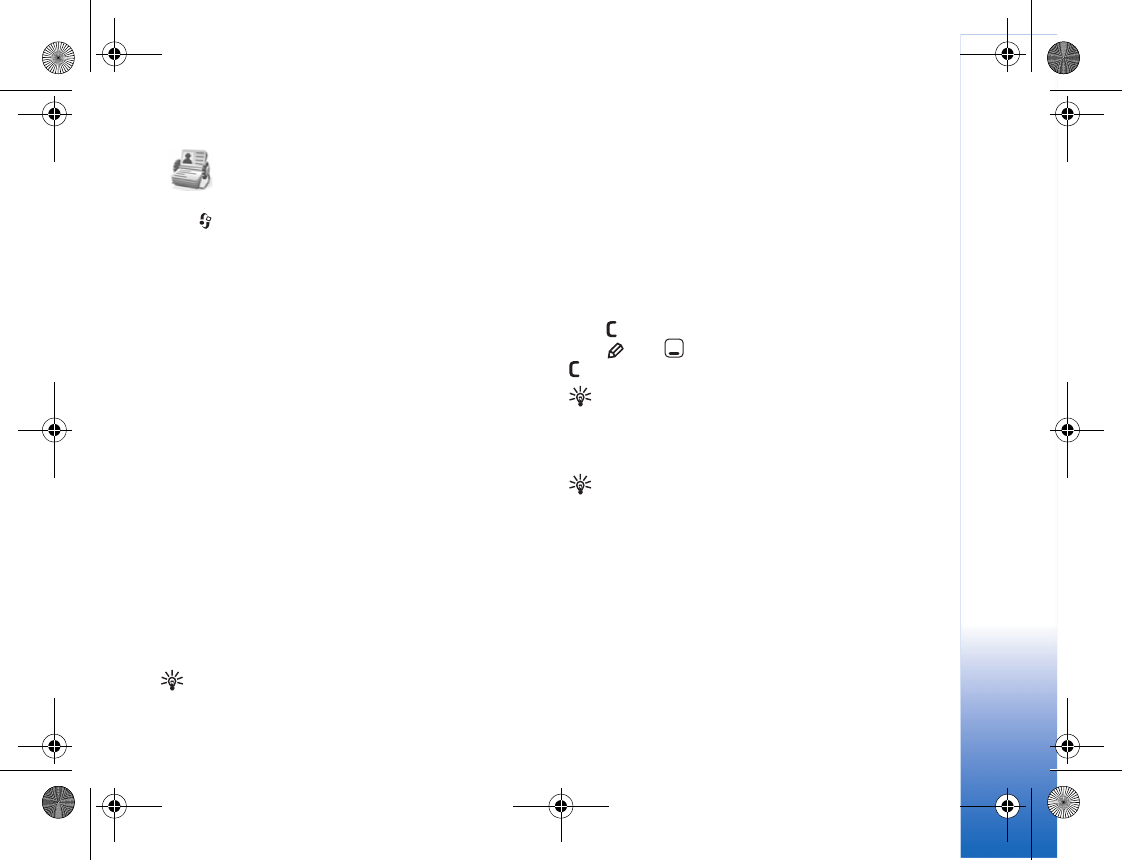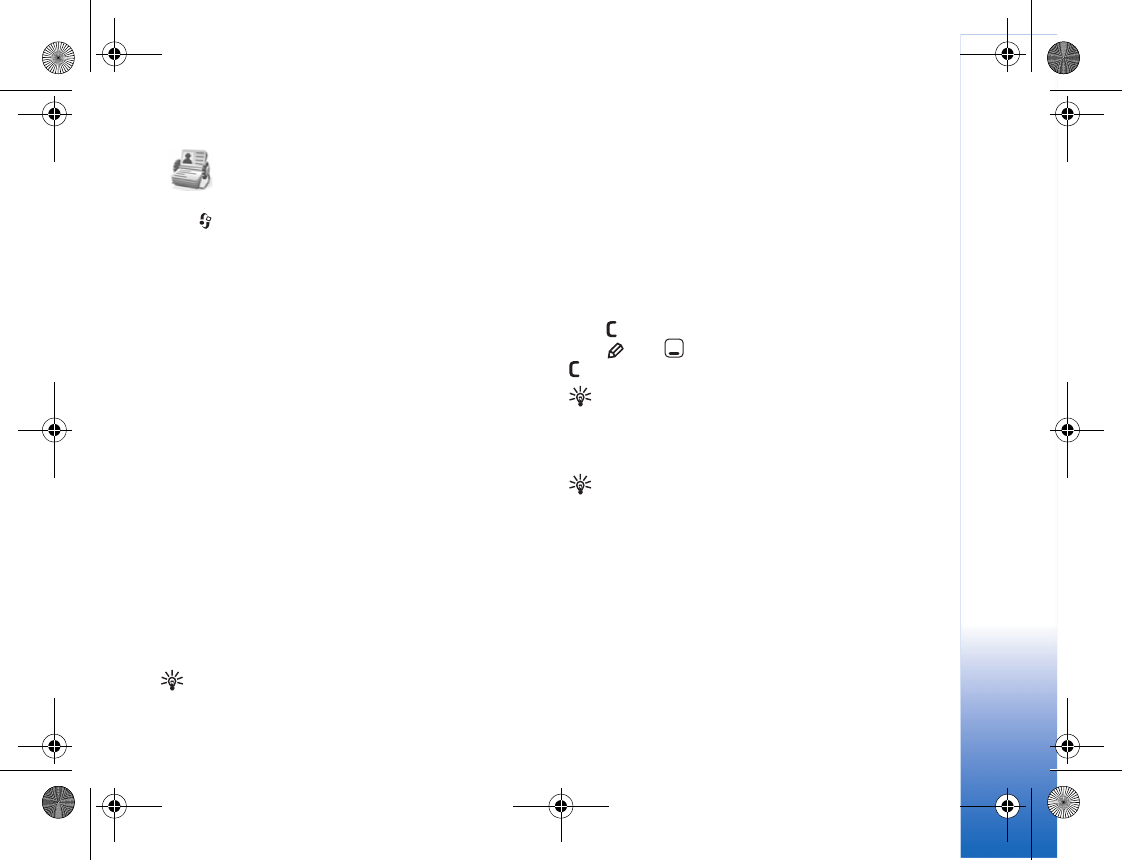
Address book
69
Address book
Press , and select Addr. Book. Addr. Book holds details
of your contacts, such as phone numbers and e-mail
addresses. Each contact’s details are stored on a contact
card, which can include a personal ringing tone (see "Add
ringing tones for addresses," p. 70) or a thumbnail image
for the contact. You can also create contact groups, which
allow you to send text messages or e-mail to many
recipients at the same time. See "Contact groups," p. 70.
You can add received address information (business cards)
to Addr. Book. See "Data and settings," p. 61. Address
information can only be sent to or received from
compatible devices.
Contact cards
To add details of a new contact in Addr. Book, select
Options > New contact.
To edit a contact card in Addr. Book, select it
and Options > Edit. You can search for the desired
contact by entering the first letters of the name to the
search field. A list of contacts, starting with the letters,
appears on the display.
Tip! To add or edit several contact cards, use Nokia
Contacts Editor available in Nokia PC Suite.
To attach a small thumbnail image to a contact card, open
the contact card, and select Options > Edit > Options >
Add thumbnail. The thumbnail image is shown when the
contact calls.
To delete a contact card in Addr. Book, select a card, and
press . To delete several contact cards at the same time,
press and to mark the contact cards , and press
to delete.
Tip! 1-touch dialing is a quick way to call frequently
used numbers. You can assign 1-touch dialing keys to
eight phone numbers. See "1-touch dial a phone
number," p. 73.
Tip! To send contact information, select the contact
card you want to send. Select Options > Send > Via
text message, Via multimedia, Via Bluetooth, or Via
infrared. See "Messaging," p. 55 and "Send data using
Bluetooth connectivity," p. 114.
To view the amount of addresses, groups, and the
available memory in Addr. Book, select Options > Check
memory.
R1114_en.book Page 69 Thursday, October 19, 2006 3:43 PM