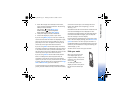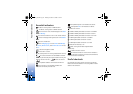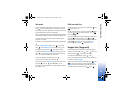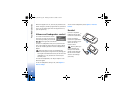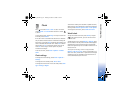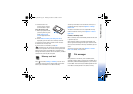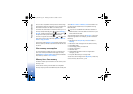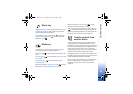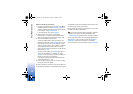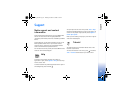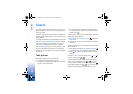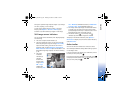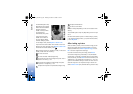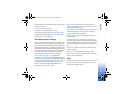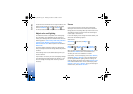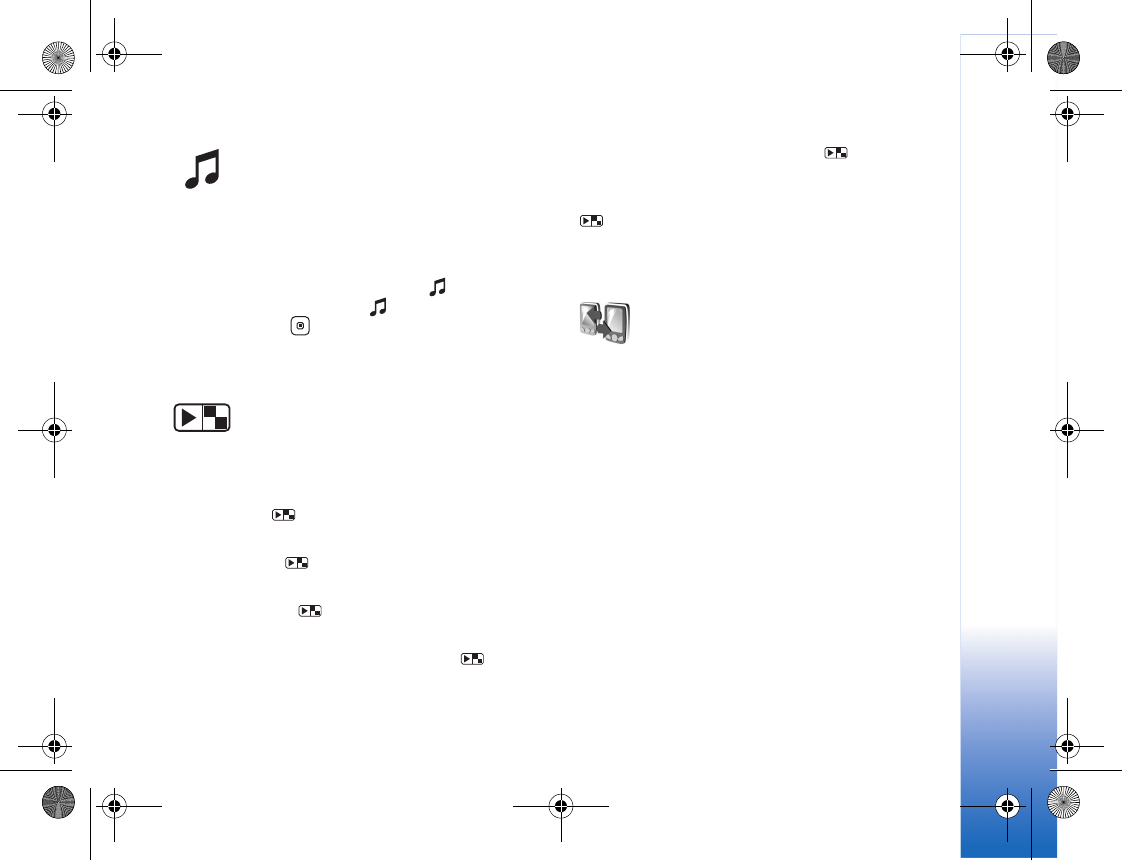
Your Nokia device
25
Music key
With the music key, you have quick access to Music player
and the Cingular Music folder containing multimedia
content and predefined applications.
To open Music player, press and hold . To open the
Cingular Music folder, press . To open the desired
application, press .
Mode key
The mode key is a multi-function key, allowing you to
switch easily between selected applications.
Press and hold to open the latest taken photo in My
Stuff.
In Camera, press to switch between Image mode and
Video mode.
In My Stuff, press to switch between Tile and
Thumbnail views.
With the fold closed, in Music player, press to switch
between Now playing and Music library views.
With the fold closed, in Radio, press to switch
between Channel and Channel list views.
With the fold closed and the device in idle mode, press
to switch between ‘basic’ idle (clock and softkeys
available); ‘today’ idle (calendar view); and ‘picture’ idle
(where the user can select a picture to display).
Transfer content from
another device
You can transfer content, such as an address book (or
contacts), between compatible Nokia devices using
Bluetooth connectivity or infrared. The type of content
that can be transferred depends on the Nokia device you
are trying to transfer content to. If the other device
supports synchronization, you can also synchronize data
between the other device and your Nokia device.
Copyright protections may prevent some images, music
(including ringing tones), and other content from being
copied, modified, transferred or forwarded.
You can insert your SmartChip card in the other device.
When your Nokia device is switched on without a
SmartChip card, the offline profile is automatically
activated.
R1114_en.book Page 25 Thursday, October 19, 2006 3:43 PM