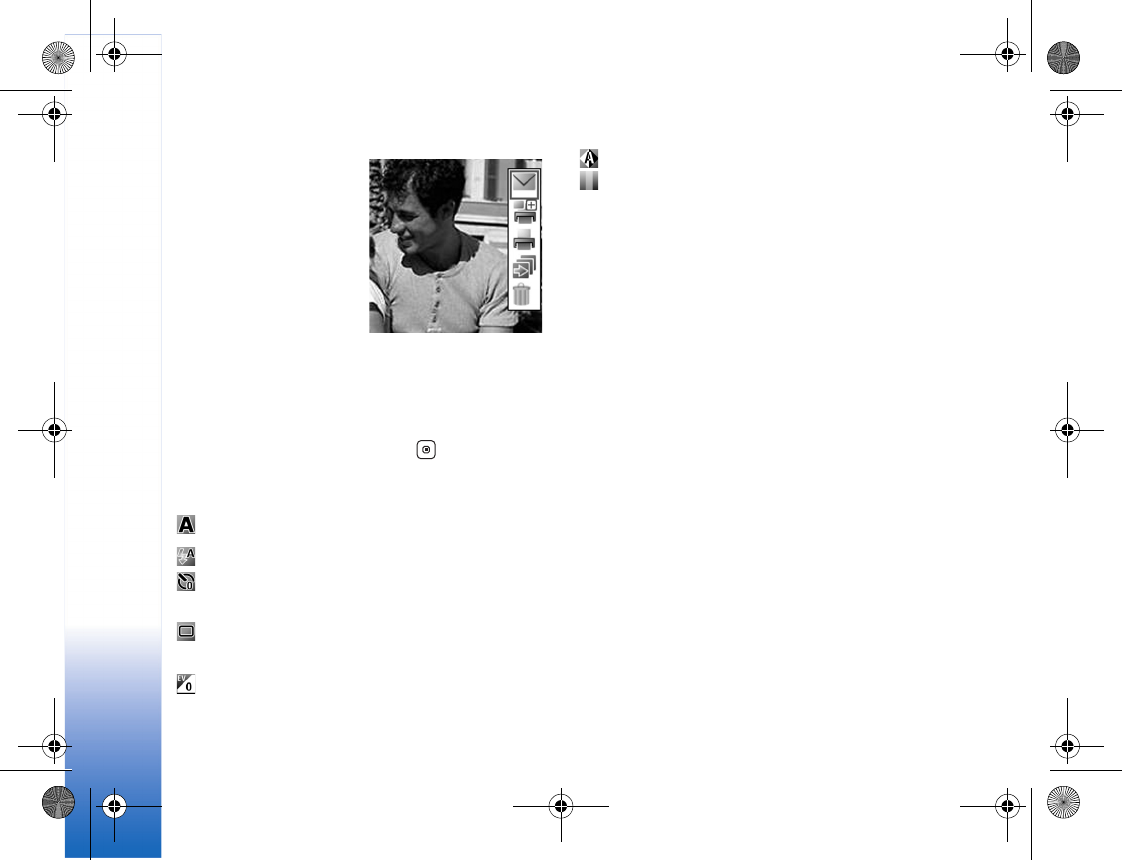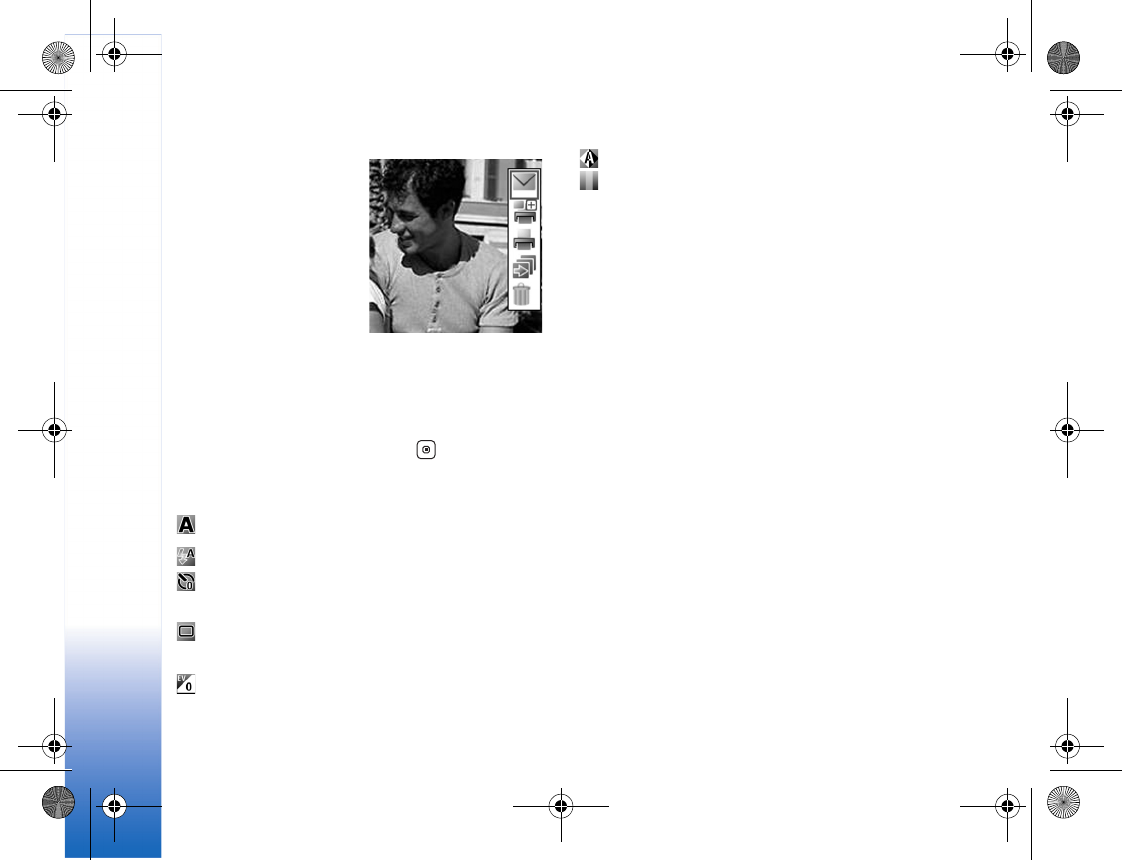
Camera
30
The available options vary
depending on the capture
mode. You can also define
whether the active
toolbar is always visible
on the display or
activated by a key press.
If you want the active
toolbar to be visible on
the main display before
and after taking a picture
or recording a video, select Options > Show icons.
If you want the active toolbar to be visible on the main
display only when required, select Options > Hide icons.
To activate the active toolbar, press .
Before taking a picture or recording a video, in the active
toolbar, select from the following:
to select the scene
to select the flash mode (images only)
to activate the self-timer (images only). See "You in
the picture—self-timer," p. 33.
to activate the sequence mode (images only). See
"Take pictures in a sequence," p. 33.
to adjust the exposure compensation (images only)
to adjust white balance
to select a color effect
The icons change depending on the current status of the
setting.
The available options may vary depending on the view you
are in.
See also active toolbar options in "After taking a picture,"
p. 30, "After recording a video," p. 34, and "Active toolbar,"
p. 29 in My Stuff.
After taking a picture
After you take a picture, there are several things you can
do with the image using the active toolbar in the main
display (available only if Show captured image is set to
On in the still image camera settings).
If you do not want to keep the image, select Delete.
To send the image using multimedia, e-mail, Bluetooth
connectivity, or infrared, or upload it to your online album,
press the call key, or select Send. For more information, see
"Messaging," p. 55, "Bluetooth connectivity," p. 112. This
option is not available during an active call. You can also
send the image to a call recipient during an active call.
Select Send to caller (only available during an active call).
R1114_en.book Page 30 Thursday, October 19, 2006 3:43 PM