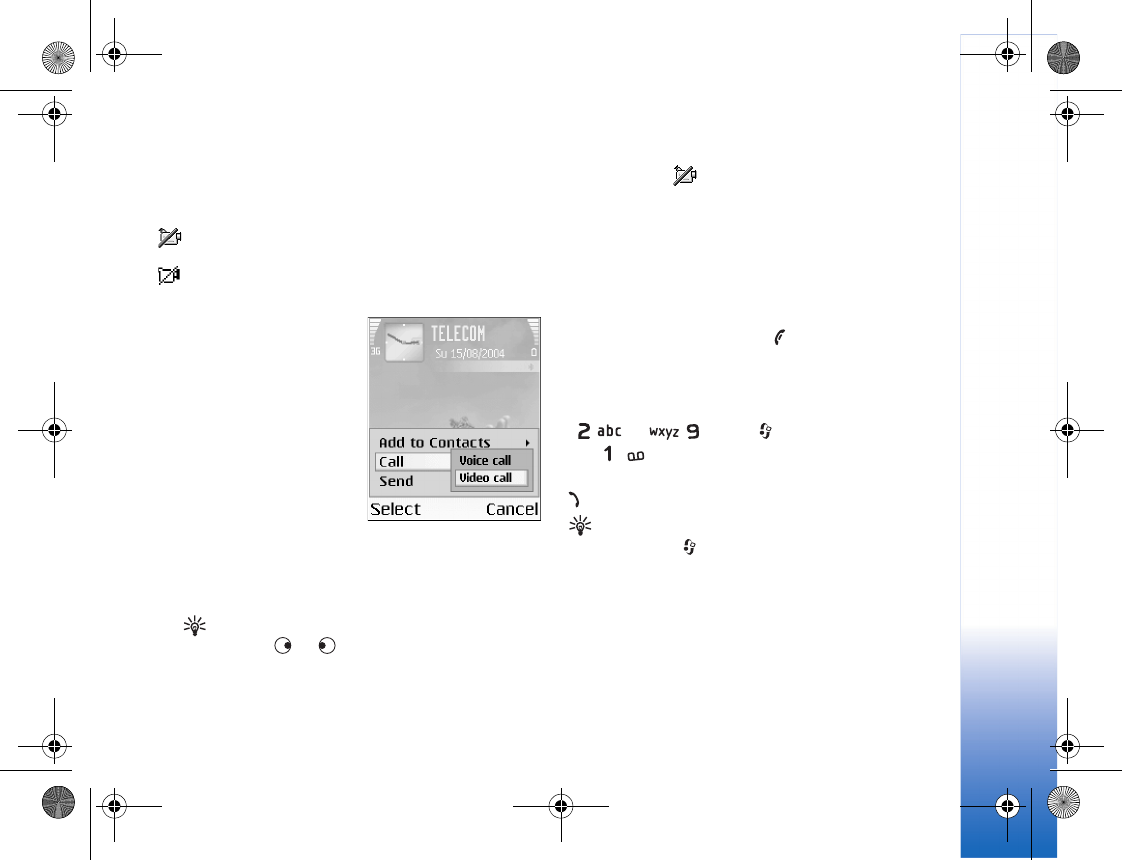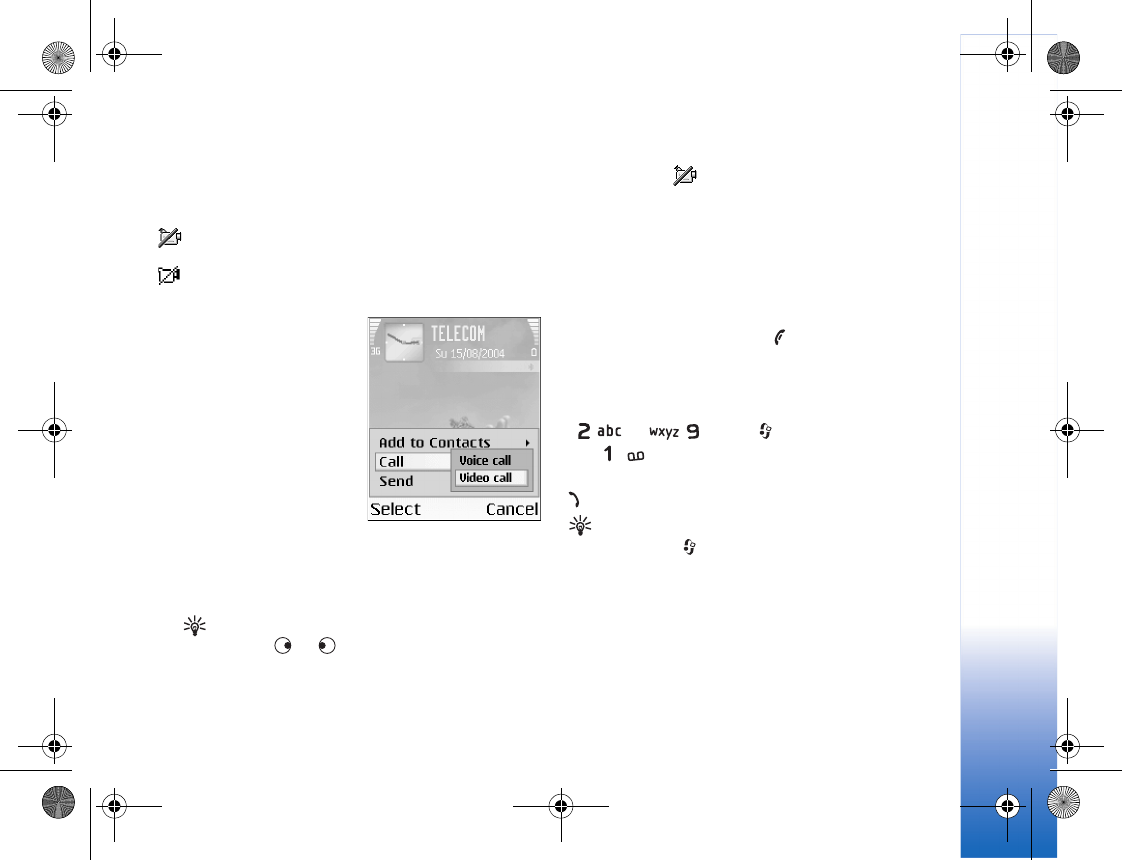
Make calls
21
can be made to a compatible mobile phone or an ISDN
client. Video calls cannot be made while there is another
voice, video, or data call active.
Icons:
You are not receiving video (either the recipient is not
sending video, or the network is not transmitting it).
You have denied video sending from your phone. To
send a still image instead, see ‘Call settings’, p. 87.
1 To start a video call, enter
the phone number in the
standby mode, or select
Contacts, and select a
contact. Then select
Options > Call > Video
call.
2 Starting a video call may
take a while. Waiting for
image is shown.
If the call is not successful
(for example, video calls are not supported by the
network, or the receiving device is not compatible) you
are asked if you want to try a normal call or send a
message instead.
Tip! To increase or decrease the volume during a
call, press or .
The video call is active when you can see two video
images and hear the sound through the
loudspeaker. The call recipient may deny video
sending ( ), in which case you may see a still
image or a grey background graphic. You will hear
the sound.
Select Enable/Disable: Sending video, Sending audio
or Sending audio & video if you want to change
between showing video or hearing only sound.
Select Zoom in or Zoom out to zoom your own image.
Zoom indicator is shown on the top of the display.
3 To end the video call, press .
Speed dial a phone number
To assign a phone number to one of the speed dialling keys
( — ), press , and select Tools > Speed
dial. is reserved for the voice mailbox.
To call in the standby mode, press the speed dial key and
.
Tip! To speed dial a number by pressing and holding
the key, press , and select Tools > Settings > Call >
Speed dialling > On.
Make a conference call
1 Make a call to the first participant.
2 To make a call to another participant, select Options >
New call. The first call is automatically put on hold.
R1105_en.book Page 21 Monday, February 7, 2005 1:31 PM