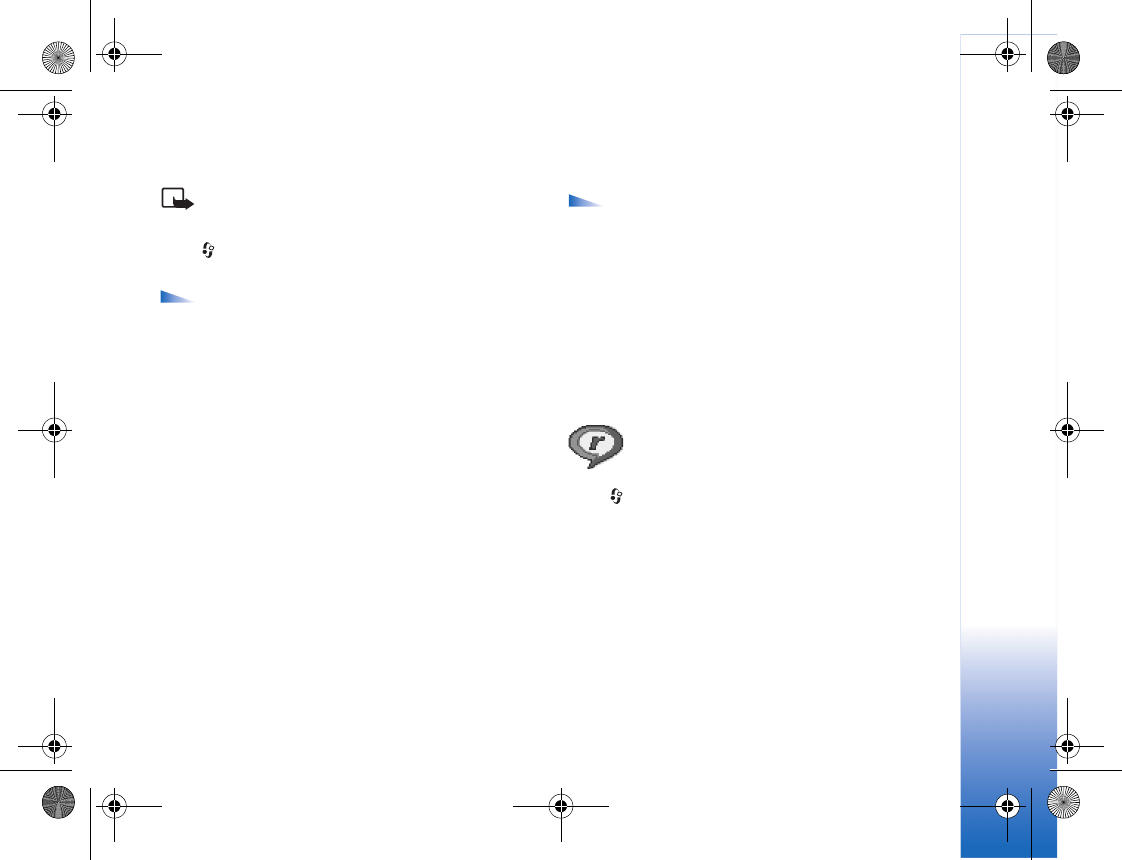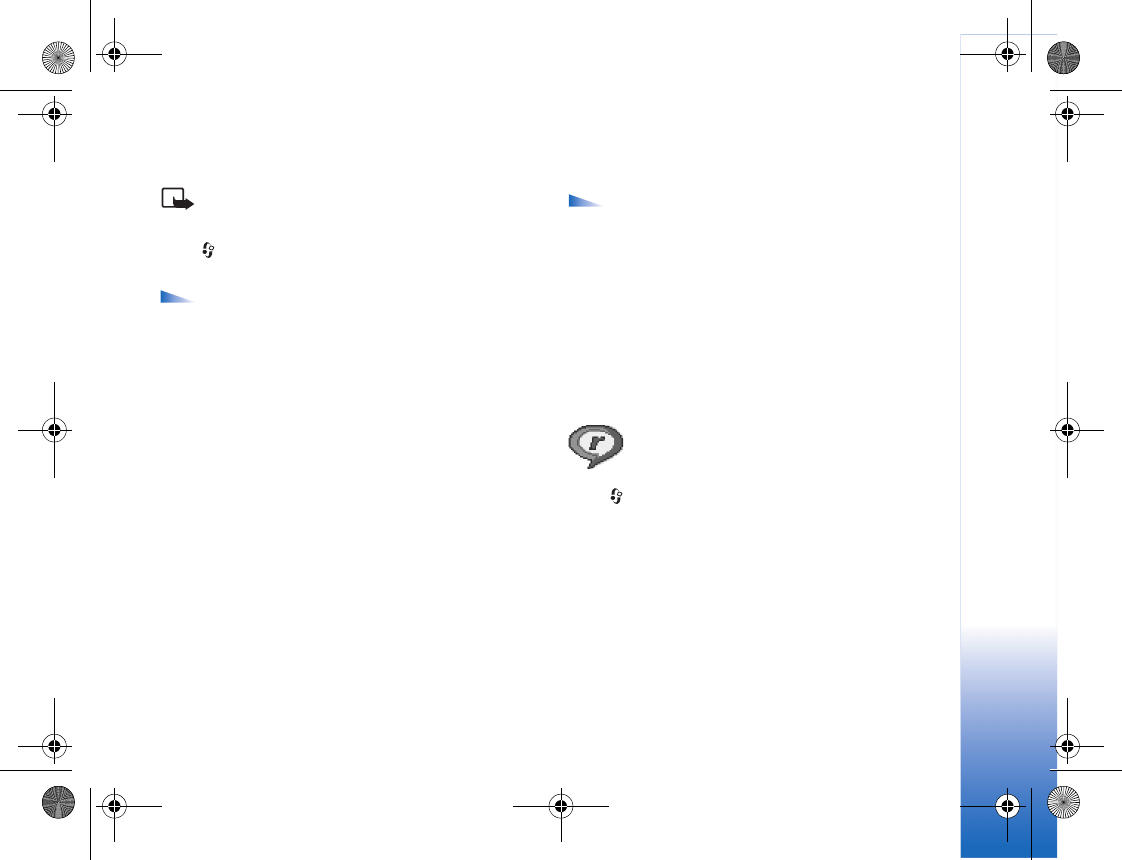
Imaging
39
MMC. You can select from a list of available printers
displayed in the printer selection view.
Note: To print to a PictBridge-compliant printer,
select Image print before you connect the USB cable.
Press , and select Imaging > Image print. Select the
images you want to print.
Options in the image selection view are Print, Mark/
Unmark, Open (displayed when you select an album),
Help, and Exit.
Printer selection
Once you have selected images you want to print, a list of
available printing devices is displayed. If you have
connected a PictBridge-compliant USB printer using the
DKU-2 cable supplied with the phone, the printer is
automatically displayed.
Select the device you want to use. The print preview screen
is displayed.
Print preview
After you select a printing device, the images that you
selected are displayed using predefined layouts. To change
the layout, use the left and right scroll key to scroll through
the available layouts for the selected printer. If you
selected more images than will fit on a single page, scroll
up or down to display the additional pages.
Options in print preview are Print, Settings, Help,
and Exit.
Print settings
The available settings options vary depending on the
capabilities of the printing device you selected.
To select the paper size, select Paper size, select the size of
paper from the list, and select OK. Select Cancel to return
to the previous view.
RealPlayer™
Press , and select Imaging > RealPlayer. With
RealPlayer, you can play video clips, sound clips, and
playlists, or stream media files over the air. A streaming
link can be activated when you are browsing Web pages,
or it can be stored in the phone memory or memory card.
RealPlayer supports files with extensions such as .aac,
.awb, .m4a, .mid, .mp3, and .wav. However, RealPlayer
does not necessarily support all file formats or all the
variations of file formats. For example, RealPlayer will
attempt to open all .mp4 files, but some .mp4 files may
R1105_en.book Page 39 Monday, February 7, 2005 1:31 PM