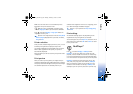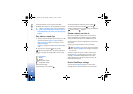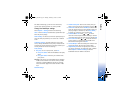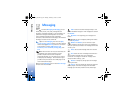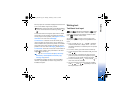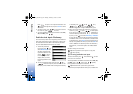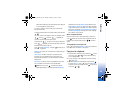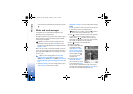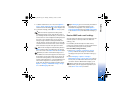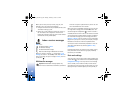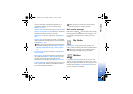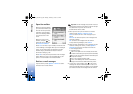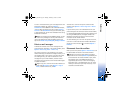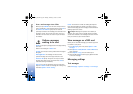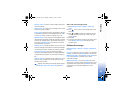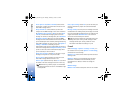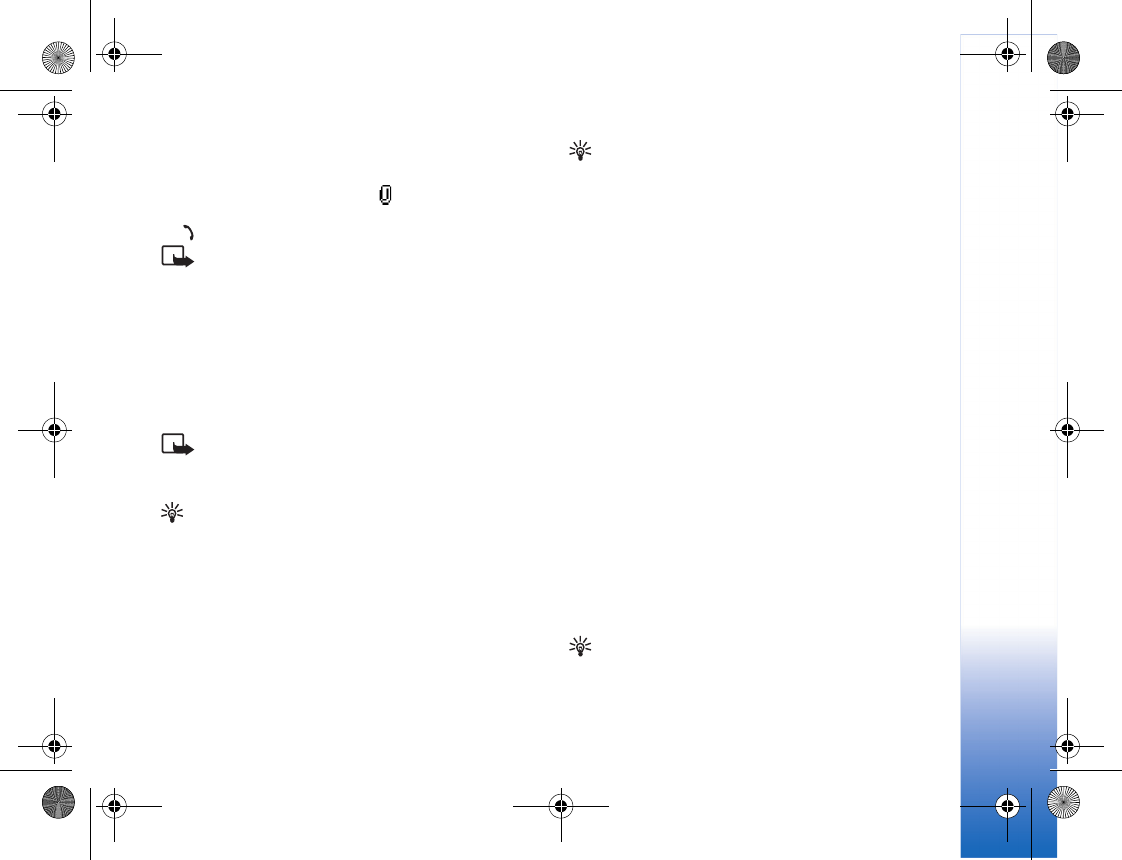
Messaging
47
7 To add an attachment to an e-mail, select Options >
Insert > Image, Sound clip, Video clip or Note. E-mail
attachments are indicated by , in the navigation bar.
8 To send the message, select Options > Send, or press
.
Note: Your device supports the sending of text
messages beyond the normal 160-character limit. If
your message exceeds 160 characters, it will be sent as
a series of two or more messages and sending may cost
you more. In the navigation bar, you can see the
message length indicator counting backwards from
160. For example, 10 (2) means that you can still add
10 characters for the text to be sent as two messages.
Some characters may take more space than others.
Note: E-mail messages are automatically placed in
Outbox before sending. If sending does not succeed,
the e-mail is left in the Outbox with the Failed status.
Tip! When you send a multimedia message to an e-
mail address or a device that supports the receiving of
large images, use the larger image size. If you are not
sure of the receiving device, or the network does not
support sending large files, it is recommended that you
use a smaller image size or a sound clip that is no
longer than 15 seconds. To change the setting, select
Options > Settings > Multimedia message > Image
size in the Messaging main view.
Tip! In Messaging you can also create presentations
and send them in a multimedia message. In the
multimedia message editor view, select Options >
Create presentation (shown only if MMS creation mode
is set to Guided or Free). See ‘Multimedia messages’, p.
53.
Receive MMS and e-mail settings
You may receive the settings in a text message from your
network operator or service provider. See ‘Data and
settings’, p. 48.
For availability of and subscription to data services,
contact your network operator or service provider. Follow
the instructions given by your service provider.
Enter the MMS settings manually:
1 Select Tools > Settings > Connection > Access
points, and define the settings for a multimedia
messaging access point. See ‘Connection settings’, p.
88.
2 Select Messaging > Options > Settings >
Multimedia message > Access point in use and the
access point you created to be used as the preferred
connection. See also ‘Multimedia messages’, p. 53.
Tip! To send files other than sounds and notes as
attachments, open the appropriate application, and
select Send > Via e-mail, if available.
R1105_en.book Page 47 Monday, February 7, 2005 1:31 PM