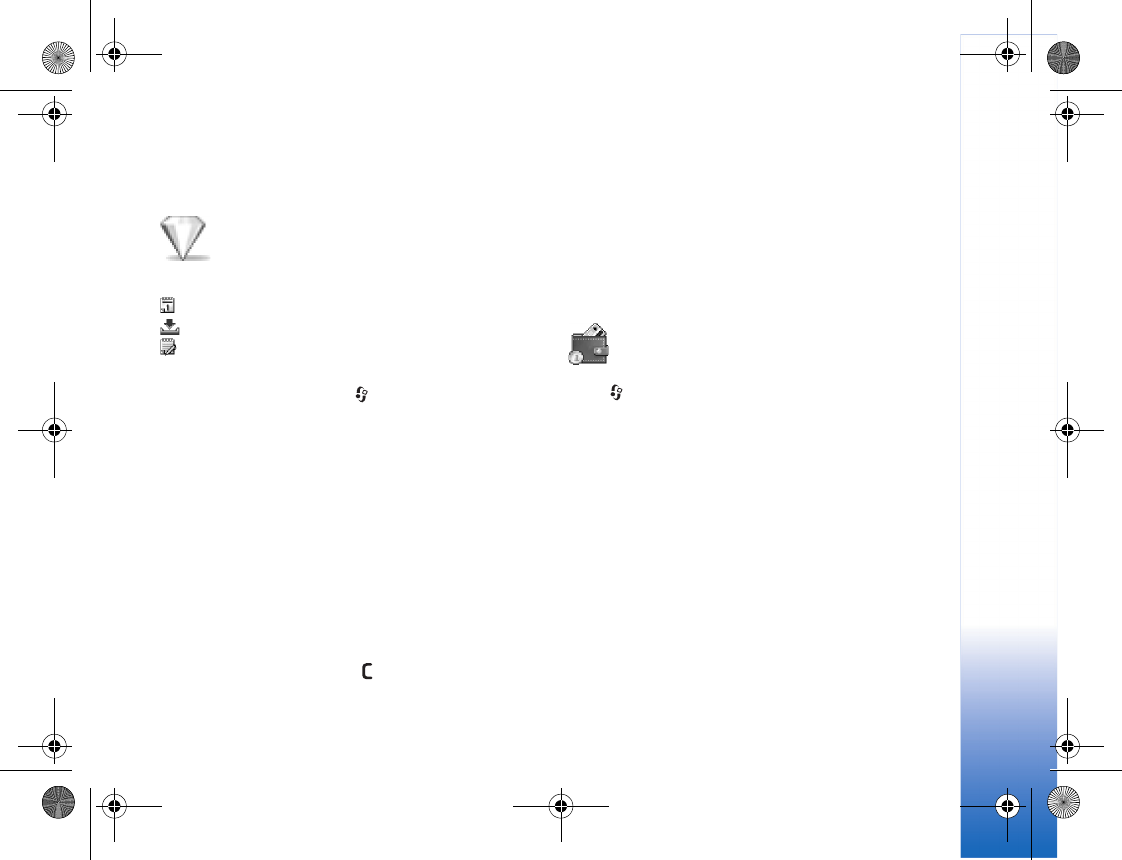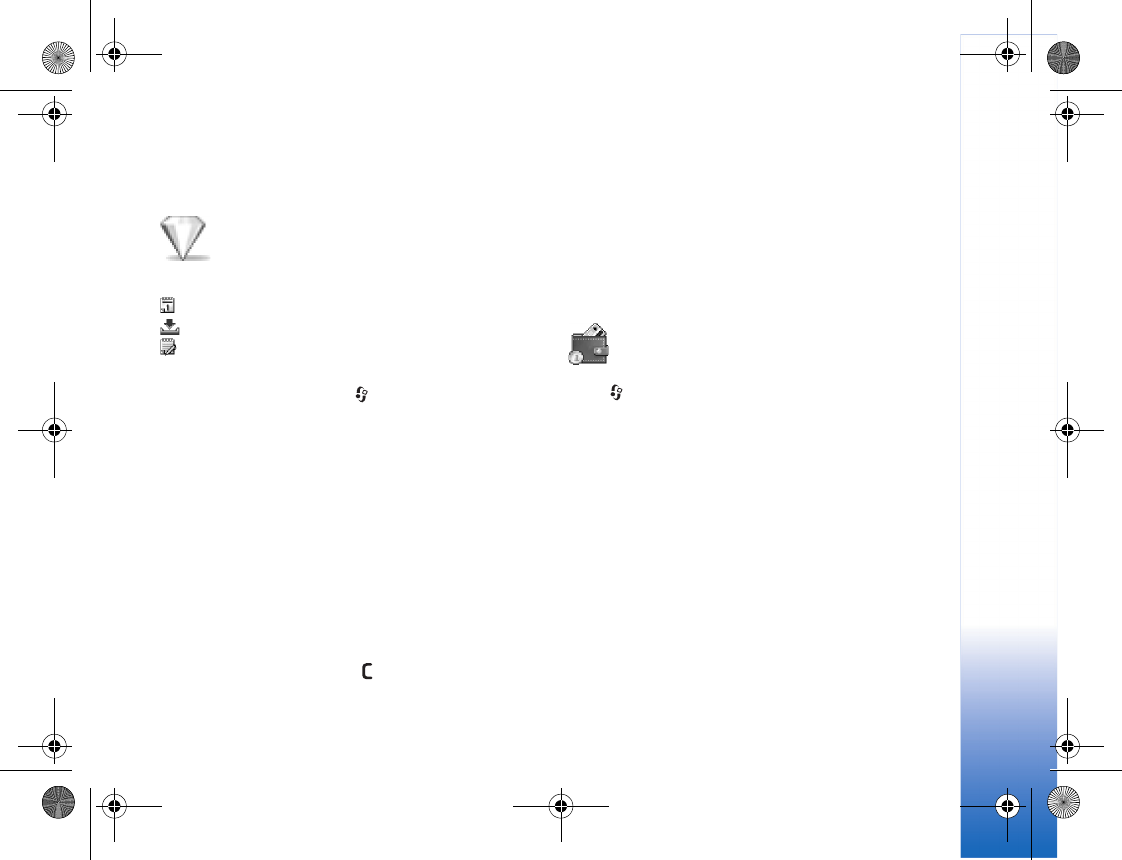
My own
69
My own
Go to—add shortcuts
Default shortcuts:
Opens Calendar
Opens Inbox
Opens Notes
To store shortcuts (links to your favourite images, notes,
bookmarks, and so on), press , and select My own > Go
to. Shortcuts are added only from the individual
applications, for example Gallery. Not all applications have
this function.
1 Select an item from an application to which you want
to add a shortcut.
2 Select Add to 'Go to'. A shortcut in Go to is
automatically updated if you move the item to which it
is pointing (for example, from one folder to another).
To change the identifier in the lower left corner of the
shortcut icon, select Options > Shortcut icon.
Delete a shortcut
Select the shortcut, and press . The default shortcuts
Notes, Calendar, and Inbox cannot be deleted.
When you remove an application or a document which has
a shortcut in Go to, the shortcut icon of the removed item
is dimmed in the Go to view. The shortcut can be deleted
next time you start Go to.
Wallet
Press , and select My own > Wallet. Wallet provides
you with a storage area for your personal information,
such as credit and debit card numbers, addresses, and
other useful data (for example, user names and
passwords).
The information stored in Wallet can be retrieved while
browsing to automatically fill in online forms on browser
pages (for example, when the service asks for credit card
details). Data in Wallet is encrypted and protected with a
wallet code that you define.
Wallet automatically closes after 5 minutes. Enter the
wallet code to regain access to the contents. You can
change this automatic time-out period if required. See
‘Wallet settings’, p. 71.
R1105_en.book Page 69 Monday, February 7, 2005 1:31 PM