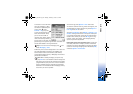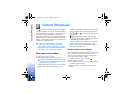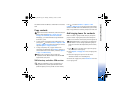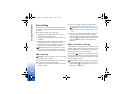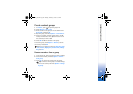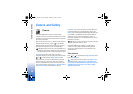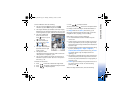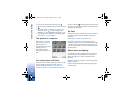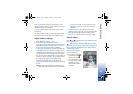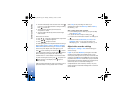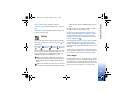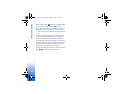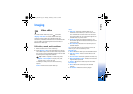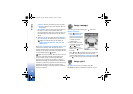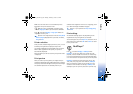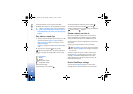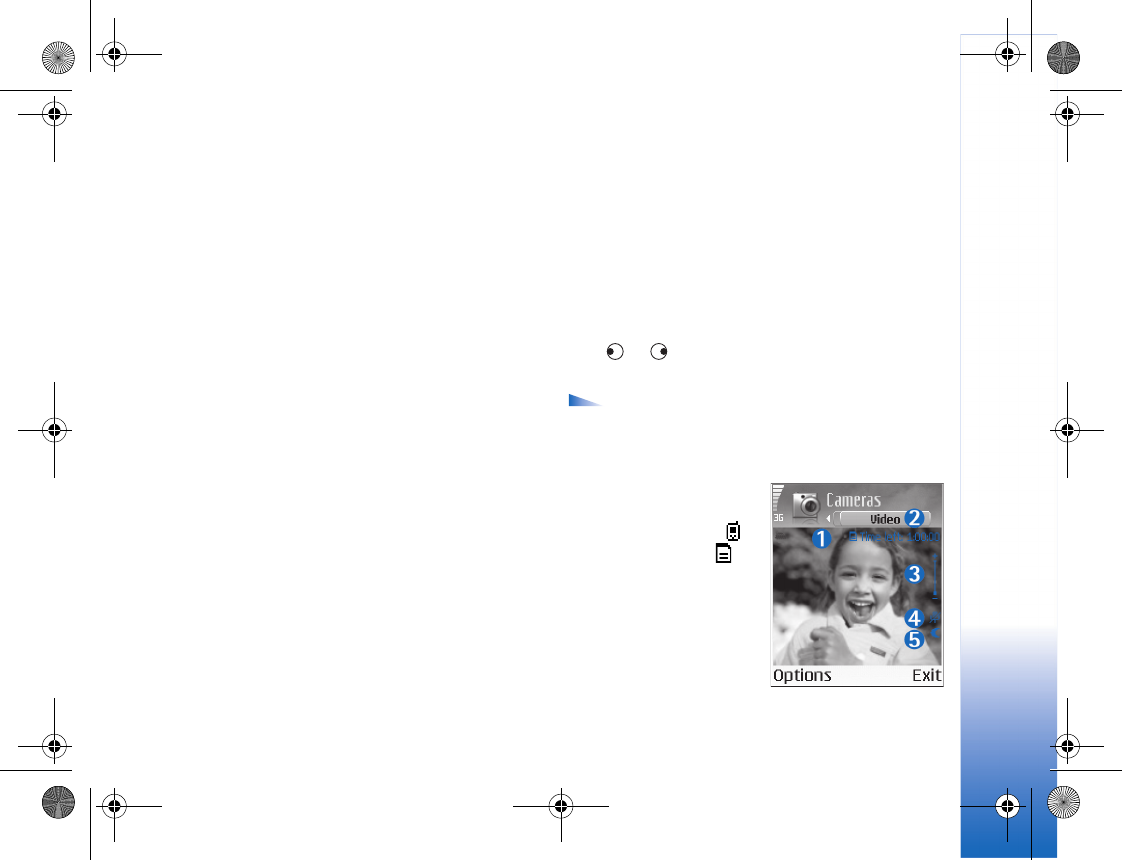
Camera and Gallery
33
White balance (back camera only)—Select the current
lighting condition from the list. This allows the camera to
reproduce colours more accurately.
Colour tone (back camera only)—Select a colour effect
from the list.
The screen display changes to match any settings made,
showing you how the final pictures or videos will look.
Adjust camera settings
1 Select Options > Settings > Image.
2 Scroll to the setting you want to change:
Show captured image—Select Yes if you want to see the
captured image after it has been taken or No if you
want to continue taking pictures immediately.
Image quality—High, Normal, and Basic. The better the
image quality, the more memory the image consumes.
The quality of a zoomed picture is lower than that of a
nonzoomed picture, but the image remains the same
size. You may notice the difference in image quality if
viewed on a PC, for example. If you are going to print
the image, select High or Normal image quality.
Image resolution (back camera only)—Select the
resolution you want to use for the images you are going
to take.
Glossary: Resolution is a measure of sharpness and
clarity of an image. Resolution refers to the number
of pixels in an image. The more pixels, the more
detailed the picture is, and the more memory it
consumes.
Default image name—Set a default name for the
images you are going to take. You can replace the date
with your own text (for example, ‘Holiday_2004’).
Memory in use—Select where to store your images.
Record videos
Press or to move between Image and Video views.
Open the Video view.
Options before recording a video are Record, New,
Use front camera/Use back camera, Activate night mode/
Deact. night mode, Mute/Unmute, Go to Gallery, Adjust,
Settings, Help, and Exit.
Video recorder indicators
show the following:
• The phone memory ( )
and memory card ( )
indicators (1) show
where the video is saved.
• The current video length
indicator (2) shows
elapsed time and time
remaining.
R1105_en.book Page 33 Monday, February 7, 2005 1:31 PM