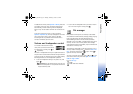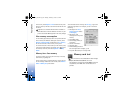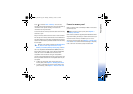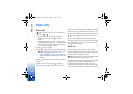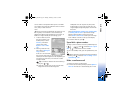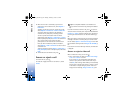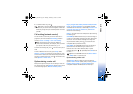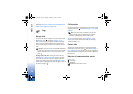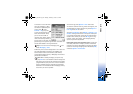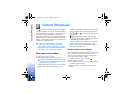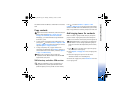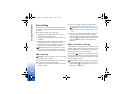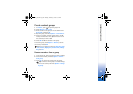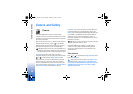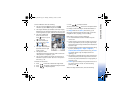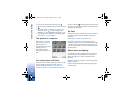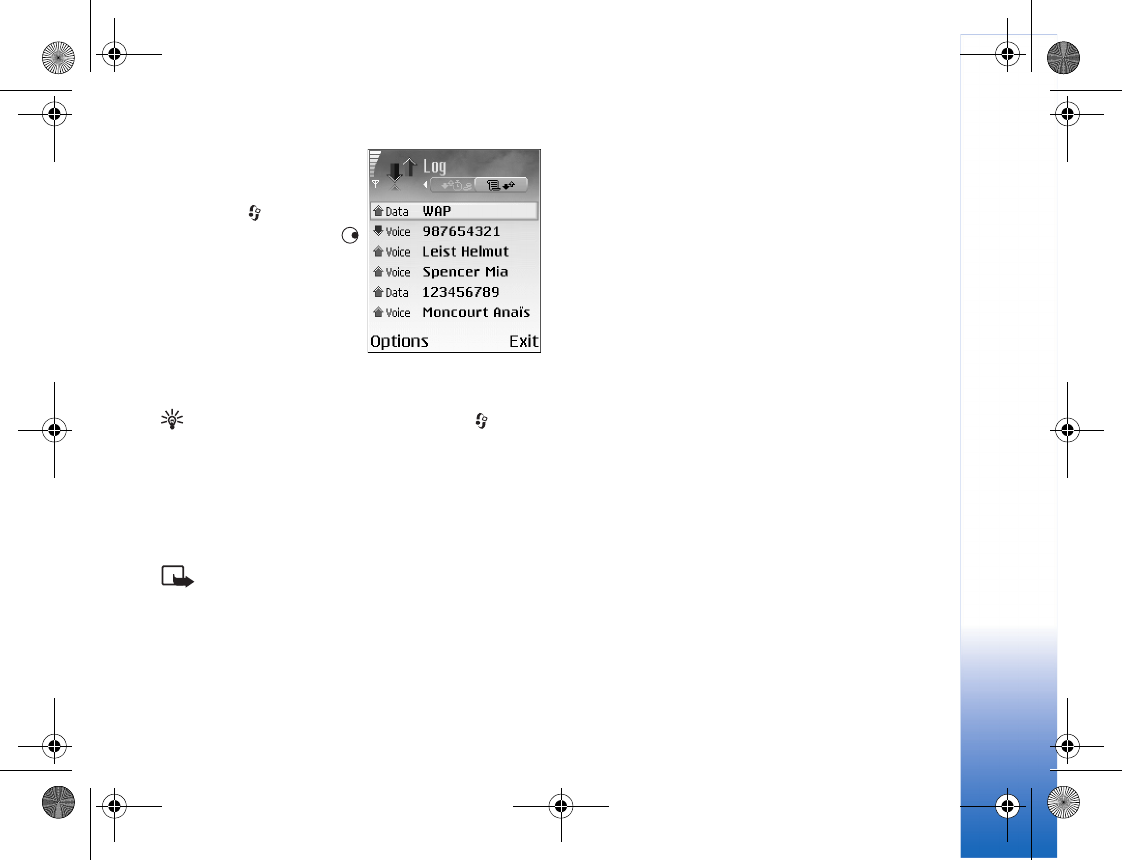
Make calls
25
To monitor all voice and video
calls, text messages, or data
connections registered by the
phone, press , select
Connect. > Log, and press
to open the general log. For
each communication event,
you can see the sender or
recipient name, phone number,
name of the service provider, or
access point. You can filter the
general log to view just one type of event and create new
contact cards based on the log information.
Tip! To view a list of sent messages, press , and
select Messaging > Sent.
Subevents, such as a text message sent in more than one
part and packet data connections, are logged as one
communication event. Connections to your mailbox,
multimedia messaging centre, or Web pages are shown as
packet data connections.
Note: When sending messages, your phone may
display Sent. This is an indication that the message has
been sent by your phone to the message centre number
programmed into your phone. This is not an indication
that the message has been received at the intended
destination. For more details about messaging services,
check with your service provider.
To filter the log, select Options > Filter and a filter.
To erase the contents of the log, recent calls register, and
messaging delivery reports permanently, select Options >
Clear log. Select Yes to confirm.
To set the Log duration, select Options > Settings > Log
duration. The log events remain in the phone memory for
a set number of days after which they are automatically
erased to free memory. If you select No log, all the log
contents, recent calls register, and messaging delivery
reports are permanently deleted.
Packet data counter and connection timer: To view how
much data, measured in kilobytes, has been transferred
and how long a certain packet data connection has lasted,
scroll to an incoming or outgoing event indicated by Pack.,
and select Options > View details.
R1105_en.book Page 25 Monday, February 7, 2005 1:31 PM