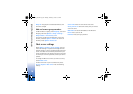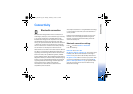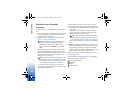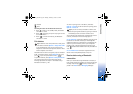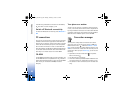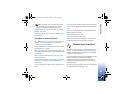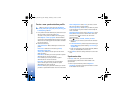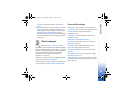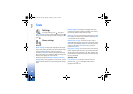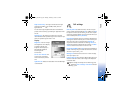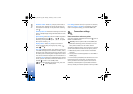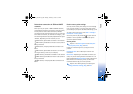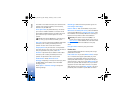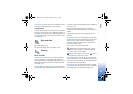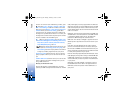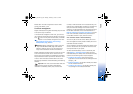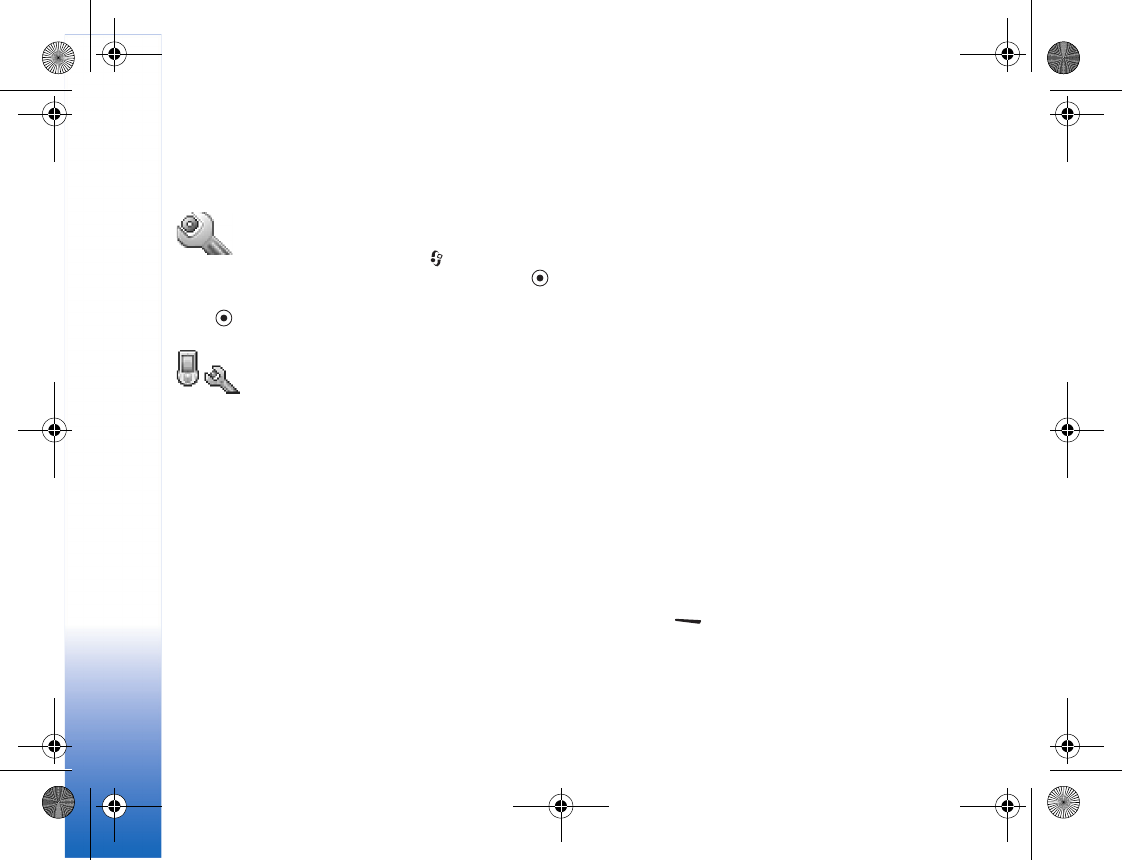
Tools
86
Tools
Settings
To change settings, press , and select
Tools > Settings. Scroll to a setting group, and press
to open it. Scroll to a setting you want to change, and
press .
Phone settings
General
Phone language—Changing the language of the display
texts in your phone also affects the format used for date
and time and the separators used, for example, in
calculations. Automatic selects the language according
to the information on your SIM card. After you change the
display text language, the phone restarts.
Changing the settings for Phone language or Writing
language affects every application in your phone, and the
change remains effective until you change these settings
again.
Writing language—Changing the language affects the
characters and special characters available when writing
text and the predictive text dictionary used.
Dictionary—You can set the predictive text input On or Off
for all editors in the phone. The predictive text dictionary
is not available for all languages.
Welcome note or logo—The welcome note or logo is
displayed briefly each time you switch on the phone. Select
Default to use the default image, Text to write a welcome
note (up to 50 letters), or Image to select a photo or
picture from Gallery.
Orig. phone settings—You can reset some of the settings
to their original values. To do this, you need the lock code.
See ‘Security’, ‘Phone and SIM’, p. 92. After resetting, the
phone may take a longer time to power on. Documents and
files are unaffected.
Standby mode
Left selection key—To assign a shortcut to the left
selection key ( ) in the standby mode, select an
application from the list.
R1105_en.book Page 86 Monday, February 7, 2005 1:31 PM