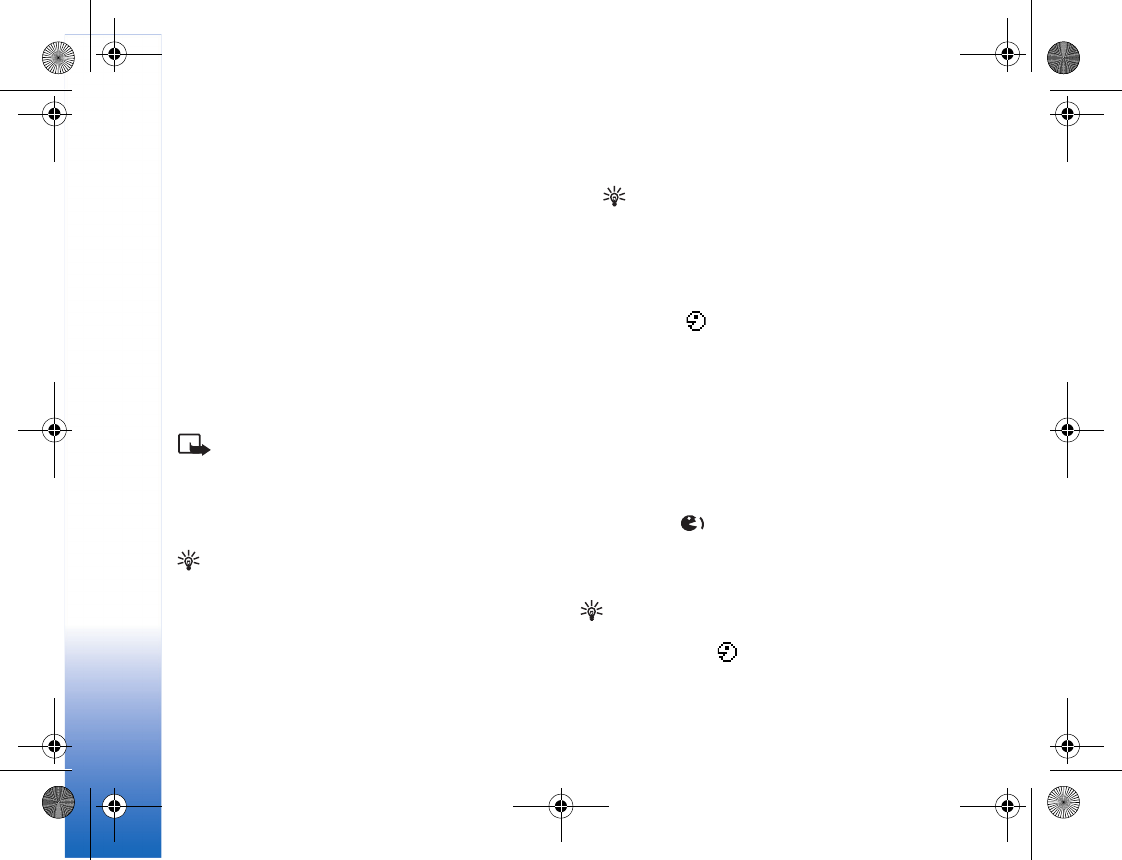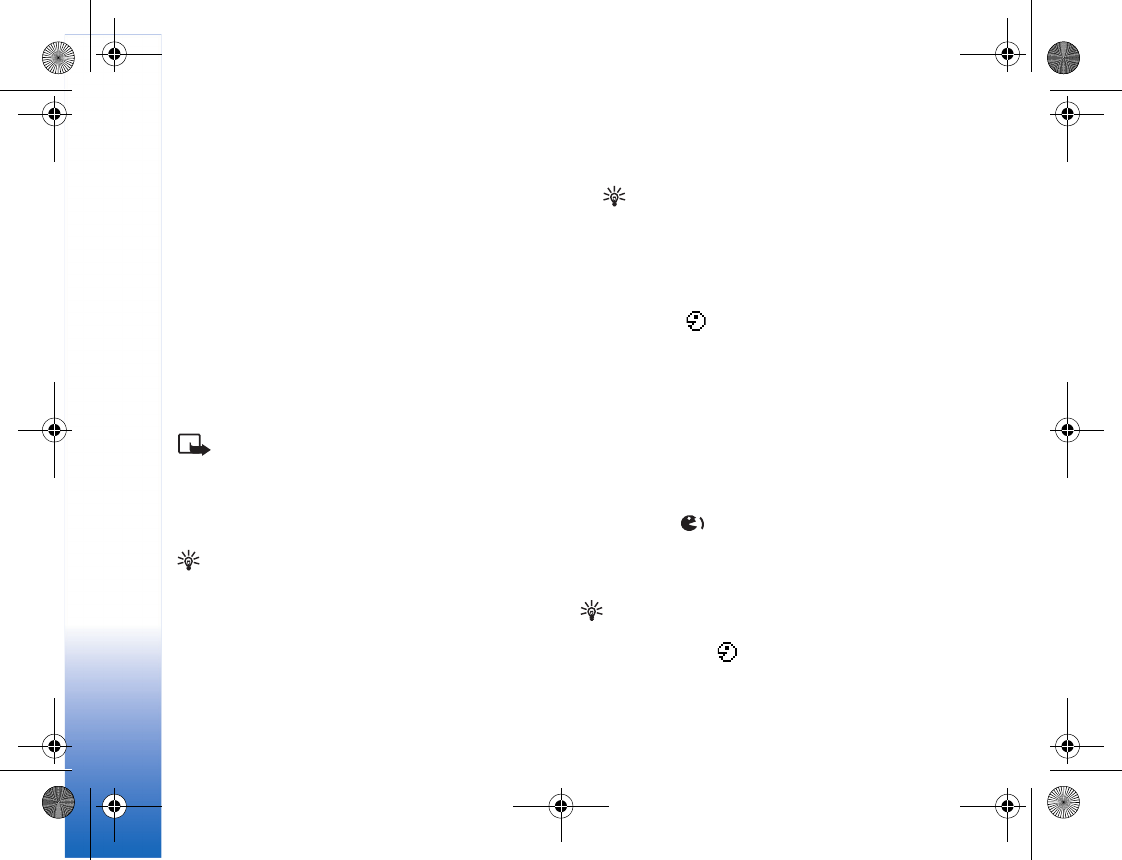
Contacts (Phonebook)
28
Voice dialling
You can make a phone call by saying a voice tag that has
been added to a contact card. Any spoken words can be a
voice tag.
Before using voice tags, note the following:
• Voice tags are not language-dependent. They are
dependent on the speaker's voice.
• You must say the name exactly as you said it when you
recorded it.
• Voice tags are sensitive to background noise. Record
voice tags and use them in a quiet environment.
• Very short names are not accepted. Use long names
and avoid similar names for different numbers.
Note: Using voice tags may be difficult in a noisy
environment or during an emergency, so you should
not rely solely upon voice dialling in all circumstances.
Add a voice tag
Example: You can use a person’s name as a voice tag
(for example, ’John’s mobile’).
You can have only one voice tag per contact card. You can
add a voice tag to up to 50 phone numbers.
1 In Contacts, open the contact card to which you want
to add a voice tag.
2 Scroll to the number to which you want to add the
voice tag, and select Options > Add voice tag.
Tip! To view a list of voice tags you have defined,
select Contacts > Options > Contacts info > Voice
tags.
3 Select Start to record a voice tag. After the starting
tone, say clearly the words you want to record as a
voice tag. Wait until the phone plays the recorded tag
and saves it. is displayed next to the number in the
contact card, indicating that a voice tag has been
added to it.
Make a call with a voice tag
You must say the voice tag exactly as you said it when you
recorded it. When you are making a call by saying a voice
tag, the loudspeaker is in use. Hold the phone at a short
distance away, and say the voice tag clearly.
Press and hold . A short tone is played, and the note
Speak now is displayed. The phone plays the original voice
tag, displays the name and number, and dials the number
of the recognised voice tag.
Tip! To listen to, change, or delete a voice tag, open a
contact card and scroll to the number that has a voice
tag (indicated by ). Select Options > Voice tags >
Playback, Change, or Delete.
R1105_en.book Page 28 Monday, February 7, 2005 1:31 PM