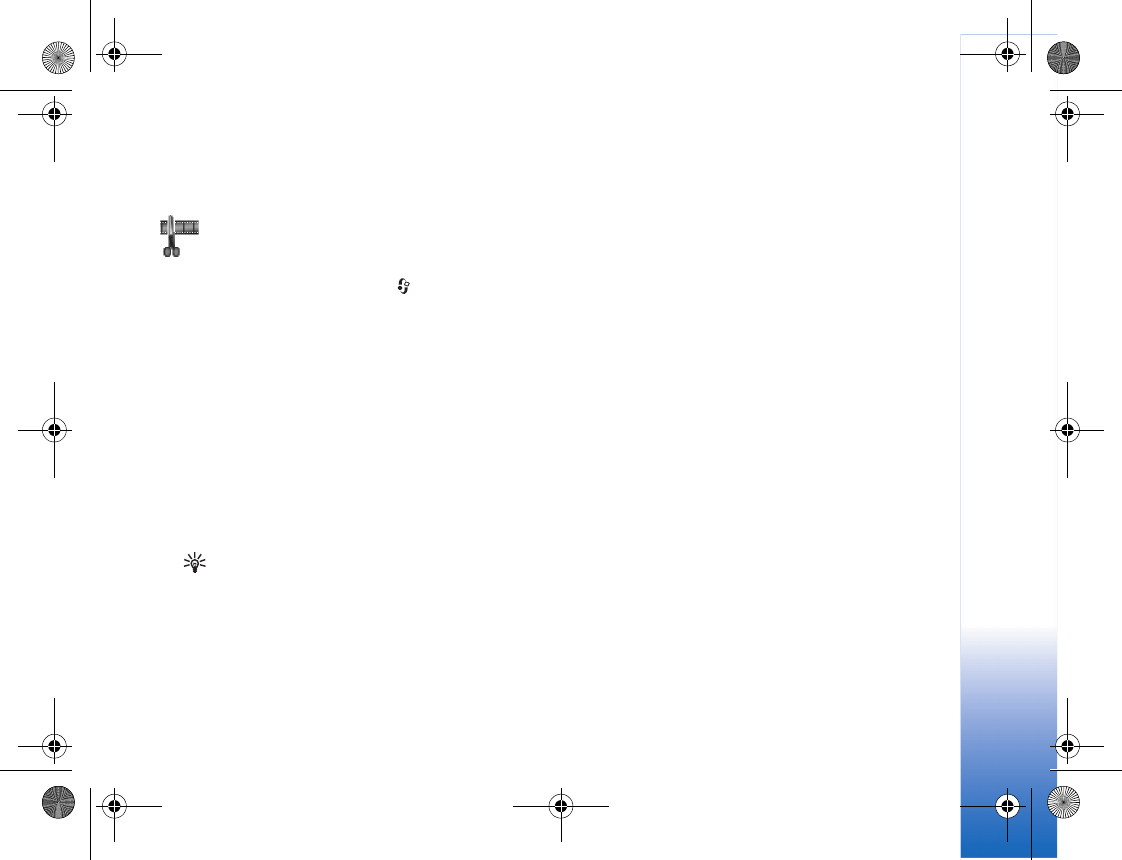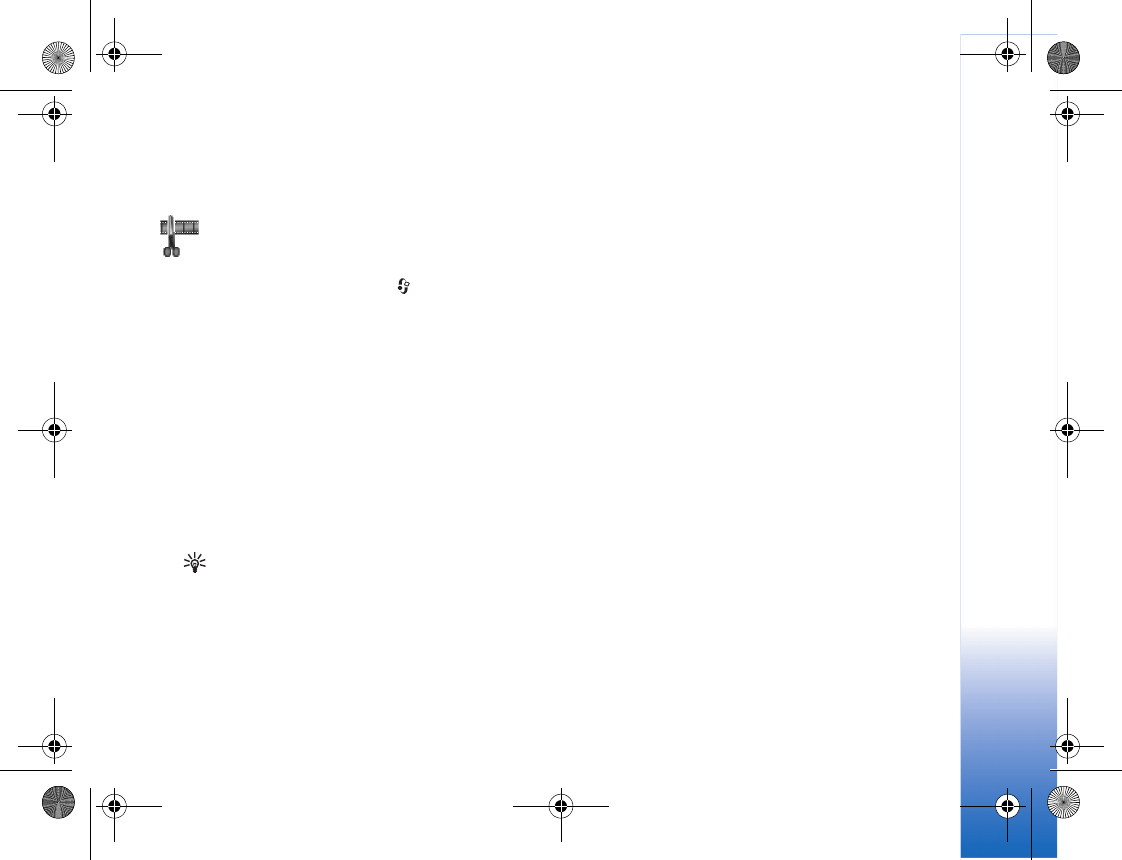
Imaging
37
Imaging
Video editor
To create custom video clips, press , and select
Imaging > Vid. editor. To create custom video clips,
combine and trim video clips, and add sound clips,
transitions, and effects. Transitions are visual effects that
you can add in the beginning and end of the video or
between the video clips.
Edit video, sound, and transitions
1 Mark and select one or more video clips.
2 Select Options > Edit. In the edit video view, you can
insert video clips to make a custom video clip, and edit
the clips by trimming and adding effects. You can add
sound clips and change their duration.
Tip! To take a snapshot of a video clip, select
Options > Take snapshot in the play view, edit
preview view, or in the cut view.
To modify the video, select one of the following
options:
Preview—Previews the custom video clip.
Insert:
• Video clip—Inserts the selected video clip. A
thumbnail of the video clip is shown in the main
view. A thumbnail consists of the first non-black
view of the video clip. The name and length of the
selected video clip is also shown.
• Sound clip—Inserts the selected sound clip. The
name and length of the selected sound clip is shown
in the main view.
• New sound clip—Records a new sound clip to the
selected location.
Cut—Trims the video clip or a sound clip in the cut
video clip or in the cut sound clip view.
Edit video clip:
• Move—Moves the video clip to the selected location.
• Add colour effect—Inserts a colour effect on the
video clip.
• Use slow motion—Slows the speed of the video clip.
• Mute sound/Unmute sound — Mutes or unmutes the
original video clip sound.
• Remove—Removes the video clip from the video.
Edit sound clip:
• Move—Moves the sound clip to the selected
location.
• Set duration—Edits the sound clip length.
R1105_en.book Page 37 Monday, February 7, 2005 1:31 PM