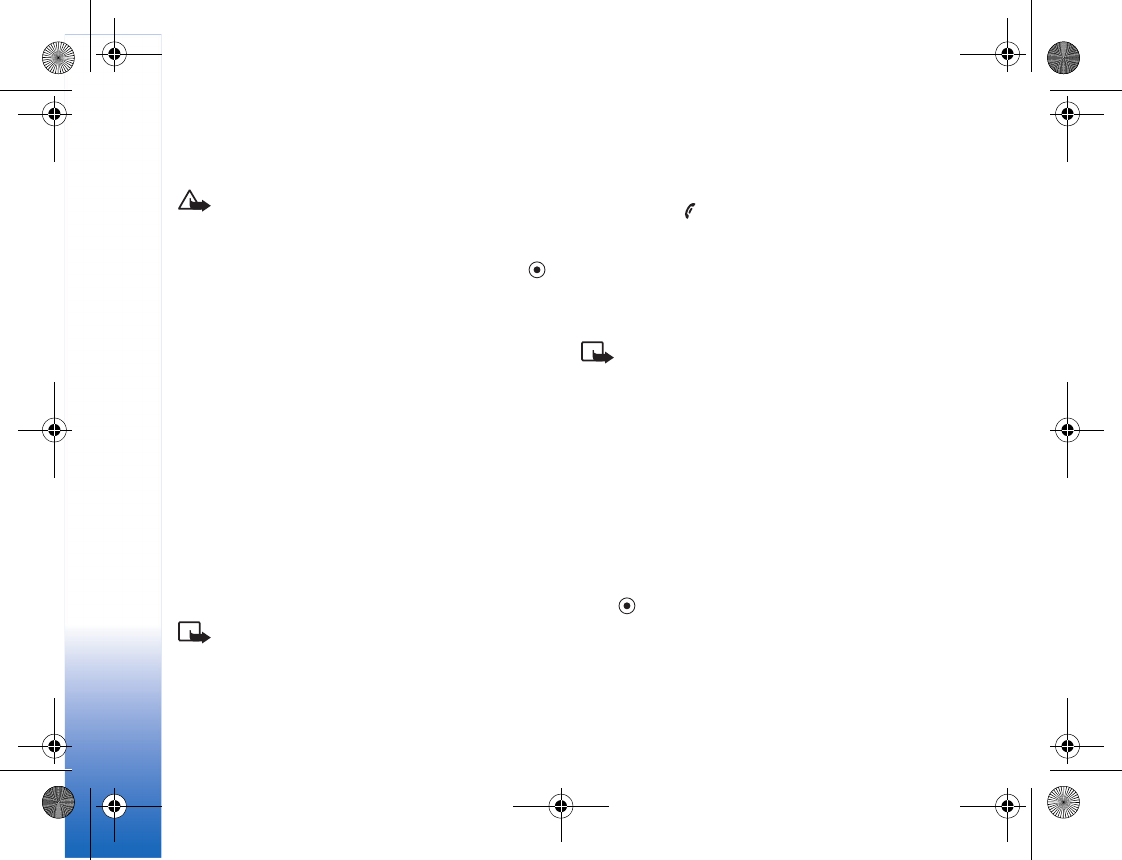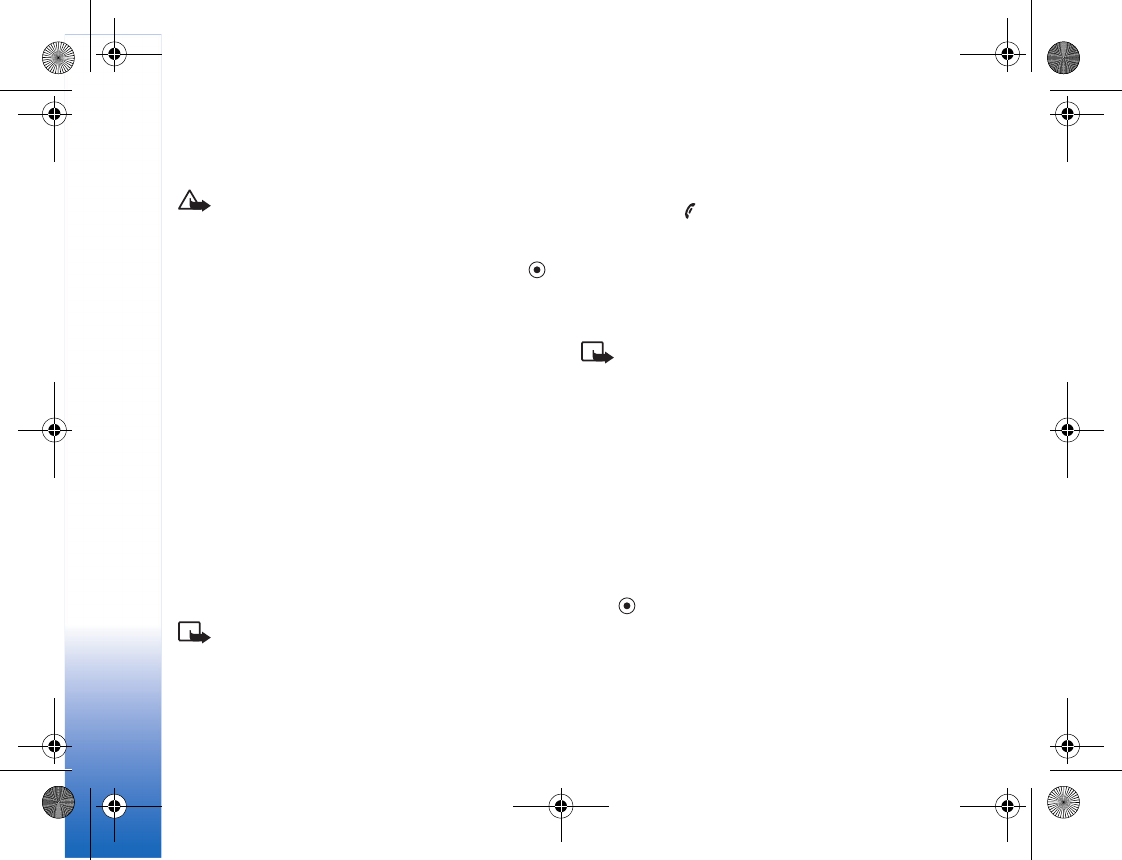
Web
64
phone, for example, a downloaded photo can be saved in
Gallery.
Important: Only install applications from sources
that offer adequate protection against harmful
software.
1 To download the item, scroll to the link, and press .
If the item is provided free, select Accept. Once
downloaded, the content is automatically opened in a
suitable application.
To cancel the download, select Cancel.
2 Select the appropriate option to purchase the item, for
example, ’Buy’.
3 Carefully read all the information provided.
If the online content is compatible, you can use your
wallet information to make the purchase.
4 Select Open Wallet. You are prompted for your wallet
code. See ‘Create a wallet code’, p. 70.
5 Select the appropriate card category from your wallet.
6 Select Fill in. This uploads the selected wallet
information.
If the wallet does not contain all information
necessary for the purchase, you are requested to enter
the remaining details manually.
Note: Copyright protections may prevent some
images, ringtones and other content from being
copied, modified, transferred, or forwarded.
End a connection
Select Options > Advanced options > Disconnect, or
press and hold to quit browsing and to return to the
standby mode.
Empty the cache
The information or services you have accessed are stored in
the cache memory of the phone.
Note: A cache is a memory location that is used to
store data temporarily. If you have tried to access or
have accessed confidential information requiring
passwords, empty the cache after each use. The
information or services you have accessed is stored in
the cache memory of the phone. To empty the cache,
select Options > Navigation options > Clear cache.
Web settings
Select Options > Settings and from the following:
Default access point—To change the default access point,
press to open a list of available access points. See
‘Connection settings’, p. 88.
Show images—To select if you want to load images while
browsing or not. If you select No, to load images later
during browsing, select Options > Show images.
R1105_en.book Page 64 Monday, February 7, 2005 1:31 PM