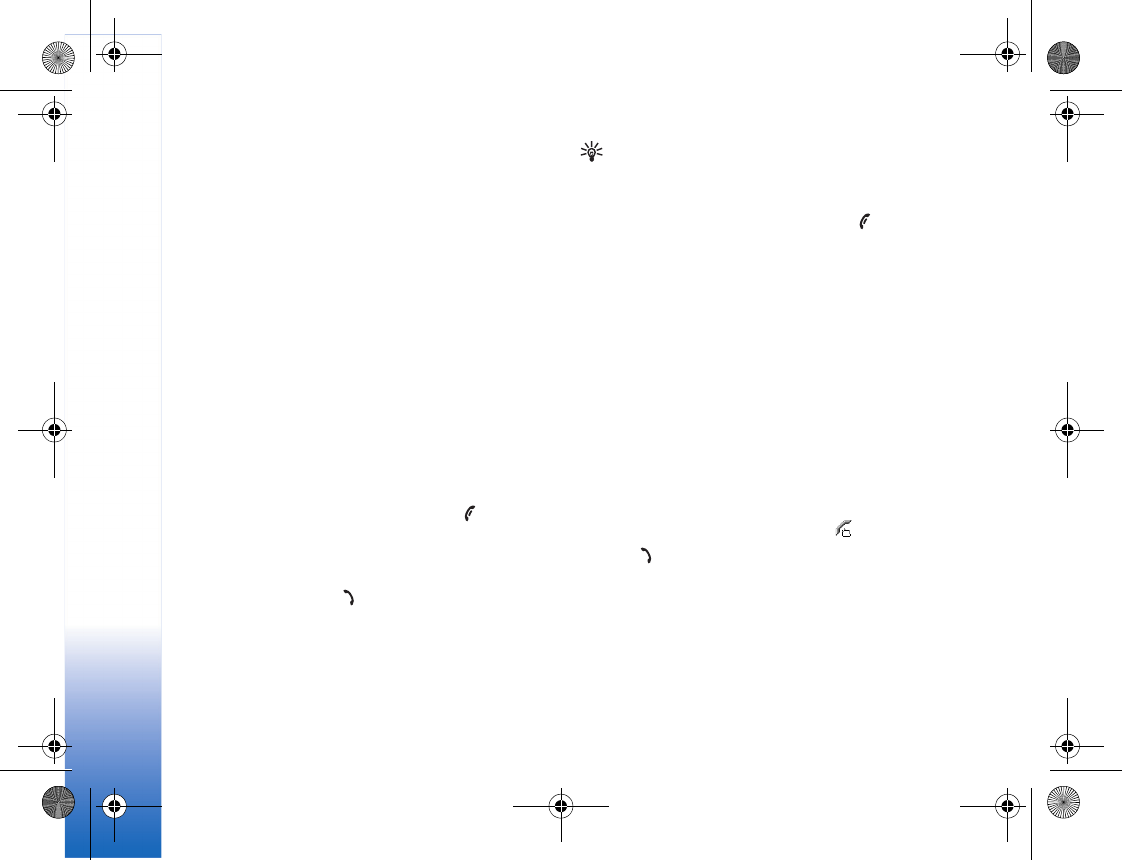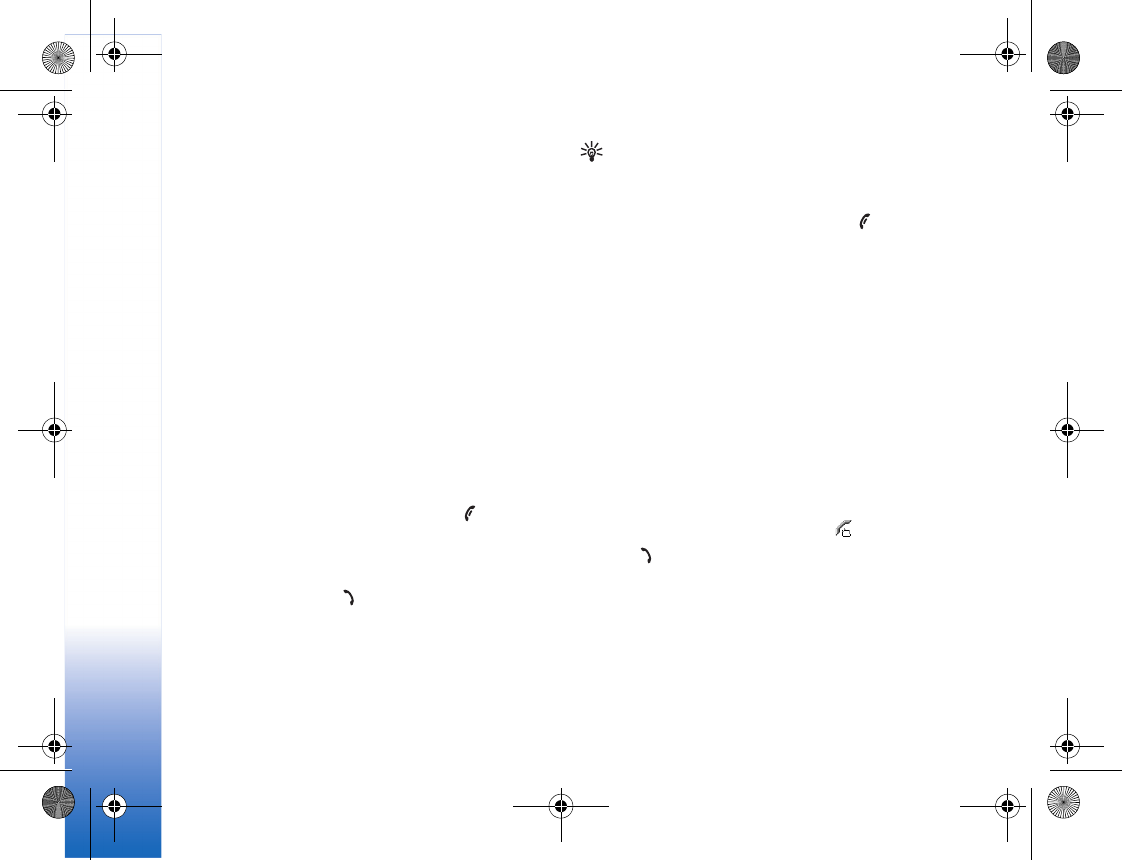
Make calls
22
3 When the new call is answered, to join the first
participant in the conference call, select Options >
Conference.
To add a new person to the call, repeat step 2, and
select Options > Conference > Add to conference.
The phone supports conference calls between a
maximum of six participants, including yourself.
To have a private conversation with one of the
participants, select Options > Conference > Private.
Select a participant, and press Private. The conference
call is put on hold on your phone. The other
participants can still continue the conference call.
Once you have finished the private conversation,
select Options > Add to conference to return to the
conference call.
To drop a participant, select Options > Conference >
Drop participant, scroll to the participant, and select
Drop.
4 To end the active conference call, press .
Answer or reject a call
To answer the call, press .
To mute the ringing tone when a call comes in, select
Silence.
Tip! If a compatible headset is connected to the
phone, answer and end a call by pressing the headset
key.
If you do not want to answer a call, press to reject it.
The caller hears a line busy tone. If you have activated the
Call divert > If busy function to divert calls, rejecting an
incoming call also diverts the call. See ‘Call diverting’, p.
94.
When you reject an incoming call, you can also send a text
message to the caller informing why you cannot answer
the call. Select Options > Send text message. You can edit
the text before sending it. See also Reject call with SMS, p.
87.
If you answer a voice call during a video call, the video call
is dropped.
Answer or reject a video call
When a video call arrives, you can see .
1 Press to answer the video call. Allow video image
to be sent to caller? is shown.
If you select Yes, the image being captured by the
camera in your phone is shown to the caller. If you
select No, or do nothing, video sending is not activated,
and you hear a sound. A grey screen is shown in place
of the video. To replace this grey screen with a still
image, see ‘Call settings’, Image in video call, p. 87.
R1105_en.book Page 22 Monday, February 7, 2005 1:31 PM