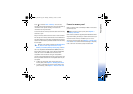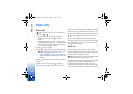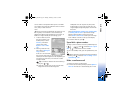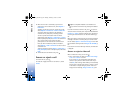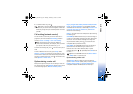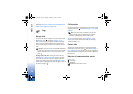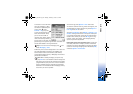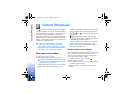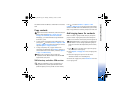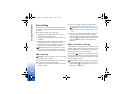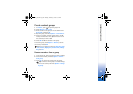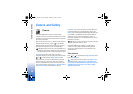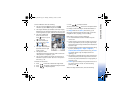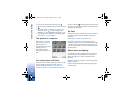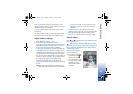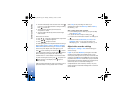Contacts (Phonebook)
27
The default number or address is underlined in the contact
card.
Copy contacts
Tip! To send contact information, select the card you
want to send. Select Options > Send > Via text
message, Via multimedia, or Via Bluetooth. See
‘Messaging’, p. 42 and ‘Send data using a Bluetooth
connection’, p. 80.
• To copy names and numbers from a SIM card to your
phone, press , and select Contacts > Options > SIM
contacts > SIM directory. Select the names you want to
copy and Options > Copy to Contacts.
• To copy a telephone, fax, or pager number from
contacts to your SIM card, select Contacts, and open a
contact card. Scroll to the number, and select Options
> Copy > To SIM directory.
Tip! You can synchronise your contacts to a
compatible PC with Nokia PC Suite. See the CD-ROM
supplied with your phone.
SIM directory and other SIM services
Note: For availability, rates, and information on
using SIM services, contact your SIM card vendor
(network operator, service provider or other vendor).
Press , and select Contacts > Options > SIM
contacts > SIM directory to see the names and numbers
stored on the SIM card. In the SIM directory you can add,
edit, or copy numbers to contacts, and you can make calls.
Add ringing tones for contacts
When a contact or group member calls you, the phone
plays the chosen ringing tone (if the caller’s telephone
number is sent with the call and your phone recognises it).
Tip! Speed dialling is a quick way to call frequently
used numbers. You can assign speed dialling keys to
eight phone numbers. See ‘Speed dial a phone number’,
p. 21.
1 Press to open a contact card, or go to the groups
list, and select a contact group.
2 Select Options > Ringing tone. A list of ringing tones
opens.
3 Select the ringing tone you wish to use for the
individual contact or the selected group.
To remove the ringing tone, select Default tone from the
list of ringing tones.
R1105_en.book Page 27 Monday, February 7, 2005 1:31 PM