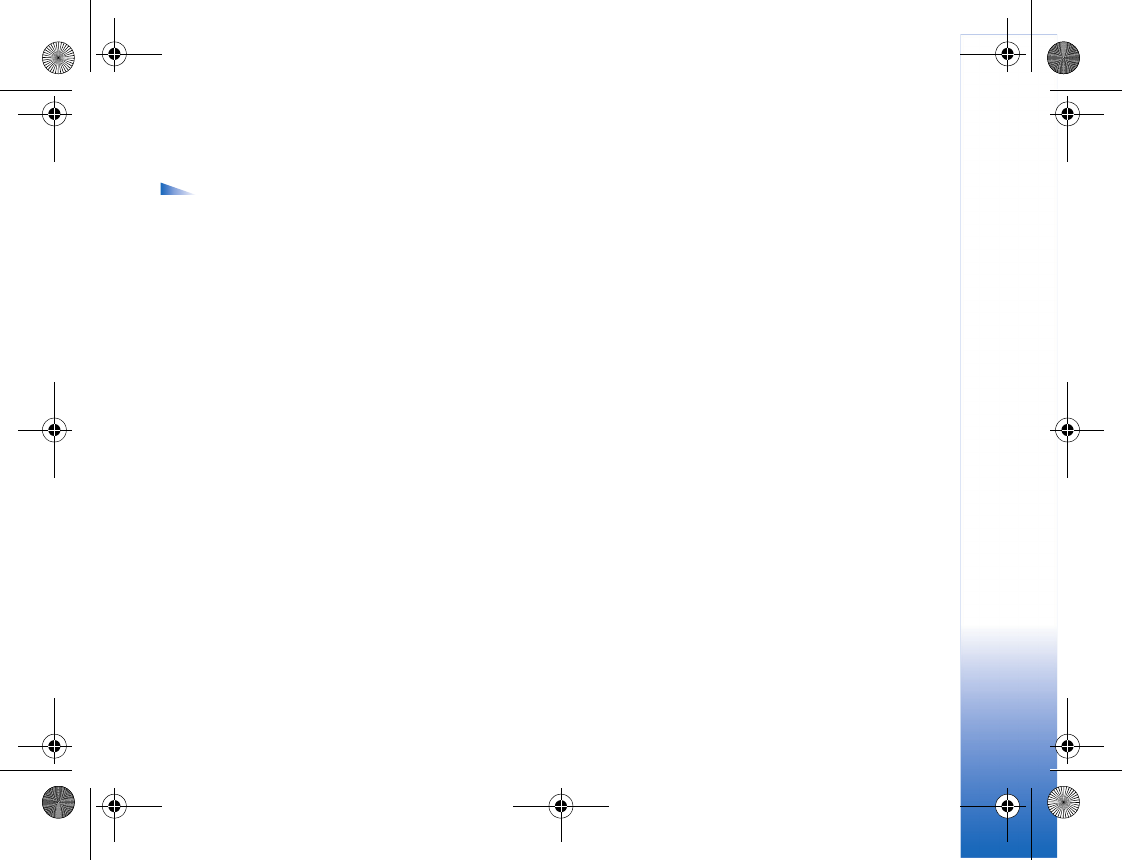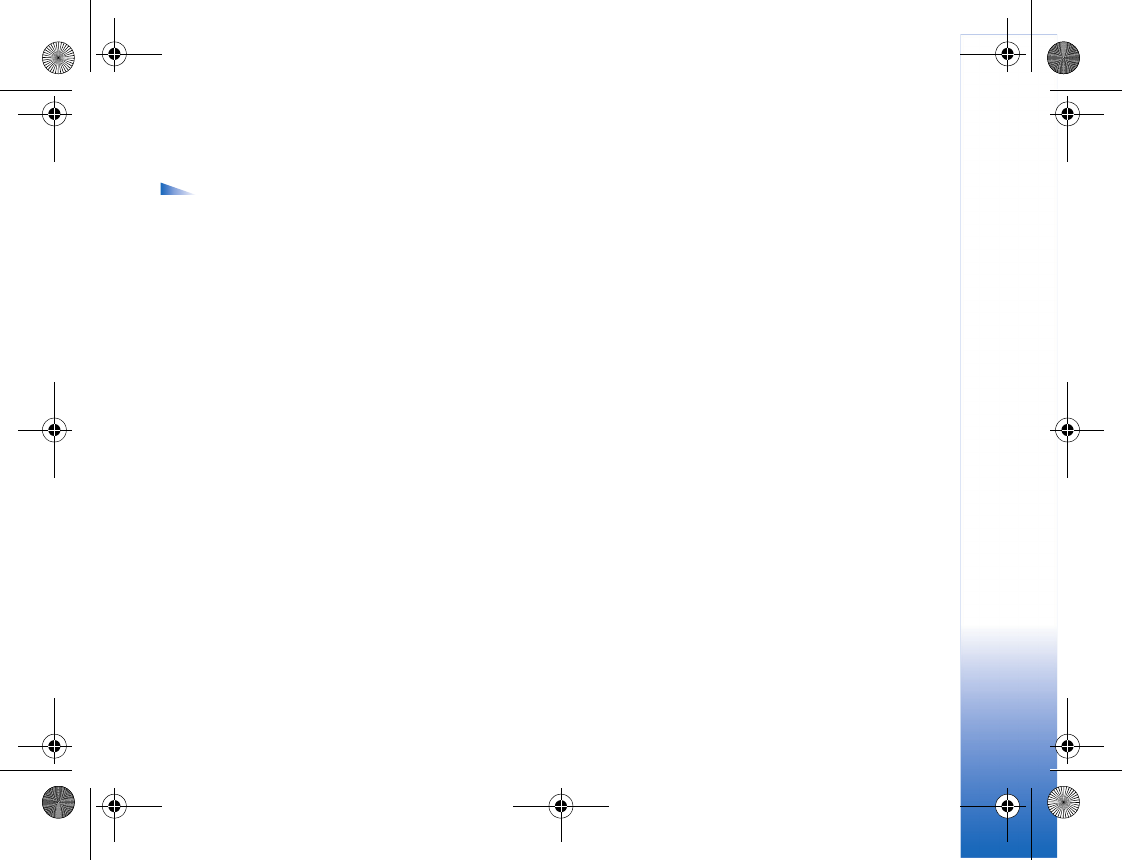
IM—Instant messaging (chat)
77
Manage IM groups
Options in the IM groups view are Open, Join new
group, Create new group, Leave IM group, Group,
Search, Login/ Logout, Settings, Help, and Exit.
Go to the IM groups view to see a list of the IM groups that
you have either saved or are currently joined to.
Scroll to a group, select Options > Group and one of the
following:
Save—To save an unsaved group that you are currently
joined to.
View participants—To see who are currently joined to the
group.
Details—To see the group ID, topic, participants,
administrators of the group (shown only if you have the
editing rights), the list of blocked participants (shown only
if you have the editing rights), and whether private
conversations are allowed in the group.
Settings—To view and edit the chat group settings. See
‘Create a new IM group’, p 77.
Administrate an IM group
Create a new IM group
Select IM groups > Options > Create new group. Enter
the settings for the group.
You can edit the settings for an IM group if you have
administrator rights to the group. The user who creates a
group is automatically given administrator rights to it.
Group name, Group topic, and Welcome note—To add
details that the participants see when they join the group.
Group size—To define the maximum number of members
allowed to join the group.
Allow search—To define if others can find the chat group
by searching.
Editing rights—To define the chat group participants to
whom you want to give rights to invite contacts to join the
IM group and edit the group settings.
Group members—See ‘Add and remove group members’,
p. 78.
Banned list—Enter the participants that are not allowed to
join the IM group.
Allow private msgs.—To allow messaging between
selected participants only.
R1105_en.book Page 77 Monday, February 7, 2005 1:31 PM