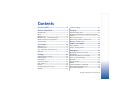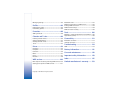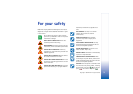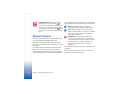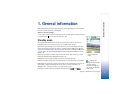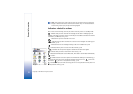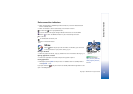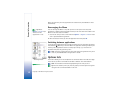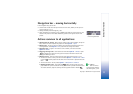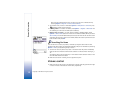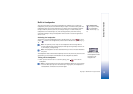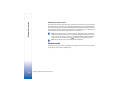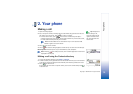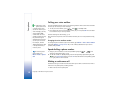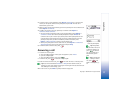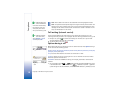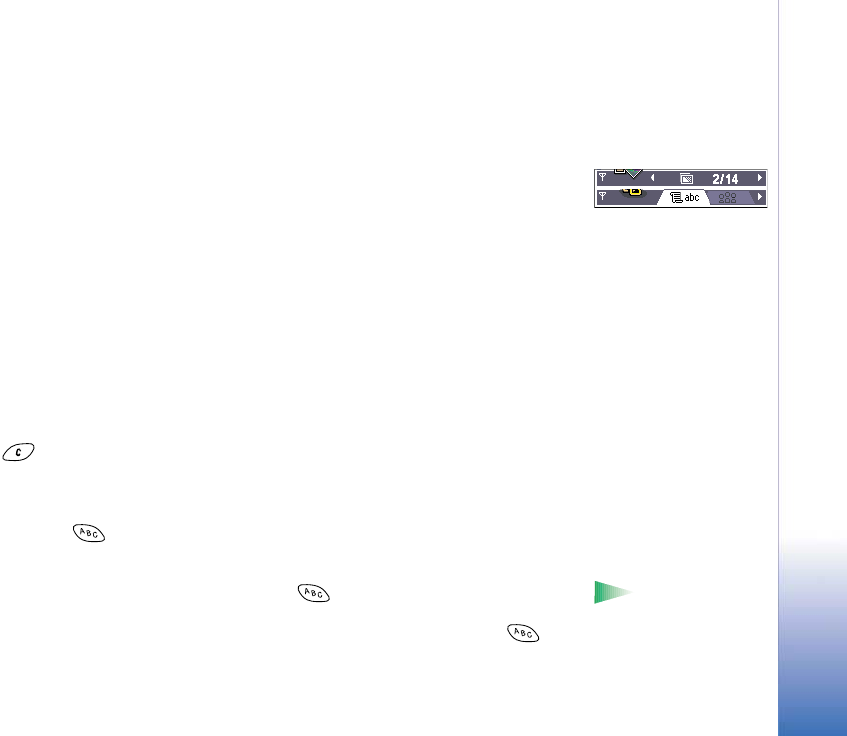
Copyright © 2002 Nokia. All rights reserved.
General information
11
Navigation bar - moving horizontally
In the navigation bar, you can see:
• small arrows or tabs which tell you if there are more views, folders, or files you can
move to. See Fig. 5, p. 11.
• editing indicators, see ‘Writing text’, p. 59.
• other information, for example, in Fig. 5., 2/14 means that the current picture is the
second of 14 pictures in the folder. Move the joystick to the right to see the next
picture.
Actions common to all applications
• Opening items for viewing - When you are viewing a list of files or folders, to open an
item, scroll to an item and press the joystick or select Options → Open.
• Editing items - To open an item for editing, you sometimes need to first open it for
viewing and then select Options→ Edit, if you want to change its contents.
• Renaming items - To give a new name to a file or folder, scroll to it and select
Options→ Rename.
• Removing, deleting items - Scroll to the item and select Options → Delete or press
. To delete many items at a time, you first need to mark them. See the next
paragraph: ‘Marking an item’.
• Marking an item - There are several ways to select items when you are in a list.
• To select one item at a time, scroll to it and select Options → Mark/Unmark → Mark
or press and the joystick at the same time. A check mark is placed next to the
item.
• To select all items in the list, select Options → Mark/Unmark → Mark all.
Tip! For
information on how to
insert text and numbers,
see ‘Writing text’, p. 59.
• Marking multiple items - Press and hold and at the same time move the
joystick down or up. As the selection moves, a check mark is placed next to the items.
To end the selection, stop the scrolling with the joystick and then release .
Fig. 5 Arrows and tabs
on the navigation bar.