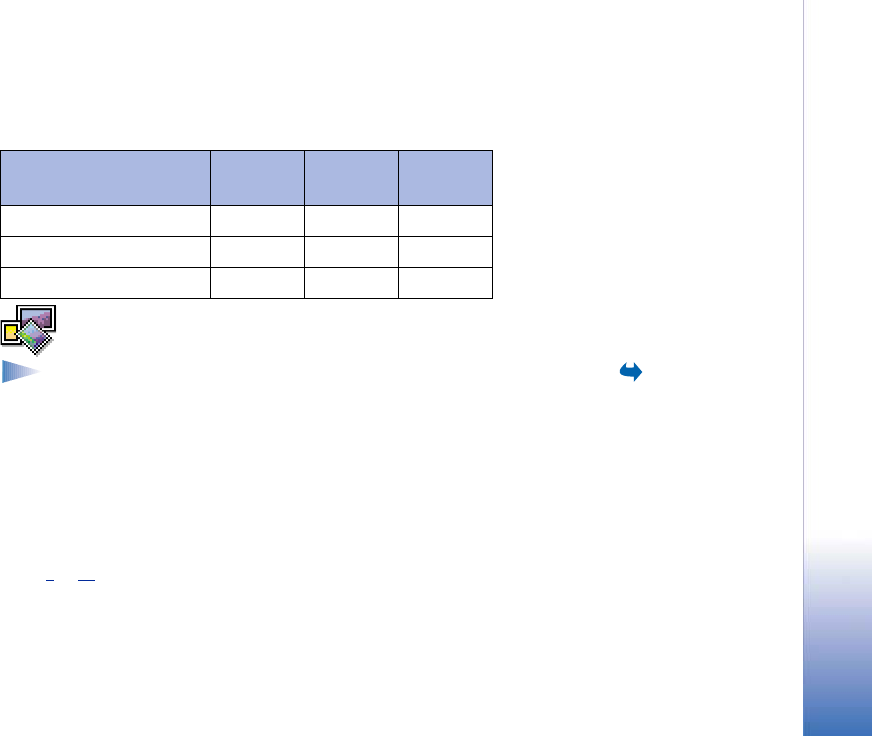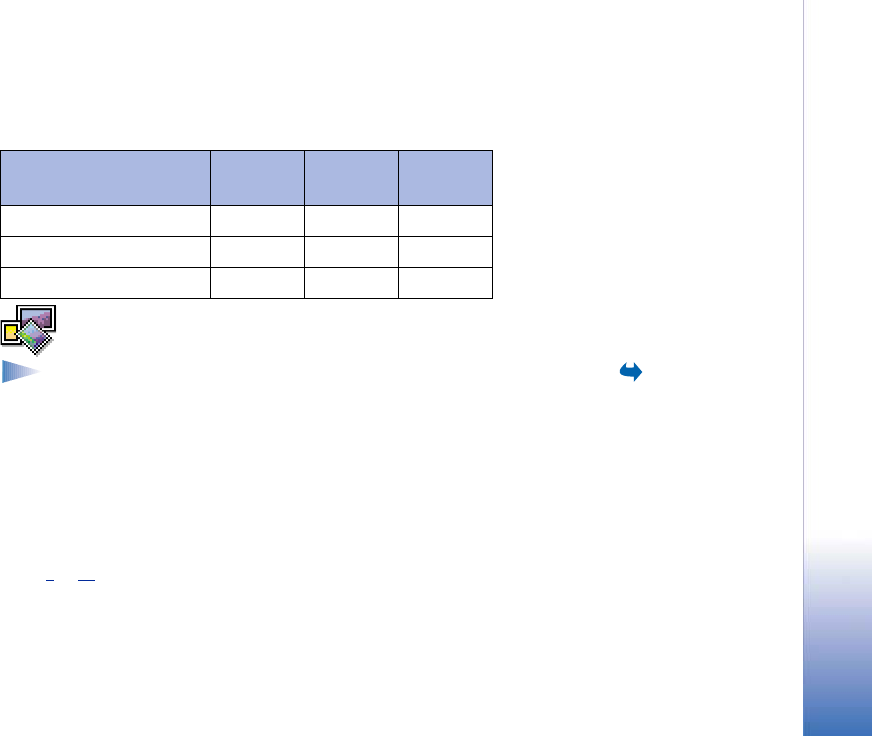
Copyright © 2002 Nokia. All rights reserved.
Camera and Images
53
If 1 MB of memory is used for images only, it would fit approximately 40 Normal quality
images taken in Standard mode. In the table below, you can see approximately how many
images would fit in 1 MB of memory.
Images - Storing pictures
Go to Menu→
Images.
Note: Your phone must be switched on to use this function. Do not switch the
phone on when wireless phone use is prohibited or when it may cause interference
or danger.
Images allows you to view, organise, delete, and send photos and pictures stored in your
phone. In Images you can organise images:
• taken with the camera,
• sent to your Inbox in a multimedia or a picture message, as an e-mail attachment, via
an infrared or Bluetooth connection. After receiving the image in Inbox, you need to
save it in Images.
In Fig. 3
, p. 54, you can see the Images main view, a list of photos and folders. In the list
you can see:
• the date and time a photo or an image was taken or saved,
• a small thumbnail picture, a preview of the image, and
• the number of images inside a folder.
Image quality
Image type
Basic Normal High
Standard 55 40 30
Night 28 18 16
Portrait - - >200