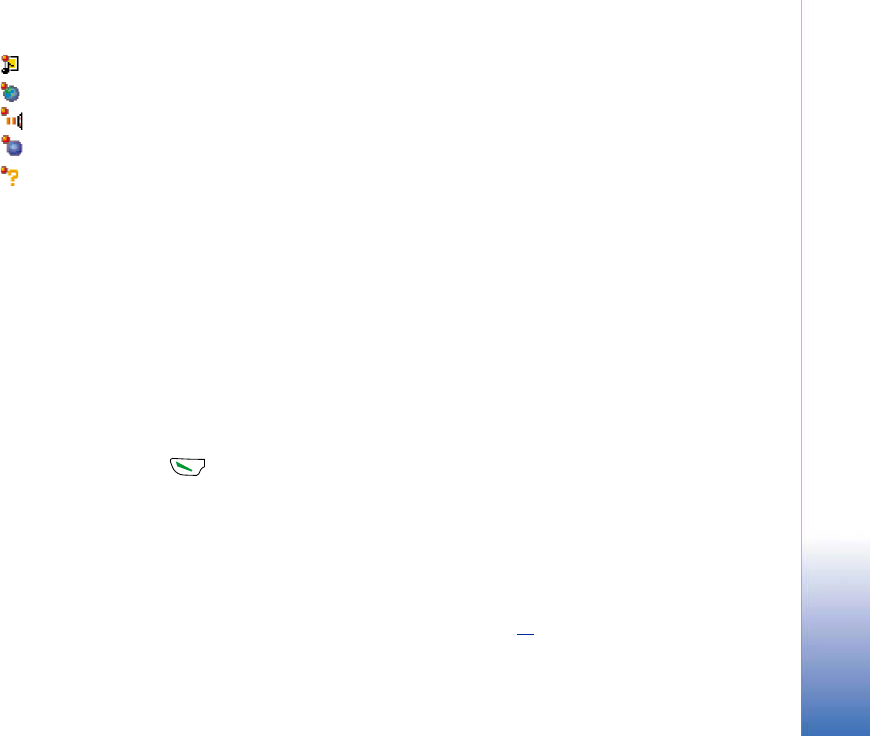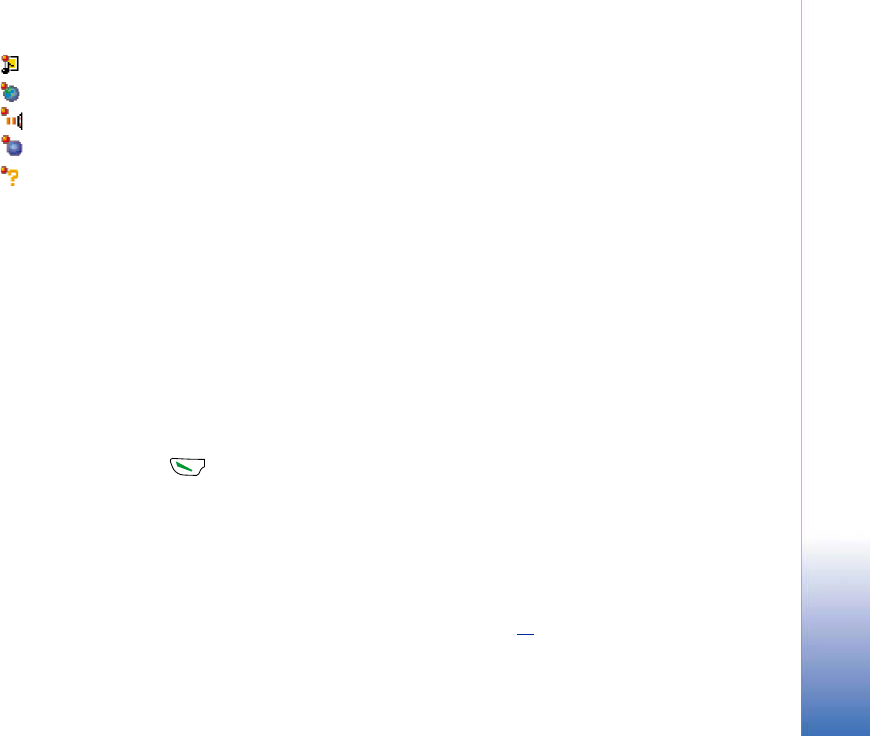
Copyright © 2002 Nokia. All rights reserved.
Messaging
71
for an unread multimedia message,
for an unread WAP service message,
for data received via infrared,
for data received via Bluetooth, and
for an unknown message type.
Viewing messages in Inbox
• To open a message, scroll to the message and press the joystick.
Use the joystick to move up and down in the message. Move the joystick to the left or
right to move to the previous or next message in the folder.
Options in different message viewers
The available options depend on the type of message you have opened for viewing:
• Save picture - saves the picture to Images→ Picture msgs..
• Reply - copies the address of the sender to the To: field. Select Reply→ To all - to copy
the address of the sender and Cc. field recipients to the new message.
• Forward - copies the message contents to an editor.
• Call - call by pressing .
• View image - allows you to view and save the image.
• Play sound clip - allows you to listen to the sound in the message.
• Objects - shows you a list of all the different multimedia objects in a multimedia
message.
• Attachments - shows you a list of files sent as e-mail attachments.
• Message details - shows detailed information about a message.
• Move to folder / Copy to folder - allows you to move or copy message(s) to My folders,
Inbox, or other folders you have created. See ‘Moving items to a folder’, p. 12
.