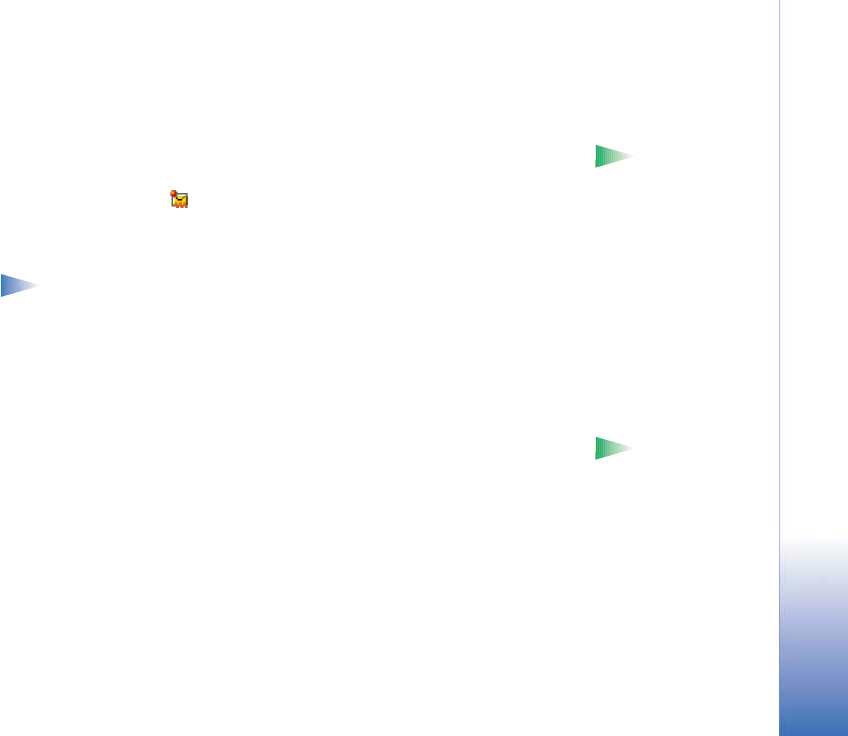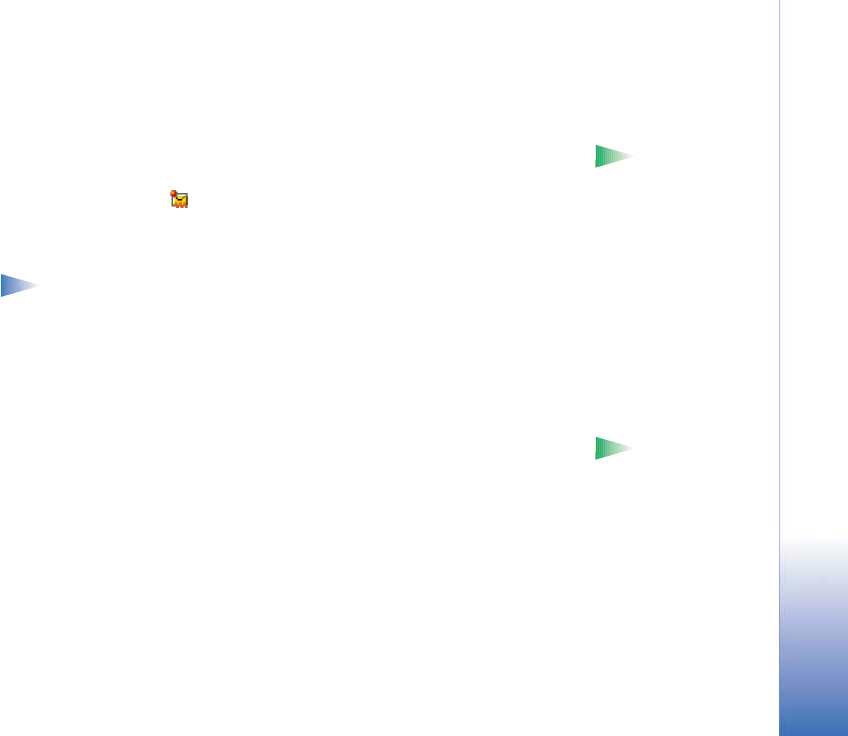
Copyright © 2002 Nokia. All rights reserved.
Messaging
73
• If you want to listen to a sound again after all the objects have been shown and the
playing of the sound has stopped, select Options→ Play sound clip.
Receiving smart messages
Tip! If you receive
a vCard file that has a
picture attached, the
picture will be saved to
Contacts as well.
Your phone can receive many kinds of smart messages, short messages that contain data
(also called Over-The-Air (OTA) messages). To open a received smart message, open Inbox,
scroll to the smart message ( ), and press the joystick.
• Picture message - to save the picture in the Picture msgs. folder in Images for later use,
select Options→ Save picture.
• Business card - to save the contact information, select Options→ Save business card.
Note: If certificates or sound files are attached to business cards, they will not
be saved.
• Ringing tone - to save the ringing tone to Composer, select Options→ Save.
• Operator logo - to save the logo, select Options→ Save. The operator logo can now be
seen in standby mode instead of the network operator’s own identification.
• Calendar entry - to save the invitation to Calendar, select Options→ Save to Calendar.
• WAP message - to save the bookmark, select Options→ Save to bookmarks. The bookmark
is added to the Bookmarks list in WAP services.
Tip! To later
change the default access
point settings for WAP or
multimedia messaging, go
to Services→ Options→
Settings→ Default access
point or Messaging→
Options→ Settings→
Multimedia message→
Preferred connection.
If the message contains both WAP access point settings and bookmarks, to save the
data select Options→ Save all. Or, select Options→ View details to view the bookmark
and access point information separately. If you do not want to save all data, select a
setting or bookmark, open the details and select Options→ Save to Settings or Save to
bookmarks depending on what you are viewing.
• E-mail notification - Tells you how many new e-mails you have in your remote mailbox.
An extended notification may list more detailed information such as subject, sender,
attachments, and so on.
• In addition, you can receive a short message service number, voice mailbox number,
profile settings for remote synchronisation, access point settings for WAP, multimedia
messaging or e-mail, access point login script settings, or e-mail settings.