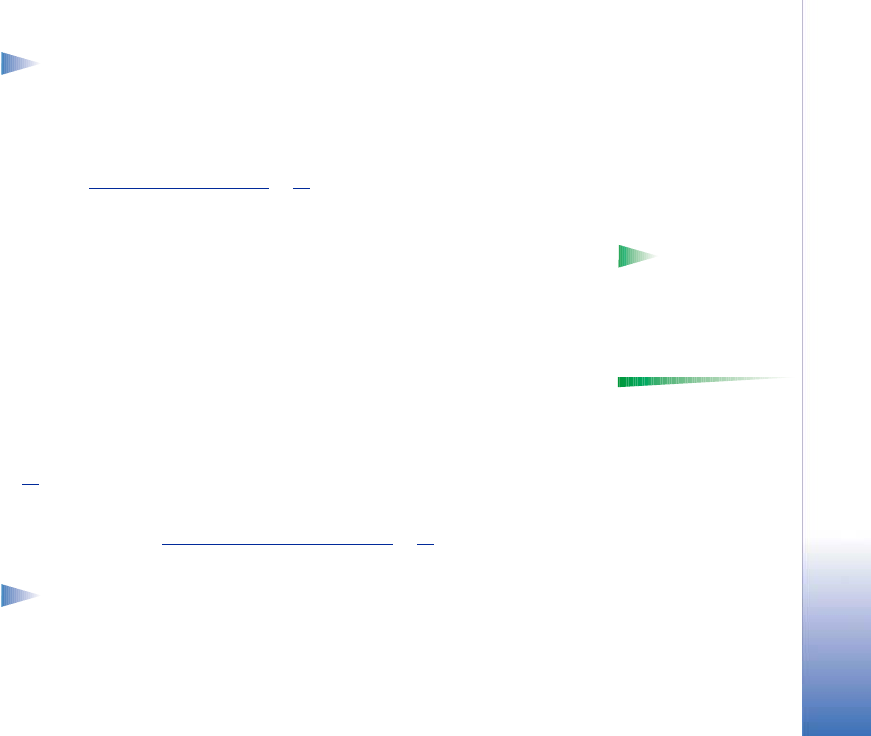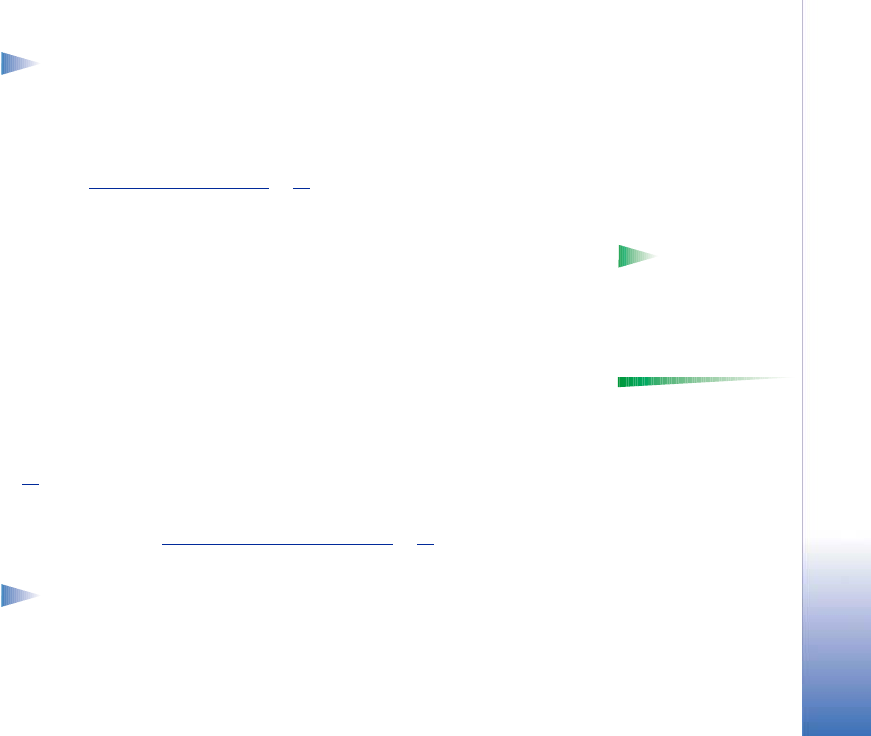
Copyright © 2002 Nokia. All rights reserved.
Messaging
67
Note: This function can be used only if it is supported by your network operator or
service provider. Only devices that offer compatible multimedia message or e-mail
features can receive and display multimedia messages.
Settings needed for multimedia messaging
You may receive the settings as a smart message from your network operator or service
provider. See ‘Receiving smart messages’
, p. 73.
For availability of and subscription to data services, please contact your network operator
or service provider.
Example: Domain
names such as
www.nokia.com can be
translated into IP
addresses like
192.100.124.195.
1 Go to Settings→ Connection settings→ Access points and define the settings for a
multimedia messaging access point:
Connection name - Give a descriptive name for the connection.
Data bearer - Select a data connection type: GSM data, High speed GSM, or GPRS.
Gateway IP address - enter the address, see the example in the side of the page.
Homepage - enter the address of the multimedia messaging centre.
Options in the multimedia
message editor: Send, Add
recipient, Insert, Preview
message, Objects, Remove,
Delete, Message details,
Sending options, and Exit.
• If you selected GSM data or High speed GSM, fill in: Dial-up number - a phone number
for the data call.
• If you selected GPRS, fill in: Access point name - the name given to you by your service
provider.
For further information on different data connections, see also ‘Connection settings’, p.
29
.
2 Go to Messaging→ Options→ Settings→ Multimedia message. Open Preferred
connection and select the access point you created to be used as the preferred
connection. See also ‘Settings for multimedia messages’
, p. 83.
Creating multimedia messages
Note: When you are sending a multimedia message to any other phone than Nokia
7650, it is recommended to use a smaller image size and a sound clip that is no
longer than 15 seconds. The defaul setting is Image size: Small. If you want to check
the image size setting, go to Messaging→ Options→ Settings→ Multimedia