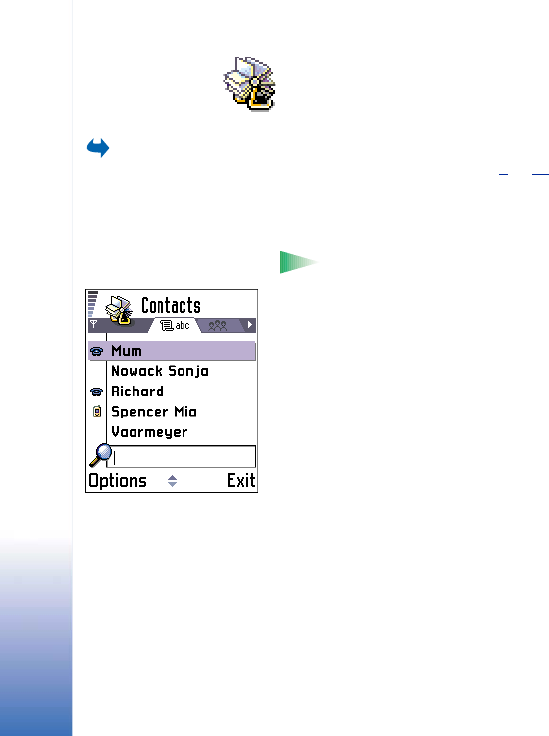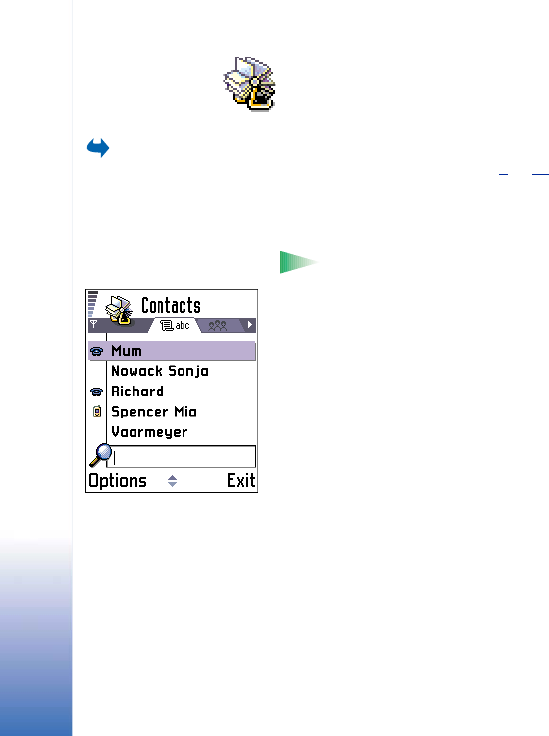
Copyright © 2002 Nokia. All rights reserved.
Contacts
42
4. Contacts
To open Contacts,
press the joystick in
standby mode or go to
Menu→ Contacts.
In Contacts, you can store and manage contact information, such as names, phone
numbers, and addresses. See Fig. 1
, p. 42.
You can also add a personal ringing tone, voice tag, or a thumbnail image to a contact card.
You can create contact groups, which allow you to send short messages or e-mail to many
recipients at the same time.
Glossary: Voice tags can be any spoken words, for example, a person’s first name.
Voice tags allow you to make phone calls simply by saying the word aloud.
Creating contact cards
1 Open Contacts and select Options→ New contact. An empty contact card opens.
2 Fill in the fields you want and press Done. The contact card is saved and closed, after
which you can see it in the Contacts directory.
Copying contacts between the SIM card and
phone memory
• To copy names and numbers from a SIM card to your phone, go to Menu→ SIM→ SIM
directory. Select the name(s) you want to copy and select Options→ Copy to Contacts.
• If you want to copy a phone, fax, or pager number from Contacts to your SIM card, go
to Contacts, open a contact card, scroll to the number, and select Options→ Copy to
SIM direct.
Fig. 1 The contacts
directory.