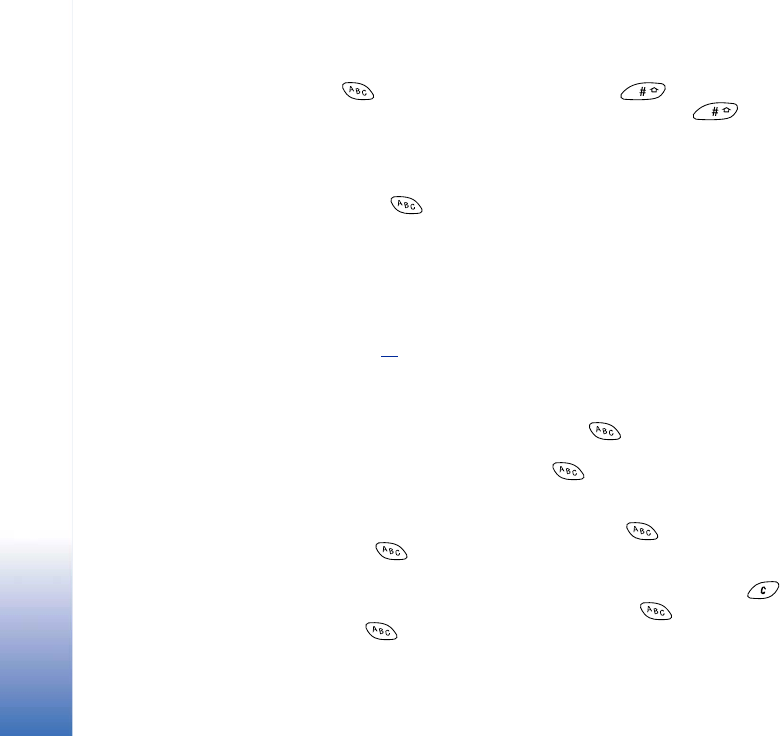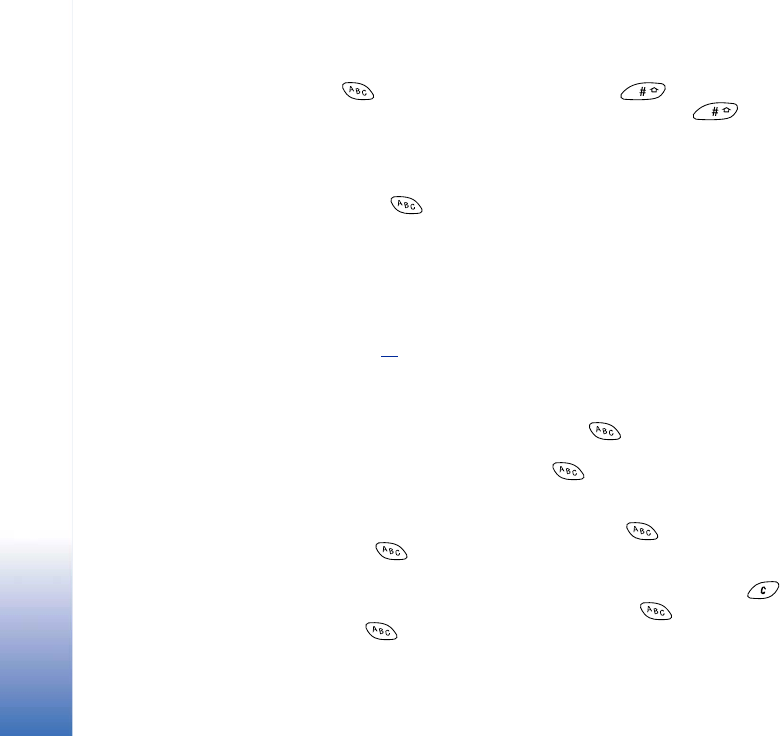
Copyright © 2002 Nokia. All rights reserved.
Messaging
64
Turning predictive text input off
• Press and select Dictionary→ Off or press twice to turn predictive text
input off for all editors in the phone. Note that if you press quickly twice when
writing text the predictive text input is activated again.
Editing options
When you press , the following options appear (depending on the editing mode and
situation you are in):
• Dictionary (predictive text input), Alpha mode (traditional text input), Number mode
• Cut, Copy - available only if text has been selected first.
• Paste - available only when text has been either cut or copied to the clipboard.
• Insert number, Insert symbol, and
• Writing language - changes the input language for all editors in the phone. See ‘Phone
settings’, p. 25
.
Copying text
If you want to copy text to the clipboard, the following are the easiest methods:
1 To select letters and words, press and hold . At the same time, move the joystick
to the right or left. As the selection moves, text is highlighted.
To select lines of text, press and hold . At the same time move the joystick down
or up.
2 To end the selection, stop moving the joystick.
3 To copy the text to clipboard, while still holding , press Copy.
Or, release and then press it once to open a list of editing commands, for example,
Copy or Cut.
If you want to remove the selected text from the document, press .
4 To insert the text into a document, press and hold and press Paste.
Or, press once and select Paste.