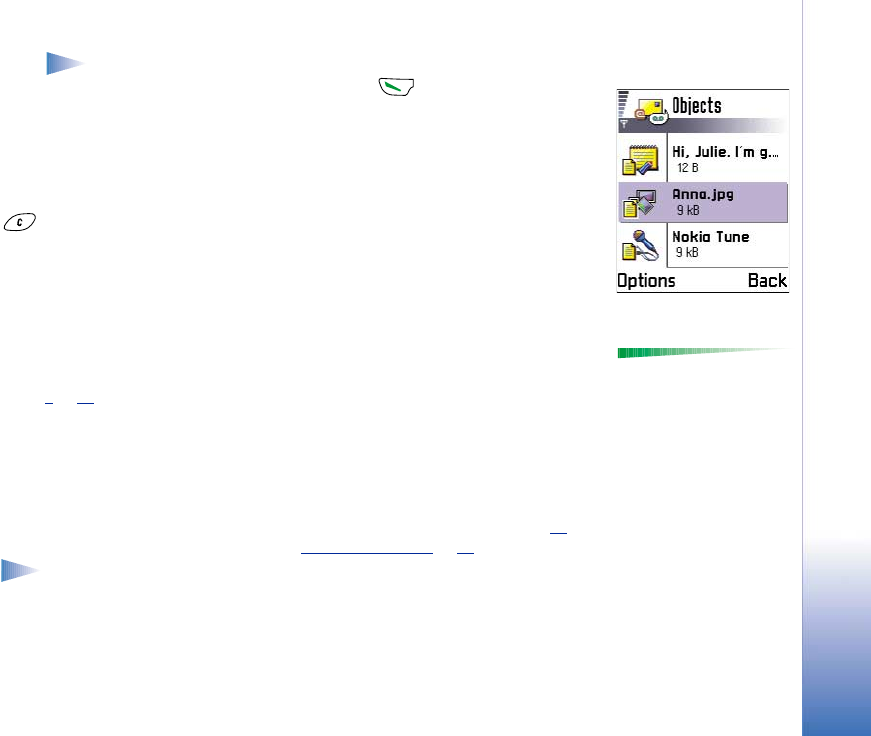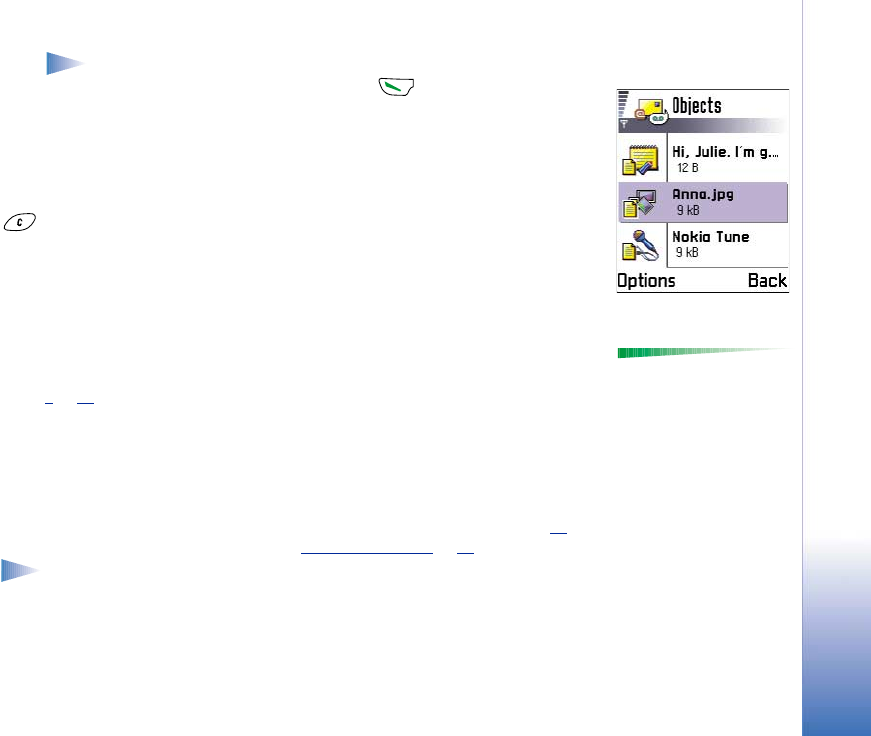
Copyright © 2002 Nokia. All rights reserved.
Messaging
69
Note: A multimedia message can contain only one photo and one sound.
4 To send the message, select Options→ Send or press .
Previewing a multimedia message
To see what the multimedia message will look like, select Options→ Preview message.
Removing an object from a multimedia message
To remove a multimedia object, select Options→ Remove→ Image or Sound clip. Press
to remove text.
Working with different media objects
To see all the different media objects included in a multimedia message, open a multimedia
message and select Options→ Objects to open the Objects view.
Options in the Objects
view: Open, Insert, Place
image first / Place text first,
Remove, and Exit.
In the Objects view, you can change the order of the different objects, delete objects, or
open an object in a corresponding application.
In Fig. 5
, p. 69, you can see a list of different objects and their file sizes.
E-mail
Settings needed for e-mail
Before you can send, receive, retrieve, reply to, and forward e-mail, you must:
• Configure an Internet Access Point (IAP) correctly. See ‘Connection settings’, p. 29
.
• Define your e-mail settings correctly. See ‘Settings for e-mail’
, p. 85.
Note: Follow the instructions given by your remote mailbox and Internet Service
Provider.
Fig. 5 Multimedia
objects view.