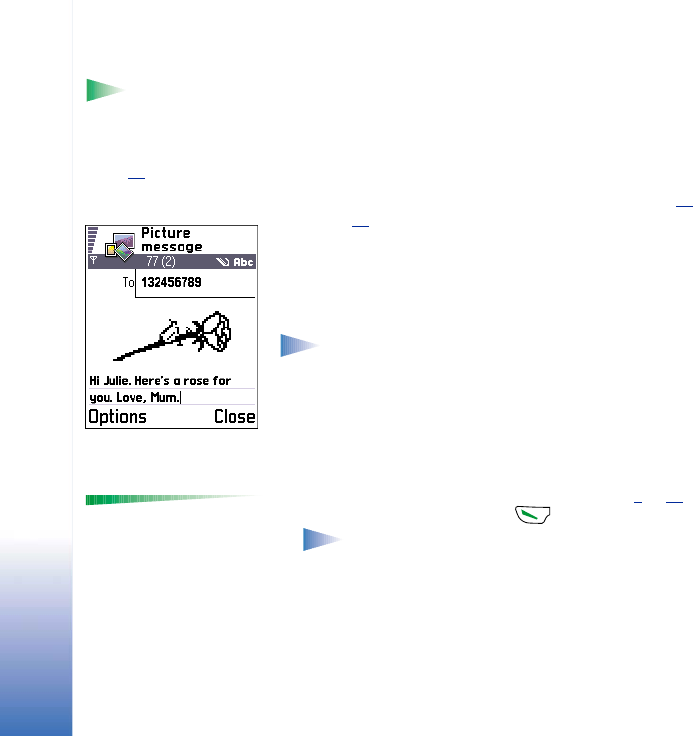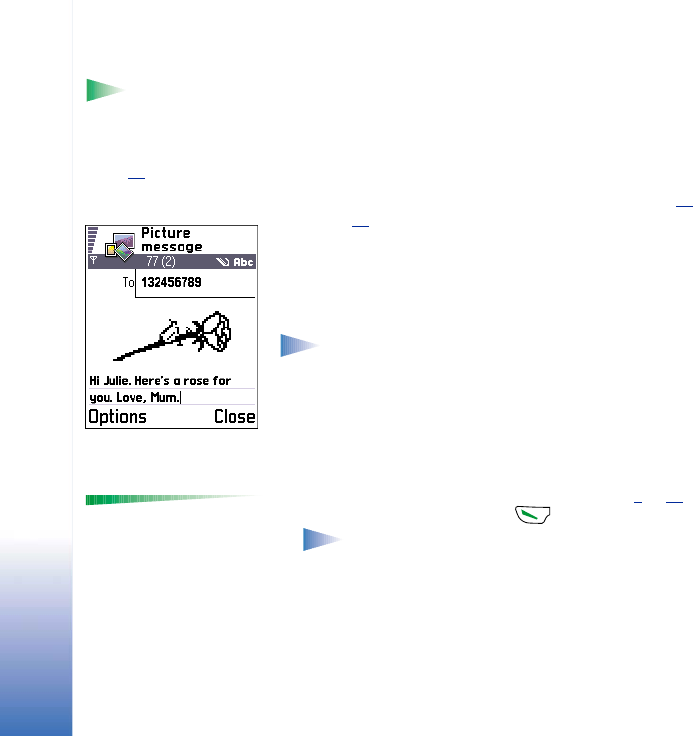
Copyright © 2002 Nokia. All rights reserved.
Messaging
66
Sending smart messages
Tip! You can also
receive ringing tones,
operator logos, or settings
from service providers,
see p. 73
.
Smart messages are special short messages that can contain data. You can send smart
messages such as:
• picture messages,
• business cards containing contact information in generic (vCard) format, or
• Calendar notes (vCalendar format).
For more information, see ‘Sending contact information’, p. 48
and ‘Sending calendar
entries’, p. 94
.
Creating and sending picture messages
Your phone allows you to send and receive picture messages. Picture messages are short
messages that contain small black-and-white graphics. There are several default pictures
available in the Picture msgs. folder in Images.
Note: This function can be used only if it is supported by your network operator or
service provider. Only phones that offer picture message features can receive and
display picture messages.
To send a picture message:
1 There are two possibilities, either:
• Go to Images→ Picture msgs. and select a picture to be sent. Select Options→ Send, or
• Select Messaging→ New message→ Create: Short message and select Insert→ Picture.
Options in the picture
message editor: Send, Add
recipient, Insert, Remove
picture, Delete, Message
details, and Exit.
2 Enter recipient information and add text. See Fig. 3
, p. 66.
3 Select Options→ Send or press .
Note: Each picture message is made up of several short messages. Therefore,
sending one picture message may cost more than sending one short message.
Multimedia messages
A multimedia message can contain text, images, and/or sound clips.
Fig. 3 Editing a picture
message.