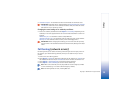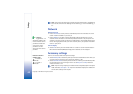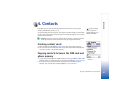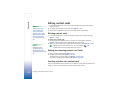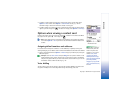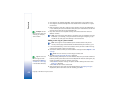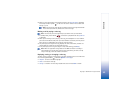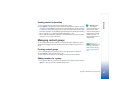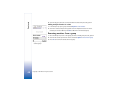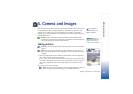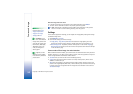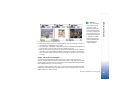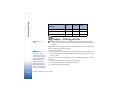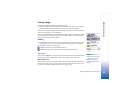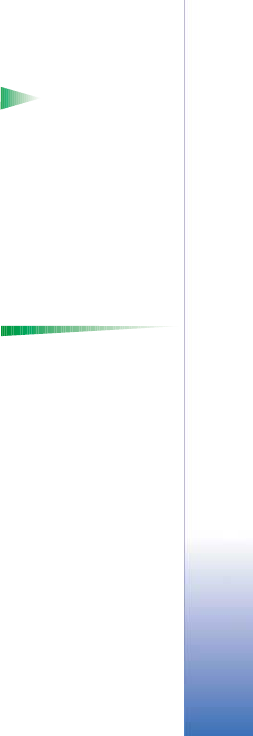
Copyright © 2002 Nokia. All rights reserved.
Contacts
47
Sending contact information
Glossary: When
you send or receive
contact information, the
term ‘business card’ is
used. A business card is a
contact card in a format
suitable to be sent in a
short message, usually in
‘vCard’ format.
1 In the Contacts directory, scroll to the card you want to send.
2 Select Options→ Send business card then select the method, the choices are: Via short
message, Via e-mail (available only if the correct e-mail settings are in place), via Infrared,
or via Bluetooth. The contact card you want to send has now become a ‘business card’.
For further information, see the ‘Messaging’ chapter (Chapter 6), ‘Sending and receiving
data via infrared’, p. 117, and ‘Sending data via Bluetooth’, p. 113.
• You can add received business cards to your Contacts directory. See ‘Receiving smart
messages’, p. 71 for further information.
Managing contact groups
Options in the Groups list
view: Open, New group,
Delete, Rename, Ringing
tone, Contacts info, and
Exit.
You can create contact groups, which can, for example, be used as distribution lists for
sending short messages and e-mail. See also p. 46 for how to add a ringing tone for a
group.
Creating contact groups
1 In the Contacts directory, move the joystick to the right to open the Groups list.
2 Select Options→ New group. See Fig. 4, p. 48.
3 Write a name for the group or use the default name Group %N and press OK.
Adding members to a group
1 In the Contacts directory, scroll to the contact you want to add to a group and select
Options→ Add to group:. A list of available groups opens.