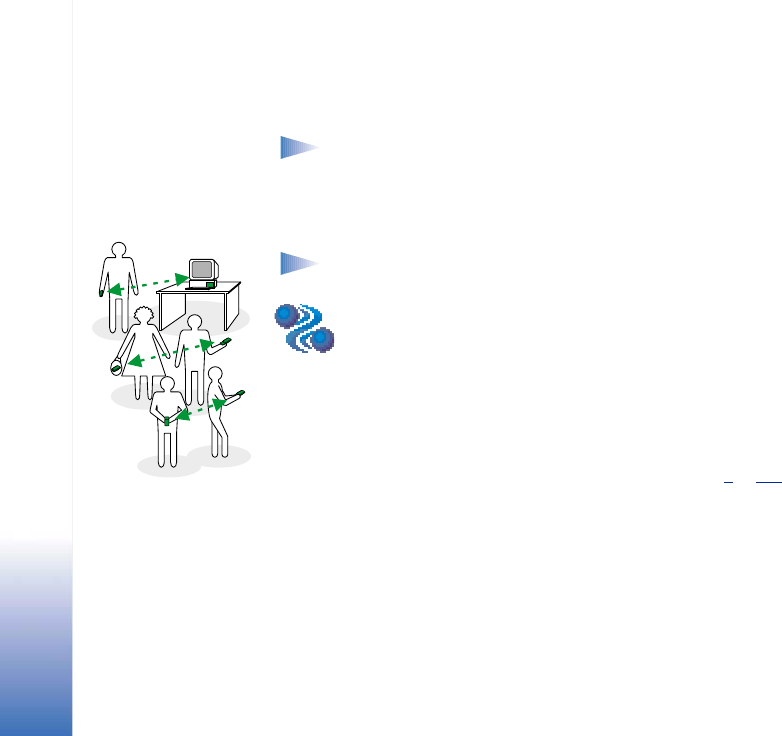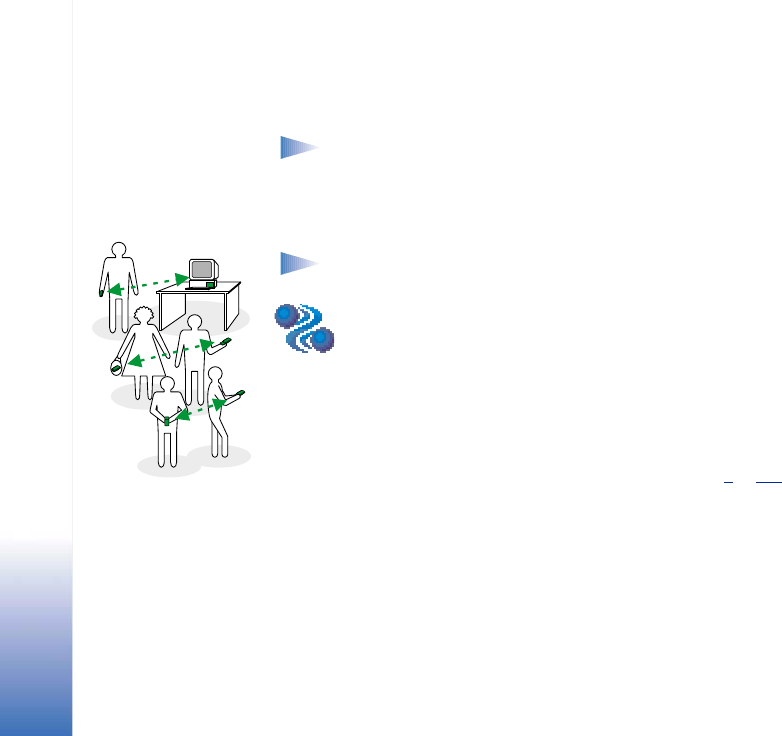
Copyright © 2002 Nokia. All rights reserved.
Connectivity
114
13. Connectivity
Note: Your phone must be switched on to use the functions in the Connectivity
folder. Do not switch the phone on when wireless phone use is prohibited or when
it may cause interference or danger.
You can transfer data from your phone to another compatible device, for example, a phone
or a computer, via Bluetooth or infrared.
Note: This product is compatible with other Bluetooth devices compliant with the
Bluetooth 1.1 standard.
Bluetooth connection
Bluetooth enables cost-free wireless connections between electronic devices within a
maximum range of 10 metres. A Bluetooth connection can be used to send images, texts,
business cards, calendar notes, or to connect wirelessly to Bluetooth enabled devices such
as computers.
Since Bluetooth devices communicate using radio waves, your phone and the other
Bluetooth device do not need to be in direct line-of-sight. See Fig. 1
, p. 114.
The two devices only need to be within a maximum of 10 metres of each other, although
the connection can be subject to interference from obstructions such as walls or from other
electronic devices.
Using Bluetooth consumes the battery and the phone’s operating time will be reduced.
Take this into account when performing other operations with your phone.
Fig. 1 Using Bluetooth.