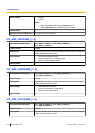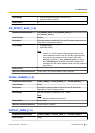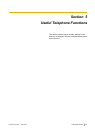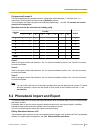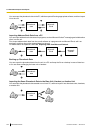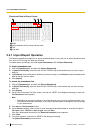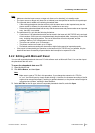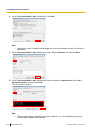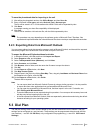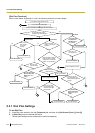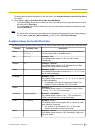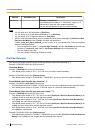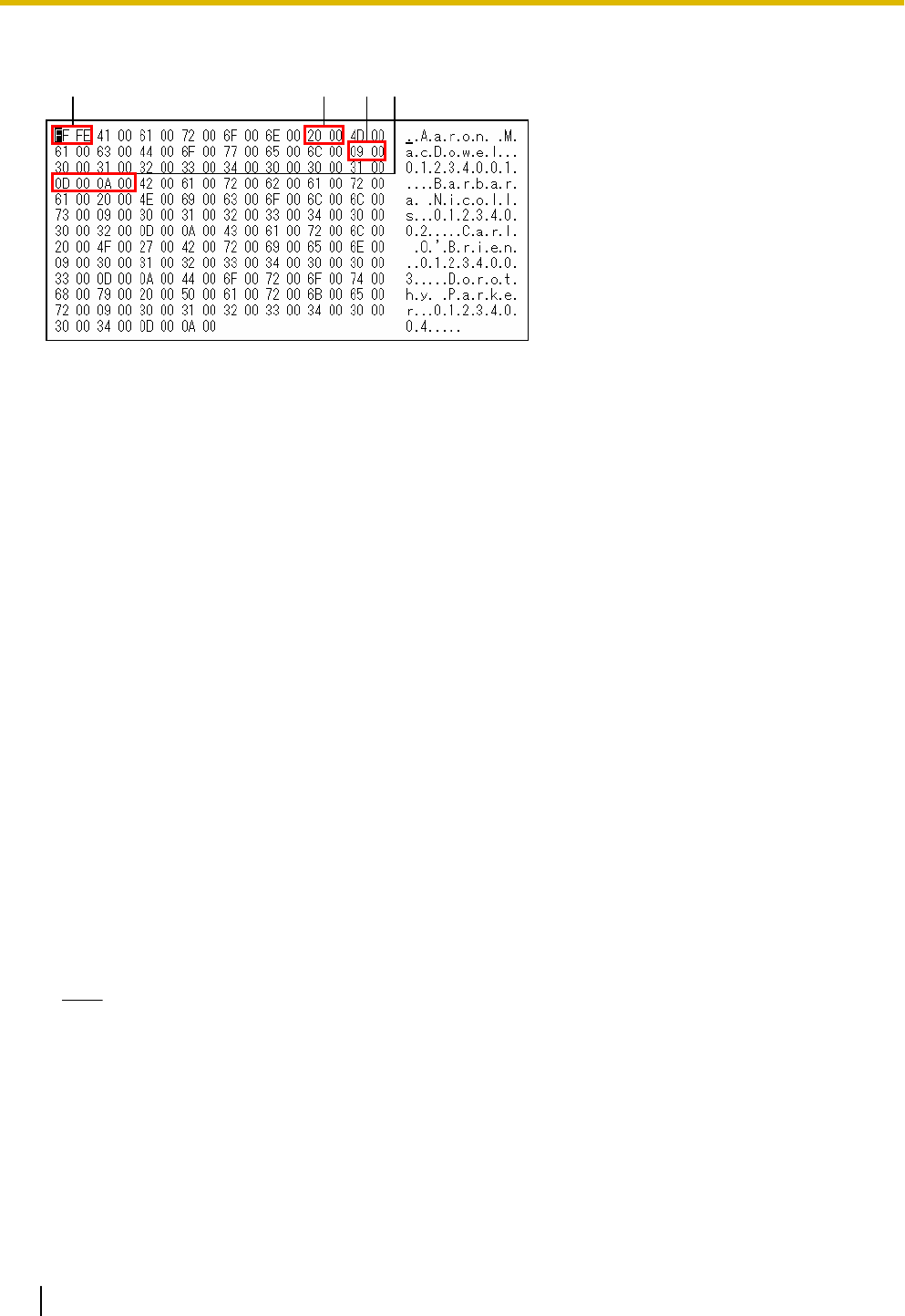
Phonebook Data in Binary Format
ADBC
A BOM
B Space between the first name and last name
C Tab
D Line feed
5.2.1 Import/Export Operation
The following procedures explain how to import phonebook data to units, and how to export phonebook data
from units to a PC through the Web user interface.
For details about the settings, see 3.7.5 Import Phonebook or 3.7.6 Export Phonebook.
To import phonebook data
1. Click the [Telephone] tab, and then click [Import Phonebook].
2. In [Import Phonebook], select the base unit (KX-TGP550 only) or the handset that you want to import
data into.
3. In [File Name], enter the full path to the file that you want to import, or click Browse to select the phonebook
data file that you want to import.
4. Click [Import].
To export the phonebook data
1. Click the [Telephone] tab, and then click [Export Phonebook].
2. In [Export Phonebook], select the base unit (KX-TGP550 only) or the handset that you want to export
data from.
3. Click [Export].
4. On the "Now Processing File Data" screen, click the text "HERE" in the displayed message, or wait until
File Download window appears.
Note
• Depending on the security settings of your Web browser, pop-up menus might be blocked. If the
file cannot be exported successfully, try the export operation again or change the security settings
of your Web browser.
5. Click Save on File Download window.
6. On the Save As window, select a folder to save the exported phonebook data to, enter the file name in
File name, select TSV File for Save as type, and click Save.
If the file is downloaded successfully, the Download complete window appears.
7. Click Close.
8. To exit the operation, click the text "HERE" in the displayed message.
The [Export Phonebook] screen returns.
202 Administrator Guide Document Version 2010.03.15
5.2.1 Import/Export Operation