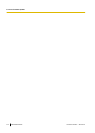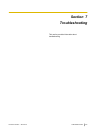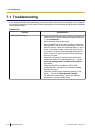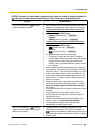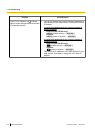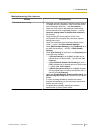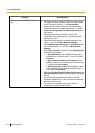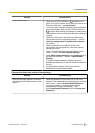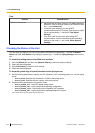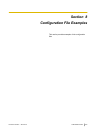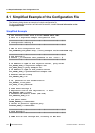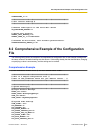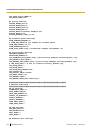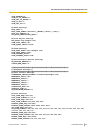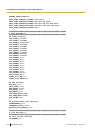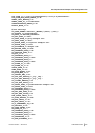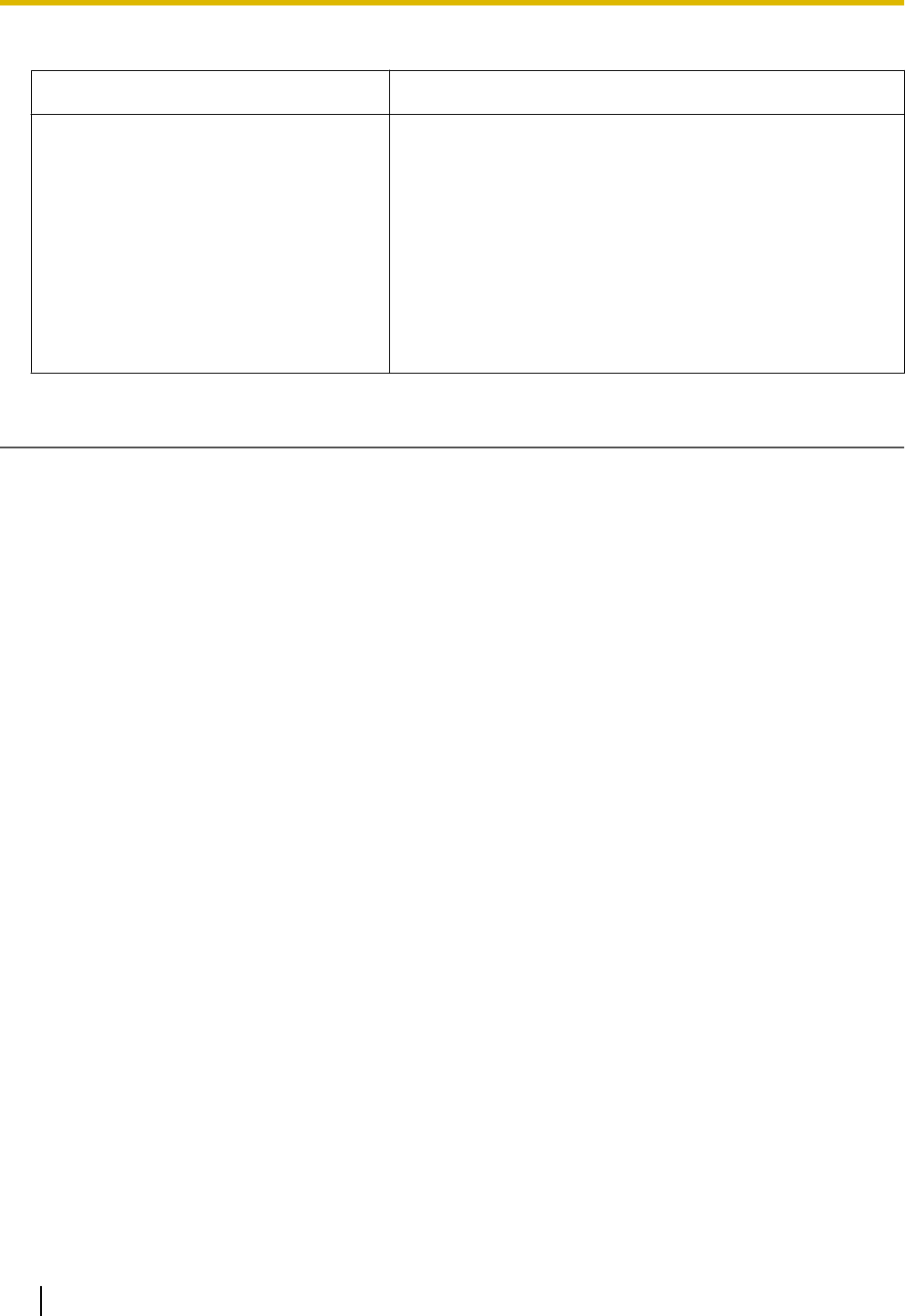
Time
Problem Cause/Solution
The time is not correct.
• Adjust the date and time of the unit. For details about the
operations, refer to the User Guide on the Panasonic Web
site (® see Introduction).
• In the Web user interface, you can set NTP
synchronization and DST (Summer Time) control to adjust
the time automatically (® see 3.5.5 Time Adjust
Settings).
• If the time is still incorrect even after setting NTP
synchronization, check the firewall and port forwarding
settings on the router (® see 1.1.10 Other Network
Settings).
Checking the Status of the Unit
You can check the status of the unit by using Web user interface programming (® see 3.3.2 Network
Status and 3.3.3 VoIP Status) or by looking at system logs (® see 4.3.3 Syslog Settings) sent from the
unit.
To check the setting status in the Web user interface
1. Click the [Status] tab, and then click [Network Status] to check the network settings.
2. Check the status displayed.
3. Click [VoIP Status] to check the VoIP settings.
4. Check the status displayed.
To send the system logs of specified events to the syslog server
1. Set the following parameters to specify your PC (Windows, Linux
®
operating system, etc.) as the syslog
server:
– SYSLOG_ADDR: Specifies the IP address or FQDN of the syslog server.
– SYSLOG_PORT: Specifies the port number of the syslog server.
2. Set the following parameters to log specific events:
– SYSLOG_EVENT_SIP
*1
: Logs SIP-related syslog events.
– SYSLOG_EVENT_CFG
*1
: Logs syslog events regarding configuration.
– SYSLOG_EVENT_VOIP
*1
: Logs syslog events regarding VoIP operation.
– SYSLOG_EVENT_TEL
*1
: Logs syslog events regarding telephone functions.
*1
In this version of the unit, this system log will not be sent.
222 Administrator Guide Document Version 2010.03.15
7.1 Troubleshooting