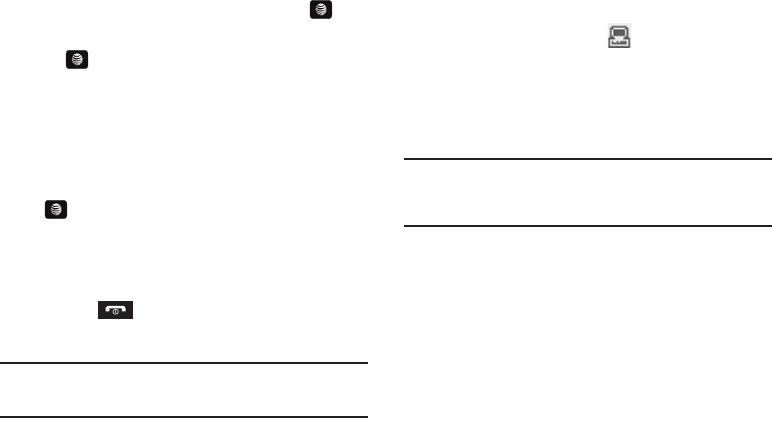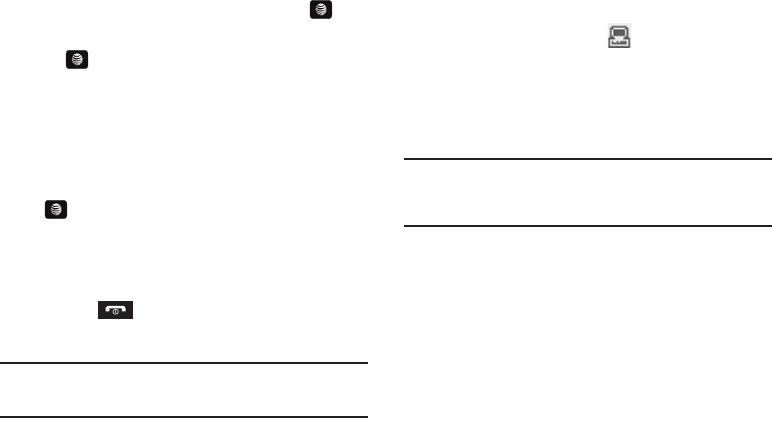
Entertainment 103
Removing songs from a Playlist
1. In Idle mode, press
Menu
➔
My Stuff
➔
Entertainment
➔
AT&T Music
and press the
Select
soft key or the key.
2. Highlight Music Player and press the Select soft key or
the key.
3. Highlight Playlists and press the Right Navigation key.
4. Highlight the previously created playlist and press the
Right Navigation key. The tracks added display.
5. Highlight the track to delete, press the
Options
soft key,
scroll to
Remove
and press the Select soft key or the
key.
6. At the
Remove <title of song>?
prompt press the
Yes
soft
key to remove the song from the playlist, or press the
No
soft key to cancel.
7. Press the key to return to the AT&T Music screen.
Importing a Playlist from Windows Media Player
Important!:
For this procedure to work you must disable Bluetooth (see
“
Activation
” on page 138.) and enable USB mode (see “Selecting
your Phone’s USB Mode” on page 140.).
1. Open Windows Media Player on your computer (version
10.0 or higher).
2. Use the USB adapter cable to connect the handset to the
target PC. A USB to PC icon ( ) displays on the screen
when an active connection establishes.
3. Once the USB connection establishes, the handset displays
"Connected" and the computer screen displays the A657
device.
Note:
If the target computer does not detect the newly connected handset or
provide an MTP Player dialog window on the PC screen, please follow
steps 6 - 10 from “Transferring Music from the Digital Music Stores”
on page 104.
4. From within the Windows Media Player application, click
on the Library tab.
5. On the left side of the screen, under Playlists, click
Create
playlist
and name the playlist A657-Phone.
6. Under
Library
, select
Music
. The downloaded songs list
displays.
7. Highlight a song from the list, right click and select
Add to
➔
A657-Phone
.
A657.book Page 103 Friday, February 20, 2009 4:16 PM