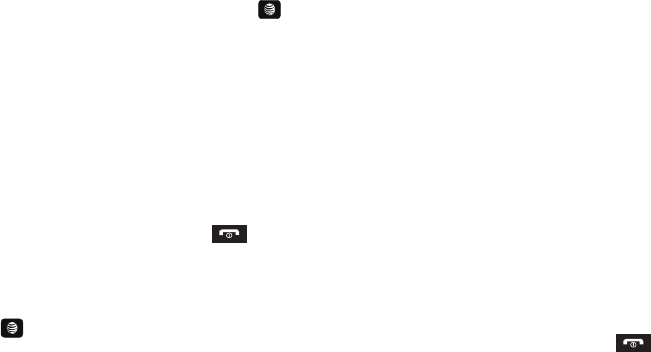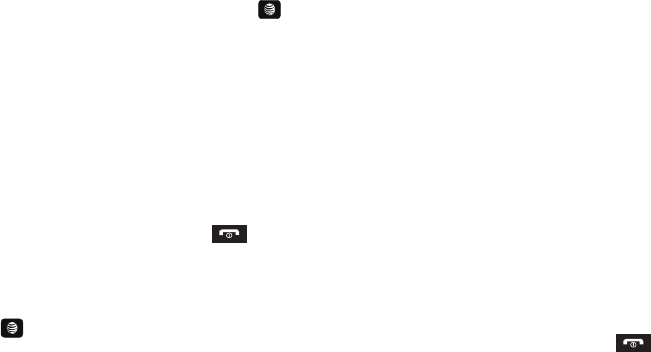
Applications 113
application completes the analysis of the song sample, it then
provides you with the name of the song, artist and album art as
well as opportunities to buy related content.
1. In Idle mode, press Menu ➔ My Stuff ➔ Applications ➔
MusicID, and press the Select soft key or the key.
2. Select any of the following options:
• ID song!
: begins the analysis of the song being sampled through
the handset’s microphone.
• manage IDs
: provides a list of recently identified song and allows
you to obtain information about the song, delete the song, or send
the Music ID as a link to another phone number.
•help me out
: provides you with on screen descriptions of several
key MusicID features.
•exit
: allows you to exit the application and return to the main AT&T
Music menu.
To exit the application at any time, press the key.
Using ID song!
1. In Idle mode, press Menu ➔ My Stuff ➔ Applications ➔
MusicID
➔
ID song!
, and press the Select soft key or the
key.
2. Place the handset’s microphone up to the source of the
song, which can be from either a radio, stereo, or headset.
The handset then begins to analyze the audio signal and
displays “
Listening
” then “
Analyzing
”. If a song match is
found, the screen displays the Artist Name, Track Title, and
Album cover art.
3. To purchase the song (with ringtone and wallpaper if
available), select
get:
.
4. To share the song ID with another user, press
Share ID
.
5. Press the
123
button from the bottom of the screen to
display an alphanumeric keypad. Use these keys to enter
the recipients phone number. Select
OK
once complete.
6. Press ShareID!. Within a short time they will receive a
message containing a Music ID link to the song.
7. If the song can not be found, the handset displays a “Sorry,
No Match Try Again!” message. Select newID! and try
analyzing the song again.
To exit the application at any time, press the key.
Using Manage IDs
1. In Idle mode, press Menu ➔ My Stuff ➔ Applications ➔
A657.book Page 113 Friday, February 20, 2009 4:16 PM