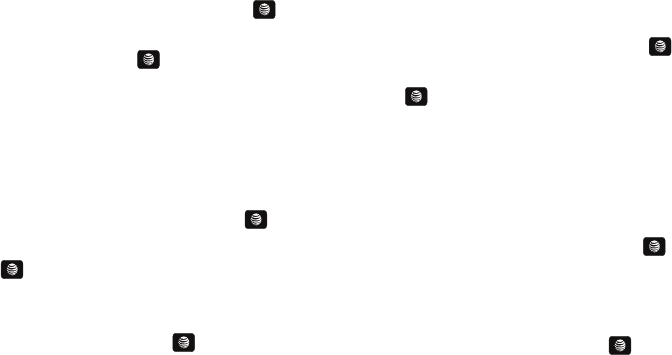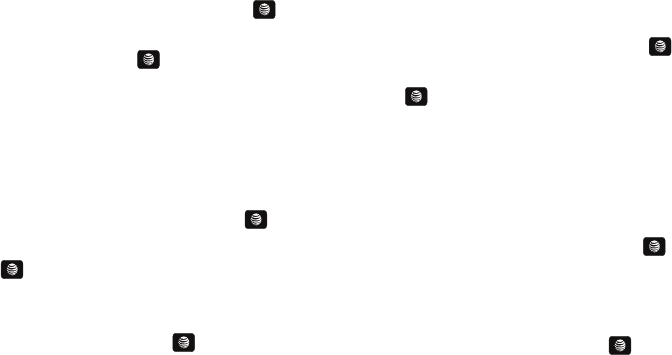
Entertainment 109
4.
Press the Continue soft key to accept the terms of the XM
Radio service and follow the on screen prompts.
5. Use the Up or Down Navigation key to highlight a radio
station category from the guide list and press the key.
6. Use the Up or Down Navigation key to highlight a specific
radio channel and press the key to stream to your
phone.
Accessing Music Videos
The Music Videos homepage is a component of the CV service.
This page provides you with links to some of the most popular
multimedia content.
1. In Idle mode, press
Menu
➔
My Stuff
➔
Entertainment
➔
AT&T Music
and press the
Select
soft key or the key.
2. Highlight Music Videos and press the Select soft key or
the key. You are then taken to the MobiVJ Java
application.
3. Highlight the desired media clip or select from one of the
available categories and press the key.
Music Video Options
The options for the Music Video page are identical to those
options provided for within the CV homepage. For more
information, refer to “CV Options” on page 117.
1. In Idle mode, press
Menu
➔
My Stuff
➔
Entertainment
➔
AT&T Music
and press the
Select
soft key or the key.
2. Highlight Music Videos and press the Select soft key or
the key.
3. During the initial setup, press
OK
to acknowledge the data
service usage information and verify your subscription.
4. Press the
Accept
soft key to agree to the terms of the
MobiVJ service and follow the on screen prompts. A
welcome video is then displayed.
5. Highlight a desired video station and press the key.to
view music videos.
Viewing a Video Clip
1. Use the Up or Down Navigation key to highlight the video
clip and press the Select soft key or the key.
A657.book Page 109 Friday, February 20, 2009 4:16 PM