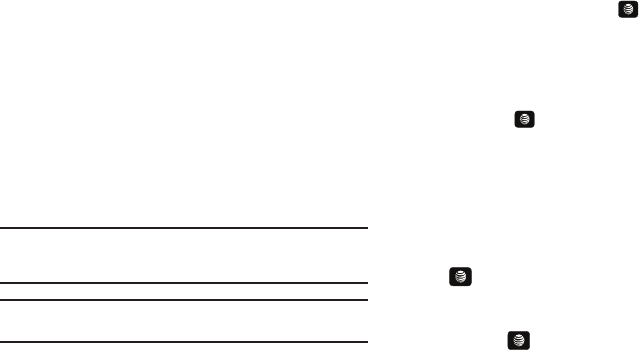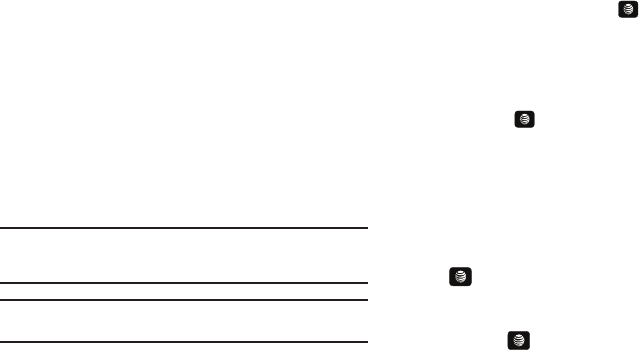
60
•Video
: allows you to attach a video clip to your message.
• Sound
: allows you to attach an audio clip to your message.
• Templates
: allows you to attach a template to your message.
•Emoticon
: allows you to add an emoticon (created by phone
characters) to your message. An example would be :-) to signify a
happy face.
• Record Sound
: allows you to record an audio clip to attach to your
message.
• Favorites URL
: allows you to add a web address from your
Favorites list of Internet sites as an attachment to the message.
• Contact Info
: allows you to attach contact info from your Address
Book to the message.
Important!:
Adding a photo, audio clip, or video clip to a text message
changes the message from a text message to a multimedia
message.
Note:
A multimedia message should only be sent to a phone that can
support the receipt and display of this message type.
5. Press the
Send to
soft key. The
Recipients
List displays.
6. Enter either a phone number or contact name (from your
Address Book) by pressing the Options soft key and
choosing the Add Recipients option.
•
Recent Contacts
: allows you to choose from a brief list of recently
dialed phone numbers. Press the key to add a selected
number to your message’s recipients list field. This entry can later
be appended prior to sending the message.
•
Contacts
: allows you to insert additional recipients from your
Address Book by using your Up and Down Navigation keys to select
those entries you wish to add.
–
Press the key to place a check mark next to those entries.
–
Press the
Done
soft key to return to the message once you select the
desired entries.
•
Group
: allows you to insert additional Group members from your
Address Book by using your Up and Down Navigation keys to select
those entries you wish to add.
7. You can add additional recipients from your Address Book
by selecting one of the Empty fields and pressing the
key.
•
Add the additional recipients from your Address Book by selecting
those entries you wish to add.
•
Press the key to place a check mark next to the entries.
•
Press the
Done
soft key to return to the previous list of Recipients
once you select the desired entries.
8. Press the Send soft key to send the message.
A657.book Page 60 Friday, February 20, 2009 4:16 PM