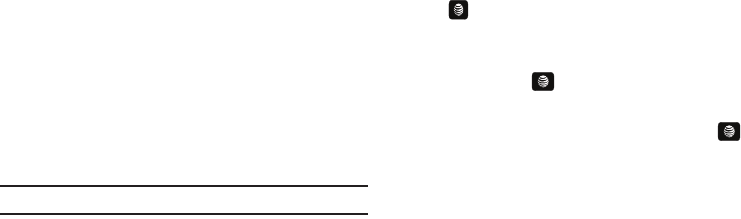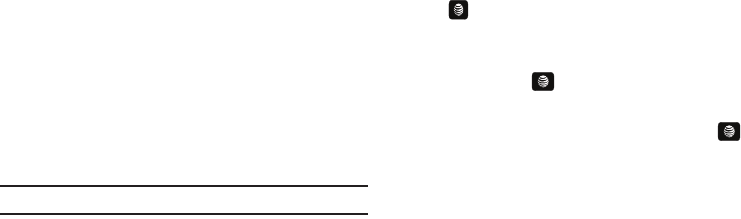
CV 119
entering a value of: 00:01:30, causes the Media Player to replay
the content from the half-way point.
1. Use your keypad to enter a value for the Hour, Minute, and
Seconds.
2. Press the Jump soft key to cause the Media Player to
resume playback at that value on the clip’s timeline
- Or -
3. Press the Cancel soft key to go back to your media clip
and resume playback from its previous location.
CV Settings
This feature allows you to configure the current server profile
being used by the on-board WAP. For more information, refer to
“Changing the WAP Profiles” on page 77.
Landscape
This features rotates the streaming media clip to appear in a
landscape orientation.
Note:
The default orientation is a portrait orientation.
Properties
Displays a Media Player window which gives file specific
information such as title, and Duration.
Using the Video Categories
This grouping of media categories provides access to an
additional listing of streaming media. Where the previous
Favorites list of media stream can be user edited and updated,
this list of categories is defined by CV’s homepage and cannot be
changed.
Viewing a Video Clip
1. In Idle mode, press Menu ➔ My Stuff ➔ Entertainment
➔ CV and press the Select soft key or the
key.
2. Use the Up or Down Navigation key to highlight the video
clip from within the Favorites section and press the Select
soft key or the key.
3. After the stream is buffered into memory, you can choose
to either Pause or play the content. Pressing the key
toggles the Play and Pause functionality.
Customizing CV
Updating the Favorites List
The list of media providers which appear in the Favorites section
of the CV homepage can be edited and changed by the user.
1. In Idle mode, press Menu ➔ My Stuff ➔ Entertainment
A657.book Page 119 Friday, February 20, 2009 4:16 PM