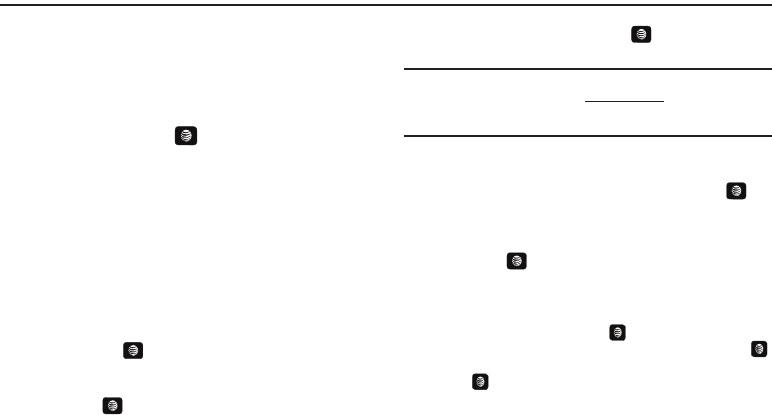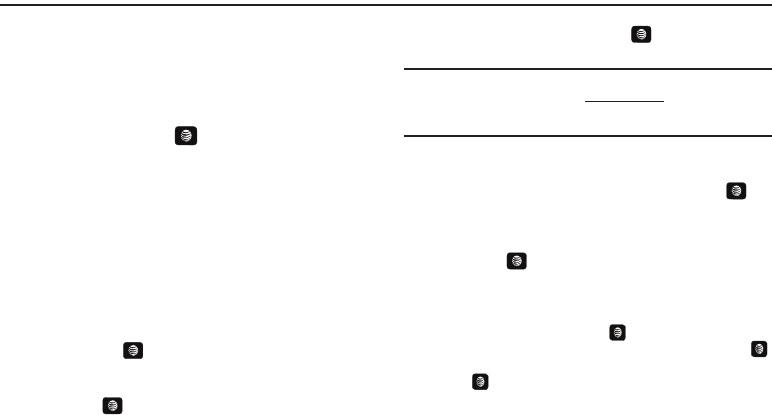
MEdia Net and WAP 71
Section 9: MEdia Net and WAP
Your phone is equipped with a WAP (Wireless Application
Protocol) browser which allows you to access the Internet. This
section explains how to access the WAP services of your service
provider and navigate the WAP browser.
Accessing the MEdia Net Homepage
1. In Idle mode, press the key to launch the WAP
browser.
-Or-
In Idle mode, press Menu ➔ MEdia Net. Your phone
connects to the network and loads the MEdia Net
homepage. The content of the start-up homepage contains
the following selections:
•
Search field
: allows you enter a text string into the field and then
search the MEdia Net database for matches. Once you enter a
word, press the
Right
Navigation key to select the
Search
button
and press the key to begin your search.
•
My Links
: provides you with quick access to your those sites which
you have setup in this category. Highlight one of these entries and
press the key to launch that web page.
•
Categories
: provides you with a list of MEdia Net web pages
containing links to a variety of special interest sites. Highlight a
selection from this list and press the key. These categories
can be edited from within Customize MEdia Net.
Note:
Prior to using these services, you must complete the MEdia Net
registration process located at: att.com/wireless, or you must agree to
the terms of the service agreement and setup the service on your
handset.
•
My Account
: provides you with access to a listing of your most
recent purchases and available product (services). From the My
Account screen, highlight
My Purchases
and press the key.
•
Customize MEdia Net
: provides you with a list of MEdia Net setup
and service options which allow you to configure different aspects
of the MEdia Net experience. Highlight a selection from this list and
press the key.
–
Edit My Links
: provides you with a list of available Internet links which
you can choose to add to your
My Links
section of the main Media Net
homepage. To add a link, navigate to the
Add to My Links
section,
highlight an entry, and press the key. To remove a link, navigate to
the
Move/Delete Links
section, highlight an entry, and press the
key. From the Edit My Links page, highlight
Remove
, and press the
key.
–
Edit Categories
: allows you to edit those category entries which
appear on the MEdia Net homepage. Although the first three entries
(WHAT’S HOT, Tones, Games, Apps, and Video) cannot be removed, the
remaining entries can be toggled on or off. Highlight a category entry
A657.book Page 71 Friday, February 20, 2009 4:16 PM