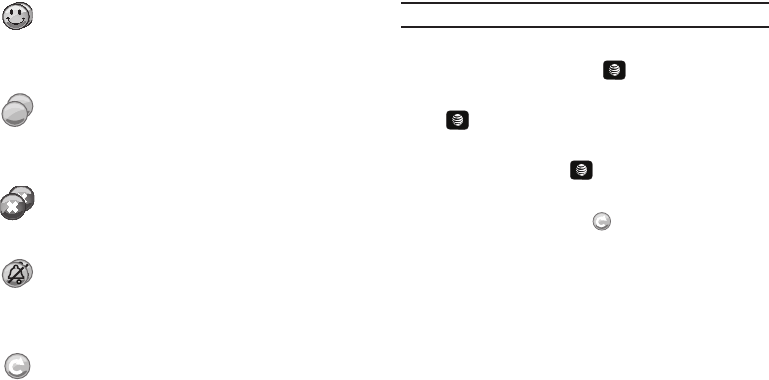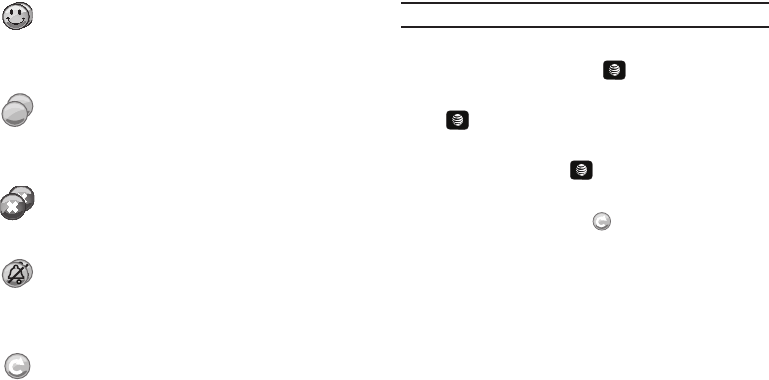
50
Groups
Add Contact
Note: The maximum number of contacts is 99.
1. In Idle mode, press Menu ➔ PTT ➔ Add Contact and
press Select soft key or the key.
2. Select Add Contact then press the Select soft key or the
key.
3. Enter the name and number of your new contact and press
the OK soft key or the key.
4. The handset sends an invitation to the new contact and the
Invitation In Progress icon displays.
5. An invite response pop-up displays informing you that an
invitation was sent to the new contact.
Viewing Push To Talk Contacts
1. In Idle mode, press Menu ➔ PTT ➔ PTT Contacts.
The PTT Contact list displays.
2. Press the Options soft key to display the PTT Contacts
Options:
• Call Me Alert
: allows you to send a message to an individual in your
PTT Contacts whose status is Available, Silent/Vibrate, or Do Not
Group Available: This icon only displays next to a group
and lets the User know that at least one person in the
group is logged into the PTT application and can receive
a call.
Group Unavailable: This icon only displays next to a
group and lets the User know that everyone in the group
is unavailable either because they have logged out of the
service, or powered off their handsets.
Group Do Not Disturb: This icon only displays next to a
group and lets the User know that everyone in the group
has set their PTT service to Do Not Disturb.
Group Available/Silent or Vibrate: This icon only
displays next to a group and lets the User know that
everyone in the group has set their ringer to Silent or
Vibrate.
Group Invitation in Progress: This icon displays next to
a group whose invitations are in the process of being
accepted. Once one person has accepted, the icon
changes and a call can be placed to all members of the
group who have accepted the group and are available.
A657.book Page 50 Friday, February 20, 2009 4:16 PM