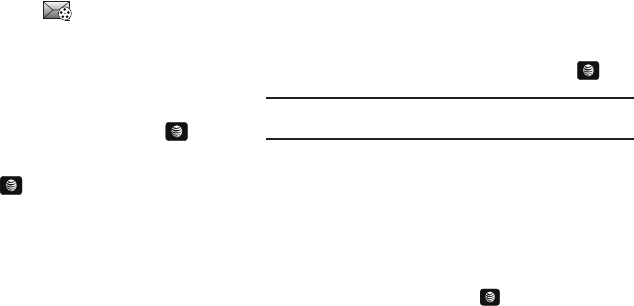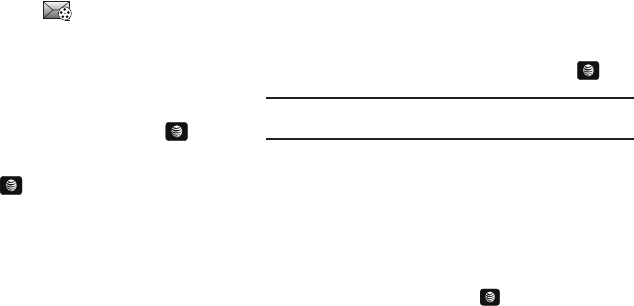
Messaging 61
Creating and Sending Multimedia Messages
The Multimedia Messaging Service allows you to send and
receive multimedia messages to and from other mobile phones.
You can send and receive messages from email addresses as
well. To use this feature, you may need to subscribe to your
service provider’s multimedia message service.
The Multimedia Message icon ( ) displays when you receive
new multimedia messages. When the memory is full, an error
message displays and you cannot receive any new messages.
Use the Delete option in each message box to delete obsolete
messages.
1. In Idle mode, press Menu ➔ Messaging ➔ Create
Message and press the Select soft key or the key.
2. In the text field, begin creating your text message.
3. Press the Insert key, and select one of the following
items:
•Picture
: allows you to attach a photo to your message.
•Video
: allows you to attach a video clip to your message.
• Sound
: allows you to attach an audio clip to your message.
• Templates
: allows you to add
one of the preset message
templates to the text.
•Emoticon
: allows you to add an emoticon (created by phone
characters) to your message. An example would be :-) to signify a
happy face.
• Record Sound
: allows you to record an audio clip to attach to your
message.
•Favorites URL
: allows you to temporarily exit the message, access
your Favorites list then select those URLs you would like to add to
the current message.
• Contact Info
: allows you to choose an existing Address Book entry,
then add it to your message.
4. Select an Image, Sound, or Video and press the key.
Note:
A multimedia message should only be sent to a phone which can
support the receipt and display of this message type.
5. Press the Send to soft key. The
Recipient List
screen
displays.
6. Enter either a phone number or contact name (from your
Address Book) by pressing the Options soft key and
choosing the Add Recipients option.
•
Recent Contacts
: allows you to choose from a brief list of recently
dialed phone numbers. Press the key to add a selected
number to your message’s recipients list field. This entry can later
be appended prior to sending the message.
A657.book Page 61 Friday, February 20, 2009 4:16 PM