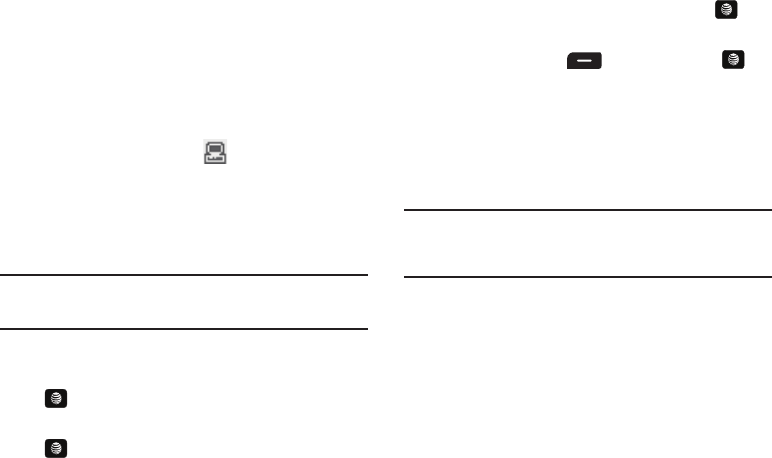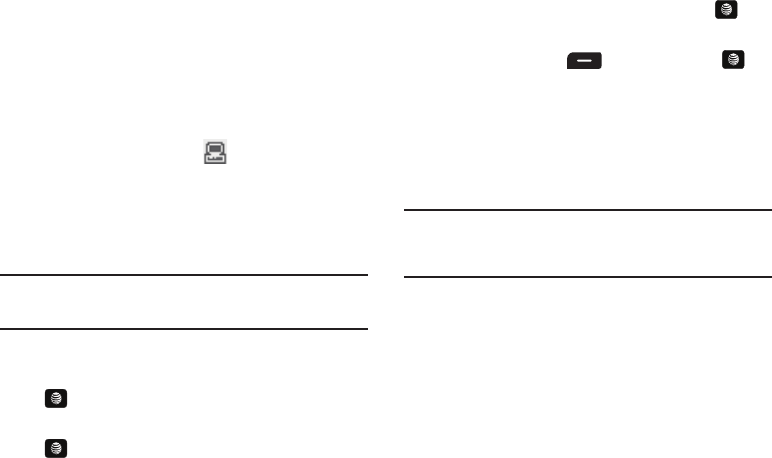
Entertainment 105
are sold separately; go to www.wireless.att.com/cell-phone-
service/accessories/.
1. Download a song to your PC.
2. Insert the microSD™ card into the handset. For more
information see “Installing the microSD™ Card” on
page 7.
3. Use the USB adapter cable to connect the handset to the
target PC. A USB to PC icon ( ) displays on the screen
when an active connection is established.
4. Once the USB connection is established, the handset
displays "Connected" and the computer screen displays
your device. If the detection occurs, skip to step 11.
Note:
If the target computer does not detect the newly connected handset or
provide an MTP Player dialog window on the PC screen, please follow
steps 5 - 9.
5. When the Idle screen displays, press the Menu soft key.
6. Select Settings and press the Select soft key or the
key.
7. Select Connectivity and press the Select soft key or the
key.
8. Use the Up or Down Navigation key to highlight Select
USB Mode and press the Select soft key or the key.
9. Use the Up or Down Navigation key to highlight Media
Player and press the Save soft key or the key.
10. Highlight the song you wish to download to the handset.
11. Using your right mouse button, click on the highlighted
song and select Transfer Track(s) to Portable Device
from the drop-down menu. This step begins the download
process.
Note:
The Music Player does not necessarily support all features of a
particular file format nor all the variations of those formats. Copyright
protections may prevent some images, music (including ringtones) and
other content from being copied, modified, transferred or forwarded.
Transferring Music using a Media Application
A USB cable, microSD™ card, and a current version of a media
application (such as Windows Media Player) are required for this
procedure.
1. Open Windows Media Player on your computer (version
10.0 or higher).
A657.book Page 105 Friday, February 20, 2009 4:16 PM