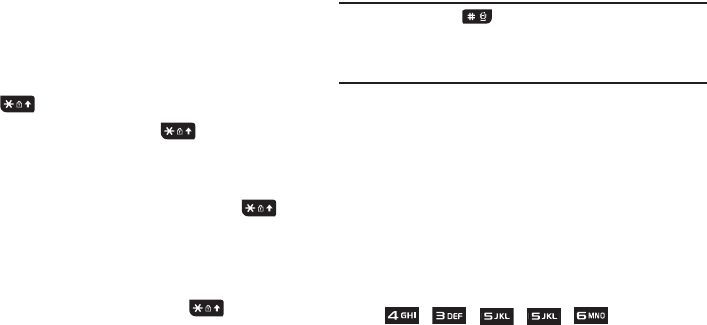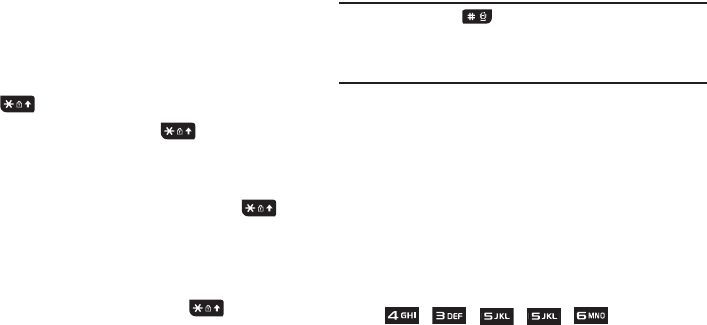
34
If you prefer the T9 Input Method, press the Options soft
key and select Text Mode. Choose your preferred text
input mode.
2. After you have selected an input method, keep pressing
the key to choose from the following options:
If in Abc mode: Quick press the key to toggle from
abc (all lowercase), Abc (initial capitalization), ABC (all
uppercase), and 123 (numeric).
If in T9 Predictive Text mode: Quick press the key
to toggle from T9 abc (completed words are all lowercase),
T9 Abc (completed words are initial uppercase),T9 ABC
(completed words are all uppercase), and 123 (numeric).
If in Numeric mode: Quick press the key to toggle
from 123 back to your message in the original text entry
mode.
If in Symbols mode: Press the
OK
soft key to return to
your message in the original text entry mode.
Note:
Press and hold the key to access Symbols mode. Press the
number key corresponding to the symbol you want to enter. Use the
Navigation keys to scroll through the available symbols. Press the
corresponding number key to enter the desired symbol. Press the
Cancel
soft key to exit.
Using the T9 Input Method
T9 Predictive Text input method is based on a built-in dictionary.
A series of keystrokes is interpreted by the phone using this
dictionary to determine the likely word.
Enter a Word in T9 Mode
1. In T9 method, begin entering a word by pressing the 2 to 9
keys. Press each key only once for each letter. The built-in
dictionary lists words that match the entered keystrokes.
2. Example: To enter “Hello”, press
, , , ,
The word that you are typing displays on the screen. The
word changes as you press additional keys.
3. Enter the whole word before editing or deleting the
keystrokes.
4. When the word displays correctly, go to step 5.
A657.book Page 34 Friday, February 20, 2009 4:16 PM