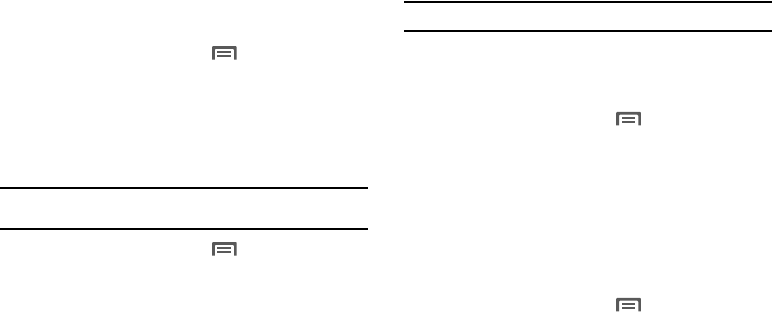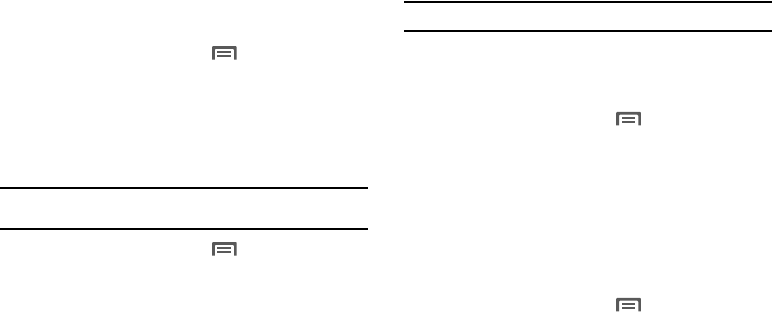
96
Accessibility
Accessibility services are special features to make using the
phone easier for those with certain physical disabilities. Use the
Accessibility settings to activate these services.
1. From the Home screen, press
Menu
➔
Settings
➔
Accessibility
.
2. Touch
Accessibility
to activate or deactivate accessibility
services. When activated, a check displays in the box.
Accessibility services
Enable or disable accessibility services.
Note:
You must activate the
Accessibility services
setting before enabling
services.
1. From the Home screen, press
Menu
➔
Settings
➔
Accessibility
.
2. Touch
OK
to download an accessibility application if you do
not already have one installed.
– or –
Touch
Accessibility
.
3. Touch a service to enable or disable the service. When
enabled, a check mark displays in the check box. For
example:
• TalkBack
: When enabled, recites menu options, application titles,
contacts, and other items when scrolling and making selections.
Tip:
Accessibility apps are downloadable from the Google Market.
The power key
When enabled, this option lets you end calls by pressing the
Power-Lock key.
ᮣ
From the Home screen, press
Menu
➔
Settings
➔
Accessibility
➔
The power button ends call
to enable/
disable this option. When activated, a check displays in the
box.
Date & time
By default, your phone receives date and time information from
the wireless network. When you are outside network coverage,
you may want to set date and time information manually using
the Date & time settings.
1. From the Home screen, press
Menu
➔
Settings
➔
Date & time
.
2. Touch a setting to configure:
•Automatic
: Touch to enable or disable automatic date and time
updates from the wireless network. When enabled, a check
displays in the check box.