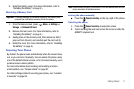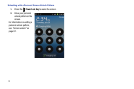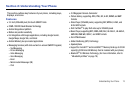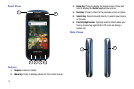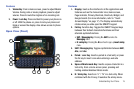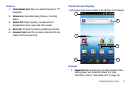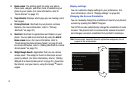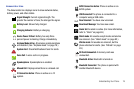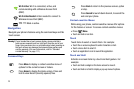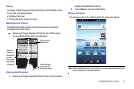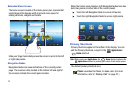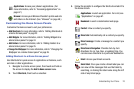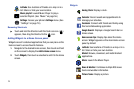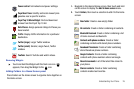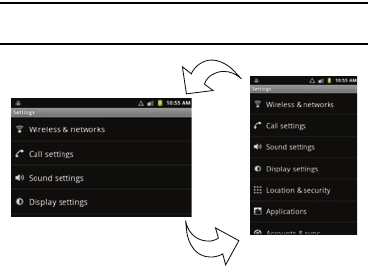
18
2.
Home screen
: The starting point for using your phone.
Place icons, widgets, and other items to customize your
phone to your needs. (For more information, refer to
“Home Screen” on page 21.)
3.
Page indicator:
Displays which page you are viewing (out of
four pages).
4.
Primary Shortcuts
: Shortcuts to your phone’s common
features. (For more information, refer to “Primary
Shortcuts” on page 22.)
5.
Shortcuts
: Shortcuts to applications and folders on your
phone. You can add more shortcuts by using the
Add to
Home screen
menu. (For more information, refer to
“Customizing the Home Screen Panels” on page 23 and
For more information, refer to “Adding Shortcuts to a Home
Screen panel” on page23.)
6.
Widget/Google Search
: Application that runs on a Home
screen panel. This widget is found on this Home screen
panel by default. (For more information, refer to “Adding
Widgets to a Home Screen panel” on page 24.) /Searches
the internet, and your device, using the Google
TM
search
engine.
Display settings
You can customize display settings to your preferences. (For
more information, refer to “Display settings” on page 85.)
Changing the Screen Orientation
You can manually change the orientation of most of your phone’s
screens by opening the QWERTY keypad.
Your R730 can also automatically change the orientation of some
screens. The phone’s built-in accelerometer senses movement
and changes a screen’s orientation from portrait to landscape.
Note:
Some screens, especially those for applications and games, do not
respond to the accelerometer.