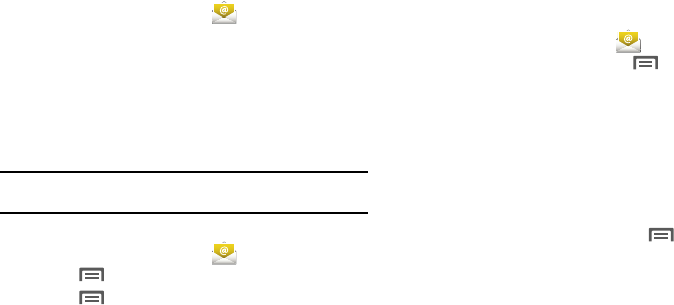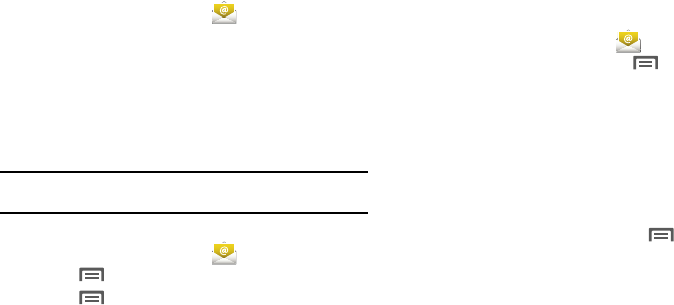
46
Configuring Email Accounts
You can configure Email for most accounts in just a few steps.
Configuring the first email account
1. From the Home screen, touch
Email
.
2. Touch
Email address
to enter your email address, then
touch
Password
or touch
Next
to enter your password.
3. Touch a setup option:
• Manual setup
: Configure the account manually. Touch
POP3
,
IMAP
or
Exchange
, then enter the account details.
•Next
:
Connect to the server to set up the account automatically.
Follow the prompts to complete set-up, then touch
Done
.
Tip:
For more information on setting up your email, contact your Wireless
Provider.
Configuring additional email accounts
1. From the Home screen, touch
Email
.
2. Press
Menu
➔
Accounts
.
3. Press
Menu
➔
Add account
.
4. Touch the
Email address
field to enter your email address.
5. Touch the
Password
field or touch
Next
to enter your
password.
6. Touch a setup option:
• Manual setup
: Configure the account manually. Touch
POP3
,
IMAP
or
Exchange
, then enter the account details.
•Next
:
Connect to the server to set up the account automatically.
Follow the prompts to complete set-up, then touch
Done
.
Composing and Sending Email
1. From the Home screen, touch
Email
.
2. For a single Email account, press
Menu
,
➔
Compose
.
If you have more than one Email account, touch and hold
on an account, then touch
Compose
.
3. Touch the
To
field to enter recipients. As you enter names
or numbers, matching contacts display. Touch a contact to
add it to the field.
4. Touch the
Subject
field to enter a subject.
5. Touch the text field to enter the text of your email.
6. While composing a message, press
Menu
for these
options:
• Add Cc/Bcc
: Create Cc (copy) and Bcc (blind copy) fields to the
message. After creating the fields, touch to enter recipients.
•Send
: Send the message.
• Save as draft
: Close the message and save it in Drafts.
•Discard
: Close the message without saving.