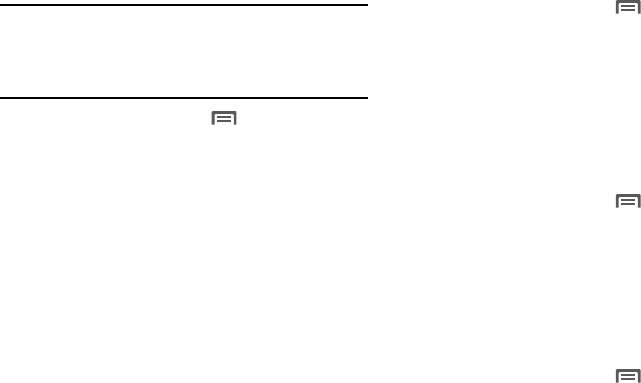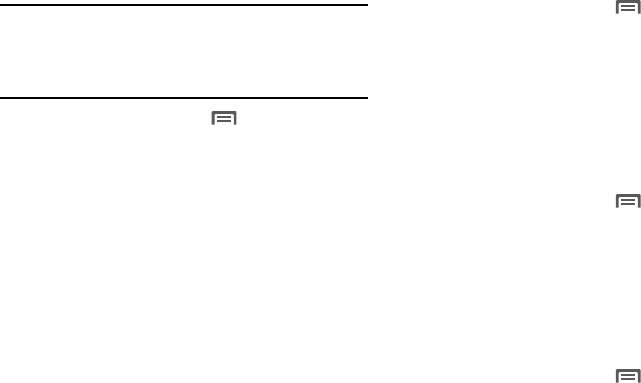
Settings 87
Important!:
By selecting
Standalone GPS services
, you are allowing access to
all location information by any third party through web access or
any software or peripheral components you choose to install,
download, add or attach to the device or any other means.
Enabling this functionality could pose certain risks to users of
this device.
1. From the Home screen, press
Menu
➔
Settings
➔
Location & security
.
2. Touch
Use GPS satellites
to enable or disable Standalone
GPS services. When enabled, a check mark displays in the
check box.
Screen unlock
The default lock screen prevents accidental call dialing or
activation of features or applications.
To protect your phone from unauthorized use, use a personal
screen unlock pattern, a Personal Identification Number (PIN), or
a password.
For more information about using the lock and unlock features of
your phone, see “Securing Your Phone” on page 11.
Set up unlock pattern/Change unlock pattern
A screen unlock pattern is a touch gesture you create and use to
unlock your phone.
1. From the Home screen, press
Menu
➔
Settings
➔
Location & security
➔
Set up screen lock
or
Change
screen lock
.
2. Touch
Pattern
.
3. Follow the prompts to create or change your screen unlock
pattern.
Set up unlock PIN/Change unlock PIN
A screen unlock PIN is a Personal Identification Number that you
can store and then use to unlock your phone.
1. From the Home screen, press
Menu
➔
Location &
security
➔
Set up screen lock
or
Change screen lock
.
2. Touch
PIN
. A phone-style keypad displays on the screen.
3. Follow the prompts to create or change your screen
unlock PIN.
Set up unlock Password/Change unlock Password
A screen unlock Password is a word or series of4 or more
characters that you can store and then use to unlock your phone.
1. From the Home screen, press
Menu
➔
Settings
➔
Location & security
➔
Set up screen lock
or
Change
screen lock
.
2. Touch
Password
. A QWERTY keypad displays on the
screen.