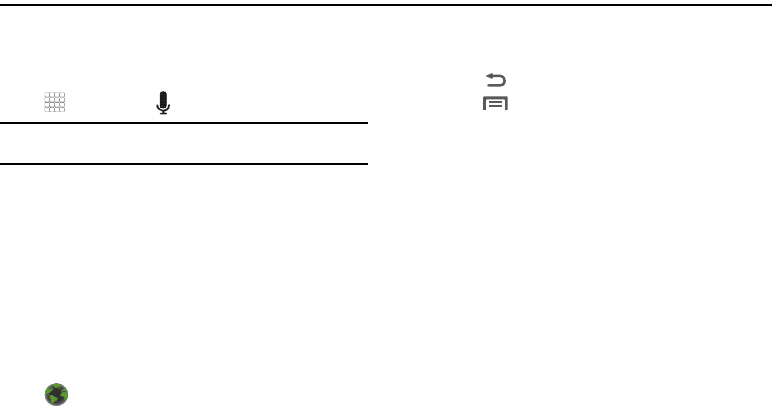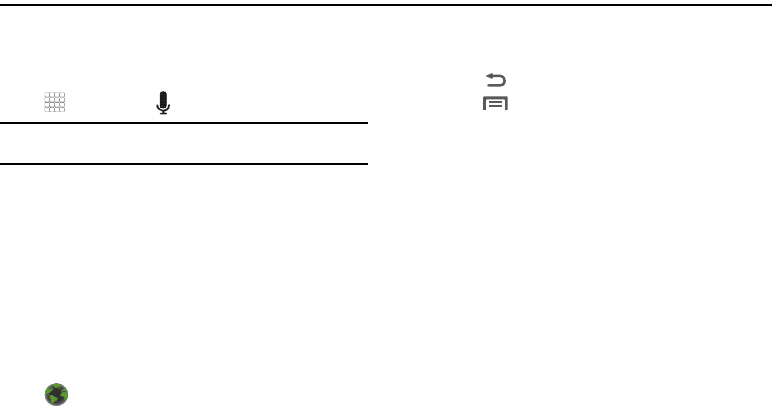
Web and Social Networking 49
Section 7: Web and Social Networking
Voice Search
Voice Search offers voice-activated Google searches.
1. Navigate to a Home screen panel, then touch
Applications
➔
Voice Search
.
Note:
Voice Search uses your location to improve search results and offer
other services.
2. Touch
Yes
to allow Personalized recognition.
Google associates your recordings with your Google
account to improve speech recognition quality.
3. At the
Speak now
prompt, speak your search criteria slowly
and clearly. Google searches for the information and
displays results.
Browser
Your phone is equipped with a full HTML Browser, which allows
you to access the internet.
ᮣ
Navigate to a Home screen panel, then touch
Browser
.
Navigating the web
Command Keys
ᮣ
Touch
Back
to return to the previous page.
ᮣ
Press
Menu
➔
Forward
.to page forward.
Zoom In – Zoom Out
ᮣ
With your thumb and index finger pressed together, touch
the screen and drag your fingers apart to zoom in on a
page.
ᮣ
With your thumb and index finger separated, touch the
screen with both fingers and drag your fingers together to
zoom out from a page.
Touching and dragging
ᮣ
Touch and drag your finger on the screen to navigate
pages, and to reposition pages within the screen.
Entering text in a field
ᮣ
While browsing with the keypad open, touch a text field,
then enter text using the keypad.
ᮣ
While browsing with the keypad closed, touch a text field
to display the virtual QWERTY keyboard to enter text.