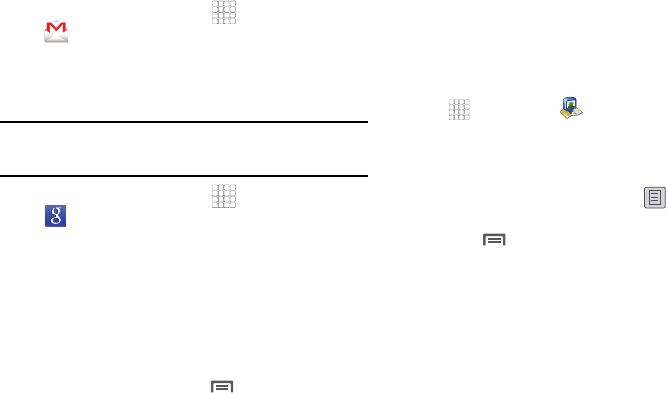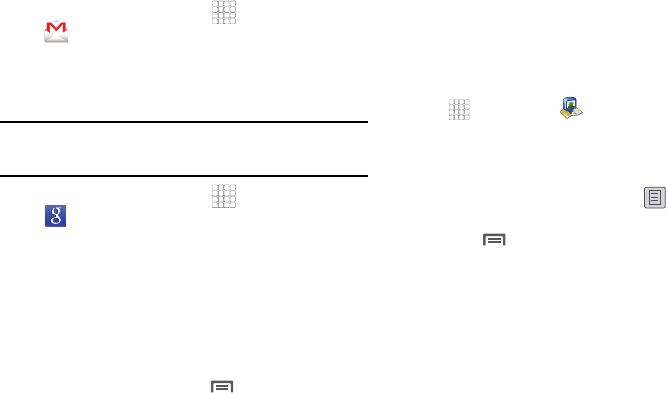
Applications 71
Gmail
Send and receive emails via Gmail, Google’s web-based email.
(For more information, refer to “Gmail” on page 44.)
ᮣ
From the Home screen, touch
Applications
➔
Gmail
.
Google Search
Search the internet, and your device, using the Google
TM
search
engine.
Tip:
The Google Search widget appears on the Home screen by default. For
information about displaying widgets on the Home screen, see “Adding
Widgets to a Home Screen panel” on page 24.
ᮣ
From the Home screen, touch
Applications
➔
Google Search
.
Latitude
With Google Latitude, you can see the location of all of your
friends on a map or on a list. You can also share or hide your
location.
You must first set up your phone to use wireless networks to help
pinpoint your location. Also, Latitude works best when Wi-Fi is
enabled.
1. From the Home screen, press , then touch
Settings
➔
Wireless & networks
➔
Wi-Fi settings
.
2. Touch
Wi-Fi
. A green check mark displays, indicating the
feature is enabled. Your phone begins scanning for Wi-Fi
Wireless Access Points (WAPs), or “hot spots”, listing the
results of the scan under
Wi-Fi networks
.
3. Touch the desired Wi-Fi network listing to connect to it.
4. Log on to your Google account. (For more information,
refer to “Configuring Your Gmail Account” on page 44.)
5. Navigate to a Home screen panel, then touch
Applications
➔
Latitude
.
Your location displays on the Latitude map screen,
accurate to 1700 meters.
Sharing your Location with Friends
1. From the Latitude map screen, tap to display your
Latitude friends. At first, only your name displays.
2. Press , then touch
Add friends
.
3. Touch
Select from Contacts
or
Add via email address
.
4. Touch a Contact or enter an email address, then touch
Add friends
.
5. At the
Send sharing requests
prompt, touch
Yes
.