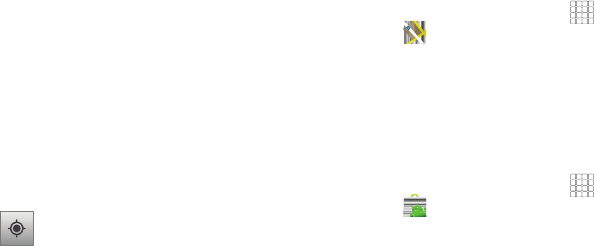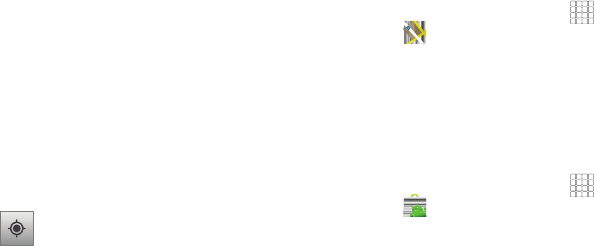
Applications 73
Maps
Use Google Maps to find your current location, search for
destinations, and get detailed directions. (For more information,
refer to “Maps” on page 54.)
ᮣ
From the Home screen, touch
Applications
➔
Maps
. (For more information, refer to “Maps” on
page 54.)
Market
Browse for new Android applications, games or downloads for
your phone.
You’ll need to have a Google account set up on your phone to
download a new application.
1. From the Home screen, touch
Applications
➔
Market
.
2. The first time you open Market, read the Terms of Service,
then touch
Accept
to continue.
3. Browse for items to install or upgrade downloads:
• Apps
: New applications.
•Games
: New games.
• My apps
: Display requested downloads, plus available updates to
applications installed on your phone.
•
Satellite
: Lets you see your map as a
satellite image.
•
Terrain
: Lets you see terrain features such
as hills and mountains.
•
Buzz
: Lets you post public messages and
photos at a location for everyone to see.
•
Latitude
: Lets you see your friend’s locations
and share your location with them.
•
Clear Map
: Lets you remove all layers from
the map.
•
More Layers
: Lets you add additional layers
such as My Maps, Bicycling, Wikipedia, and
Transit Lines.
My Location
: When selected, the location
displays on the map with a blinking blue arrow.